This simple tutorial shows how to install the latest version of MPV media player in Debian 11, which also works on Ubuntu 22.04, Ubuntu 20.04.
MPV is a fork of MPlayer/MPlayer 2. It’s a free and open-source media player works on Linux, Windows, macOS, and BSD. And some popular media players, e.g., SMPlayer and Celluloid (aks Gnome MPV), use MPV as backend.
Though it’s a command-line application, MPV has app shortcut and can open video from files’ context (right-click) menu. And it provides basic mouse actions to control video playback. As well, there are many keyboard shortcuts, you can find them via man mpv command.
Download & Install ‘.deb’ package directly
UPDATE July 2023: The repository does NOT work in Debian 12 until updating the Release file!! Try downloading the ‘.deb’ package directly from the links below:
MPV for Debian 11 Bullseye
MPV for Debian 12 Bookworm
MPV for Ubuntu 22.04
Depends on your CPU architecture type, select download:
- ‘mpv_0.36.0+fruit.1_amd64.deb’ for x86_64 (modern Intel / AMD CPUs).
- ‘mpv_0.36.0+fruit.1_arm64.deb’ for 64-bit ARM (e.g., Apple Silicon and Raspberry Pi)
- ‘mpv_0.34.0+fruit.1_armhf.deb’ for 32-bit ARM.
- ‘mpv_0.34.0+fruit.1_i386.deb’ for old 32-bit (x86) machine.
Ubuntu user can directly double-click downloaded .deb package to open the ‘Software Install’ window.
For Debian, open terminal and run command to install gdebi package manager:
sudo apt install gdebi
Finally, right-click on the ‘.deb’ package, select “Open with Other Application -> Gdebi Package Installer” to install it.
How to Install MPV in Debian & Ubuntu (NOT work for Debian 12):
For those prefer the latest features as well as bug-fixes, MPV refers to the apt repository for both Debian and Ubuntu LTS.
The repository provides up-to-date MPV packages, v0.36 at the moment, for Debian 11 (Debian 12 support also added!) on 64-bit modern PC, arm64/armhf machines (e.g., Apple Silicon and Raspberry Pi), old 32-bit PC and mips64el / ppc64el / s390x CPU architectures. Though only 64-bit & 32-bit for Ubuntu LTS.
1.) Install the repository key:
To make your system trust the packages from the repository, you have to first download & install keyring.
To download the key, copy and paste the command below into terminal and hit Enter:
curl https://non-gnu.uvt.nl/debian/uvt_key.gpg --output uvt_key.gpg
For Ubuntu, curl is not available out-of-the-box, install it via sudo apt install curl if you don’t have it.
And to install the key, just move the key to ‘/etc/apt/trusted.gpg.d‘ directory since apt-key command is deprecated. To do so, run command:
sudo mv uvt_key.gpg /etc/apt/trusted.gpg.d
2.) Enable https support for apt package manager.
This can be done easily by installing the “apt-transport-https” package via command:
sudo apt install apt-transport-https
3.) Add the apt repository for MPV:
You can now create a source file under “/etc/apt/sources.list.d” directory, and insert the line below to add the apt repository:
deb https://non-gnu.uvt.nl/debian CODE_NAME uvt
And this can be done by running a single command in terminal (copy & paste, then hit Enter):
sudo sh -c 'echo "deb https://non-gnu.uvt.nl/debian $(lsb_release -sc) uvt" >> /etc/apt/sources.list.d/non-gnu-uvt.list'
NOTE: The command works for current Debian stable & Ubuntu 22.04, since "$(lsb_release -sc)" outputs system code name automatically. Other systems (e.g., elementary OS, Deepin, Zorin OS) have to replace it with "bullseye", "focal", or "bionic" depends on which one your system based on.
And update system package cache by running command:
sudo apt update
4.) Finally, install / upgrade MPV:
You can finally install or upgrade mpv media player via apt command:
sudo apt install -t "o=UvT" mpv
Here -t "o=UvT"is required to tell to install mpv from that repository.
Uninstall MPV & apt repository:
For Gnome Desktop, there’s a ‘Software & Updates‘ utility. You can open it and navigate to “Other Software” tab to manage third-party apt repositories.
Or, just remove the source file by running command in terminal:
sudo rm /etc/apt/sources.list.d/non-gnu-uvt.list
Also, remove the repository key via command:
sudo rm /etc/apt/trusted.gpg.d/uvt_key.gpg
And to remove the mpv media player, use command:
sudo apt remove --autoremove mpv






















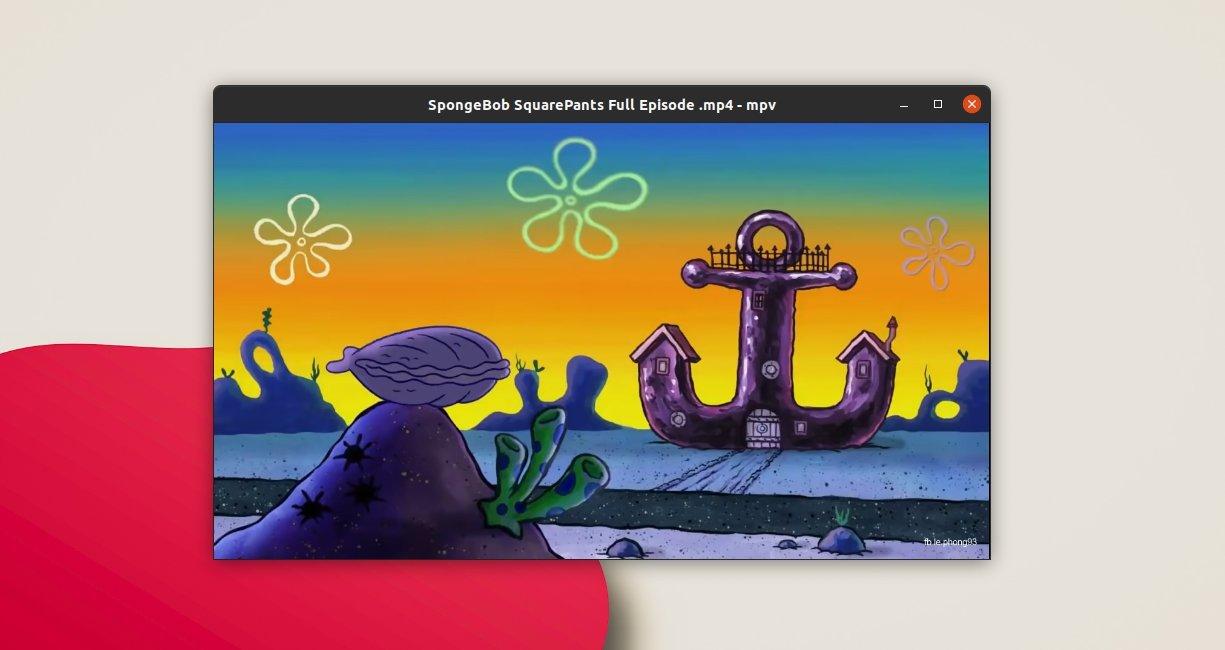
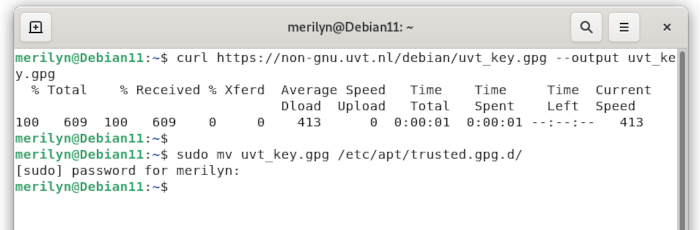
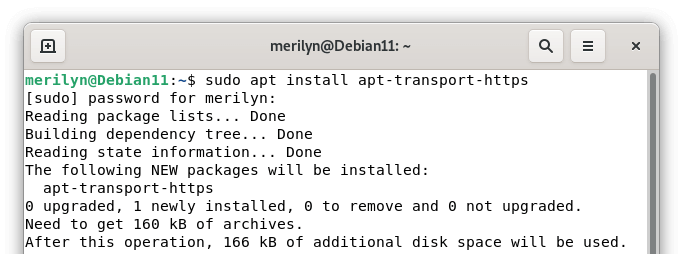

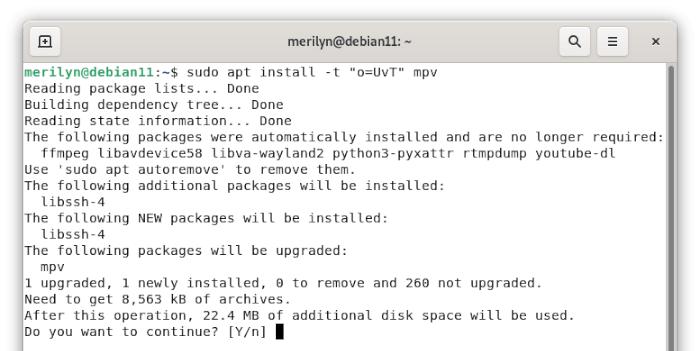





Recent Comments