This is a beginner’s guide shows how to install the lightweight Lumina Desktop Environment in Ubuntu 20.04 and/or Linux Mint 20.
The Lumina Desktop Environment is a lightweight system interface designed for use on any Unix-like operating system. Lumina is based on using plugins, which allows the entire interface to be arranged by each individual user as desired. A system wide default layout is also included, and is configurable by the system administrator. This allows every system (or user session) to be designed to maximize the individual user’s productivity.
The “Ubuntu Lumina” team PPA so far maintains the latest package for Ubuntu 20.04 LTS. Though the PPA description says it’s tested for Debian, it works good on my Ubuntu laptop.
- Open
terminalfrom your system app launcher. When it opens, run command to add the PPA:sudo add-apt-repository ppa:ubuntulumina/lumina-desktopType your password (no visual feedback) when it asks and hit Enter to continue.
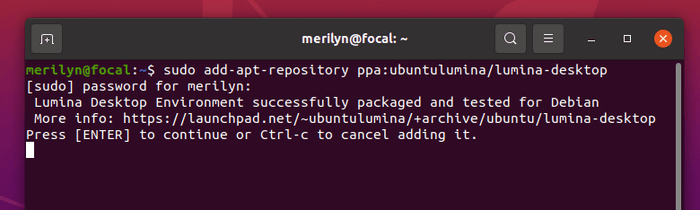
- Then install the Lumina desktop package via apt command:
sudo apt install lumina-desktop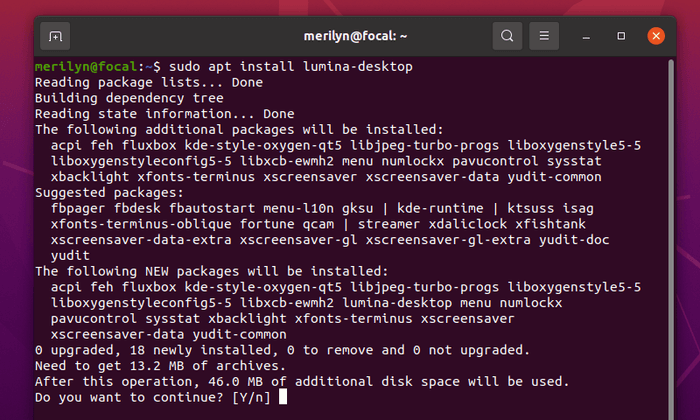
Once installed, log out and choose log back with “Lumina” session and enjoy!
How to remove Lumina Desktop as well as the PPA:
To remove the desktop environment, simply run command in terminal:
sudo apt remove --auto-remove lumina-desktopTo remove the PPA, either run command in terminal:
sudo add-apt-repository --remove ppa:ubuntulumina/lumina-desktopor open Software & Updates and remove the repository line in Other Software tab.
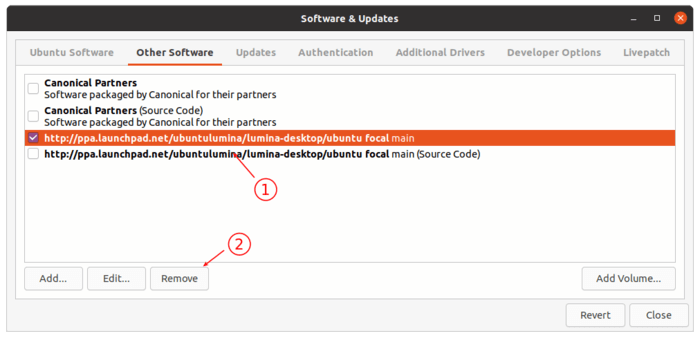






















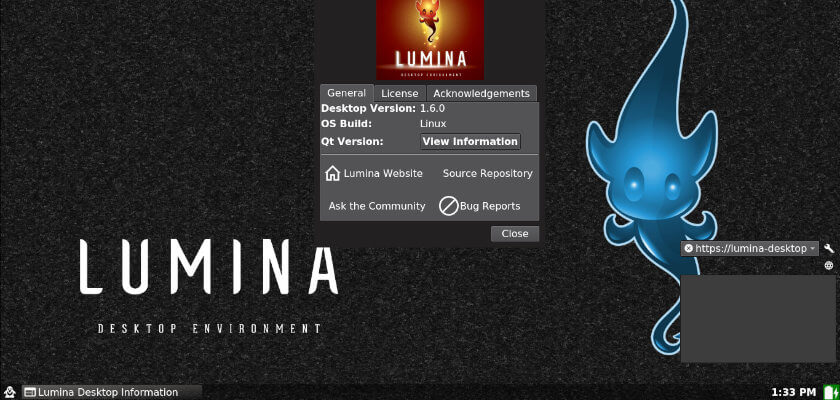








Recent Comments