This is a beginner’s guide shows how to install the latest Thunderbird email client and receive updates via PPA in Ubuntu / Linux Mint.
Thunderbird in Ubuntu repositories has shifted to v115.x. Which means you DON'T have to do following steps any more in Ubuntu 21.10. Simply run the command below will install the latest Thunderbird sudo apt install thunderbird. However, Ubuntu 20.04 and earlier editions may also use the PPA below to get the latest package.
While Thunderbird package in Ubuntu main repositories may be old, some users are looking for trusted sources to get the latest package for the email client.
And the Ubuntu Mozilla Team, the guys and gals that deal with most of the requests based on Mozilla software, is maintaining a well trusted PPA contains the latest stable Thunderbird as well as Firefox ESR (Extended Support Release) packages. At the moment, the PPA supports for Ubuntu 20.04, Ubuntu 22.04, Ubuntu 23.04/23.10, and Linux Mint 21 based systems.
1. Add the Mozilla Team PPA:
Open terminal from your system application launcher, and then run command to add the Ubuntu PPA.
sudo add-apt-repository ppa:mozillateam/ppaType your user password if it asks, no asterisk feedback due to security reason, and hit Enter to continue.
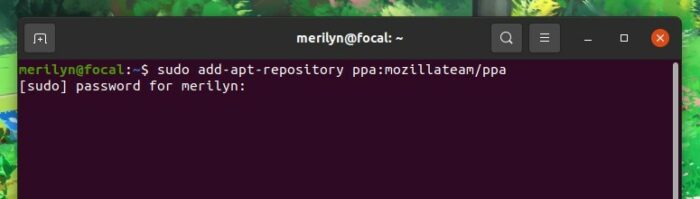
2. Install or Update Thunderbird:
While adding the PPA, it should automatically update your system package cache. If not, run the command to do the cache update:
sudo apt updateAfter that, you can either run command to install thunderbird:
sudo apt install thunderbird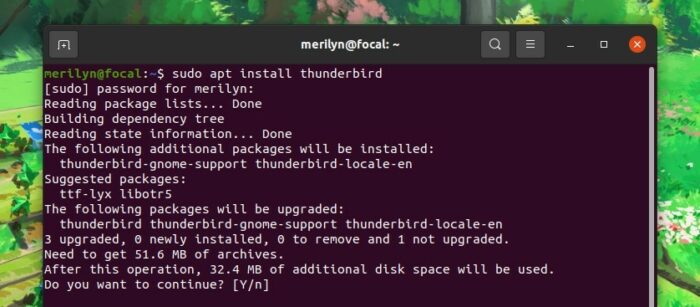
or update the package via your system Update Manager (Software Updater):

If you wish to install Firefox ESR package, run command:
sudo apt install firefox-esr(Optional) How to Remove Mozilla Team PPA:
For any reason, you can easily remove the PPA repository which stops receiving Thunderbird package updates by running command:
sudo add-apt-repository --remove ppa:mozillateam/ppaOr open Software & Updates, navigate to Other Software tab and remove the repository line:
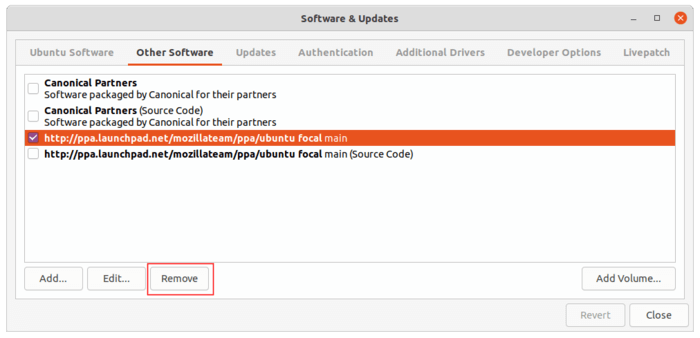
For Linux Mint, simply open “Source Sources” utility and do remove things in PPA tab.






















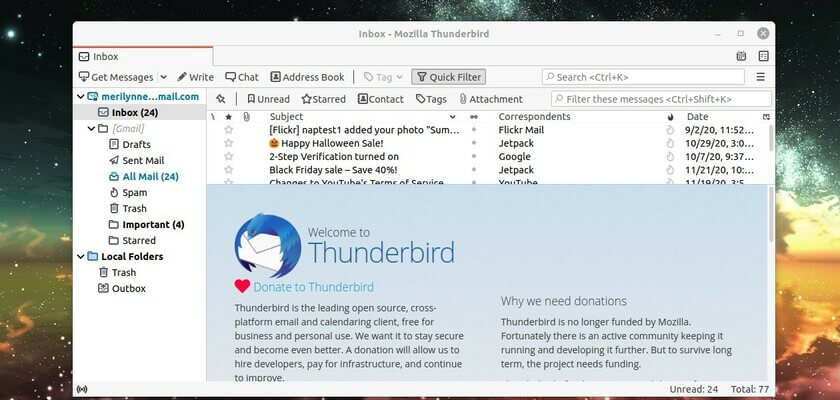







Recent Comments