For those looking for free alternative to Minecraft, Minetest is a good choice! And, here’s how to install the game package in Ubuntu 22.04, Ubuntu 20.04 and Linux Mint 21/20.
Minetest is infinite-world block sandbox game and engine, that works on Linux, macOS, Windows, and Android. As a popular open-source software, it’s available in most Linux’s system repository.
However, the game is keeping updates by releasing new versions, while Ubuntu never update non-core packages in the system repository. Meaning Minecraft package in Ubuntu Software is always old, though it supports most CPU types, e.g., x86_64 (amd64), ARM, PowerPC 64-bit, and IBM LinuxONE(s390x).
For the latest version, there are official Ubuntu PPA that contains the classic .deb package and universal Flatpak package that runs in sandbox but works on most Linux.
Method 1: Install Minetest from PPA
The official PPA repository so far contains 64-bit (x86_64) packages for Ubuntu 22.04, Ubuntu 20.04, Ubuntu 18.04, and Linux Mint 21/20. With it, user can keep Minetest package up-to-date via Software Updater (Update Manager) tool.
- Firstly, press Ctrl+Alt+T key combination on keyboard to open a terminal window. Or, search for and launch terminal from either start menu or ‘Activities’ overview depends on your DE:

- When terminal opens, paste the command below into it and hit Run to add the PPA repository:
sudo add-apt-repository ppa:minetestdevs/stable
It will ask to input user password (no asterisk feedback) for authentication. Then, read PPA description and hit Enter to continue.
- For old Ubuntu 18.04 and Linux Mint user, run command to manually update system package index, which’s done automatically while adding PPA in Ubuntu 20.04 and higher:
sudo apt update
- Finally, either install Minetest for the first time using the apt command below:
sudo apt install minetest
For future releases, either run the apt command again and again or upgrade the package through Software Updater (Update Manager).
After installed the game, search for and launch it from start menu or ‘Activities’ overview:
Then either play in single player mode or join online game servers. You can get the keyboard controls either via Esc menu in game or see this wiki page to get started.
Method 2: Install Minetest via Flatpak package
Some Linux, such as Linux Mint, Fedora workstation, Pop! OS, and Ubuntu MATE, have Flatpak support out-of-the-box. But Ubuntu does not.
- So, Ubuntu user needs to first install the Flatpak daemon by running the command below in a terminal window (Ctrl+Alt+T):
sudo apt install flatpak
Other Linux can follow the official setup guide to enable Flatpak support.

Enable Flatpak support in Ubuntu - Then, run the single command to install the game as Flatpak package:
flatpak install https://dl.flathub.org/repo/appstream/net.minetest.Minetest.flatpakref
For future updates, run
flatpak update net.minetest.Minetestcommand. As you see in the screenshot, the run-time libraries however can take a few hundred MB disk spaces.
Like apps installed as classic .deb packages, search for and launch the Flatpak apps from either start menu or ‘Activities’ overview depends on your desktop environments.
Uninstall Minetest:
For the game package installed from PPA repository, remove it by running command below in a terminal window:
sudo apt remove --autoremove minetest
Also remove the official Ubuntu PPA, either via Software Sources app (Software & Updates) or by running command:
sudo add-apt-repository --remove ppa:minetestdevs/stable
To remove the game as Flatpak package, run command:
flatpak uninstall --delete-data net.minetest.Minetest
Also remove useless runtime libraries via flatpak uninstall --unused.






















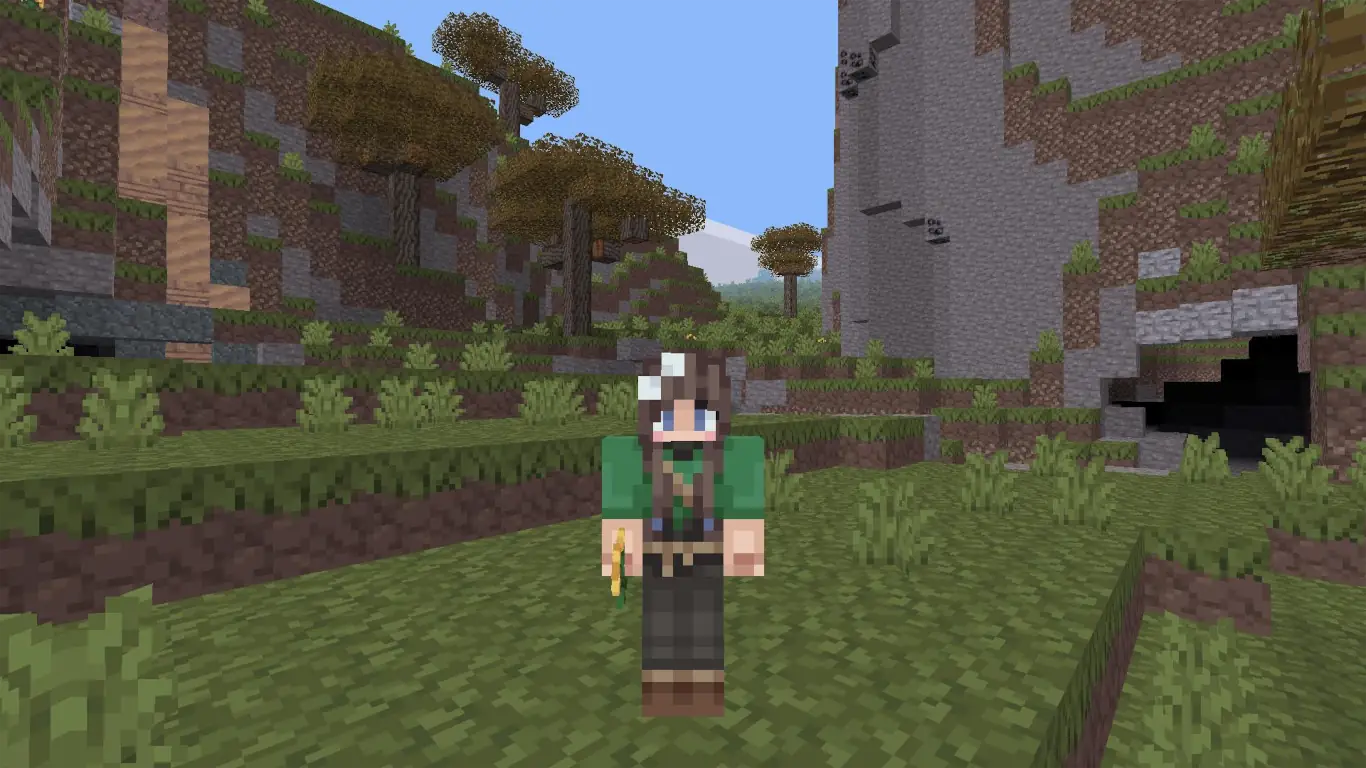
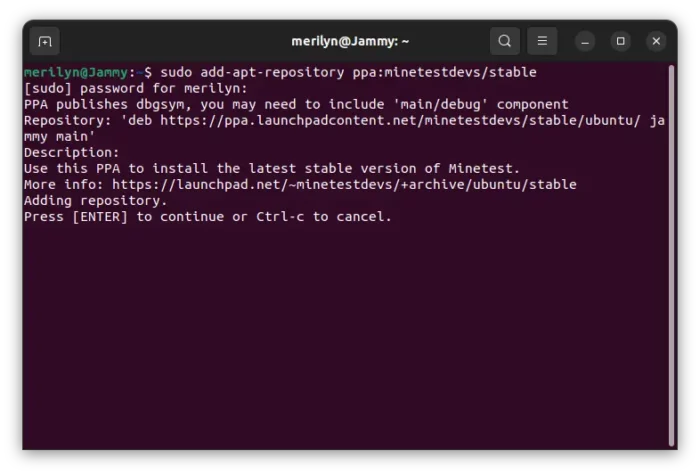
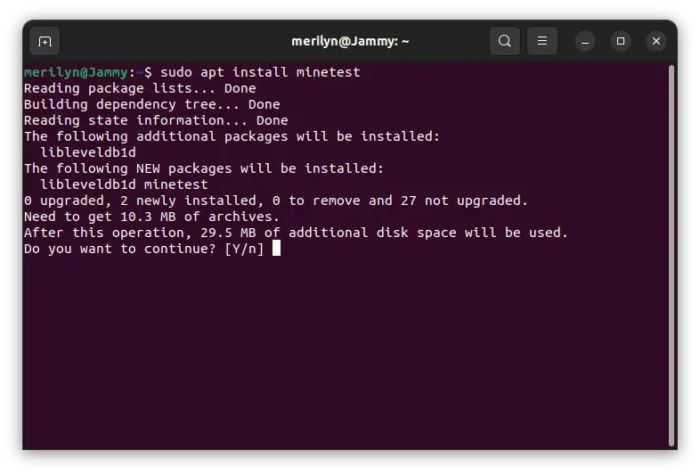
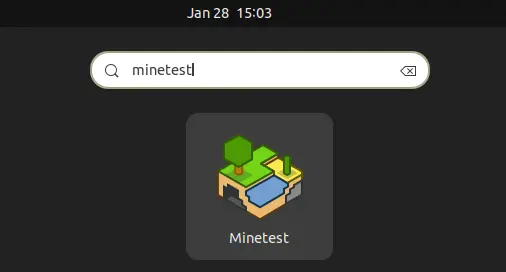
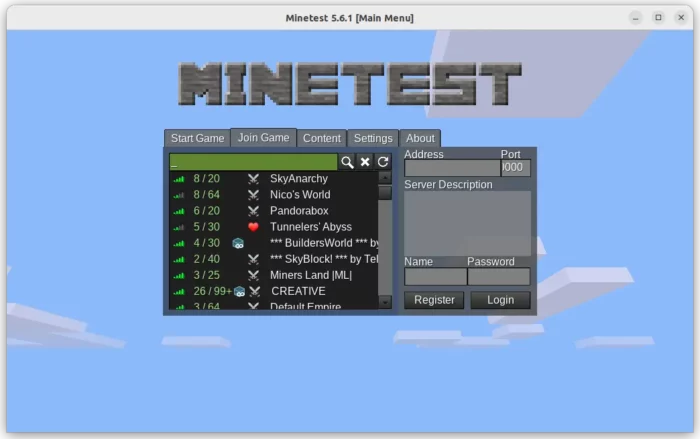
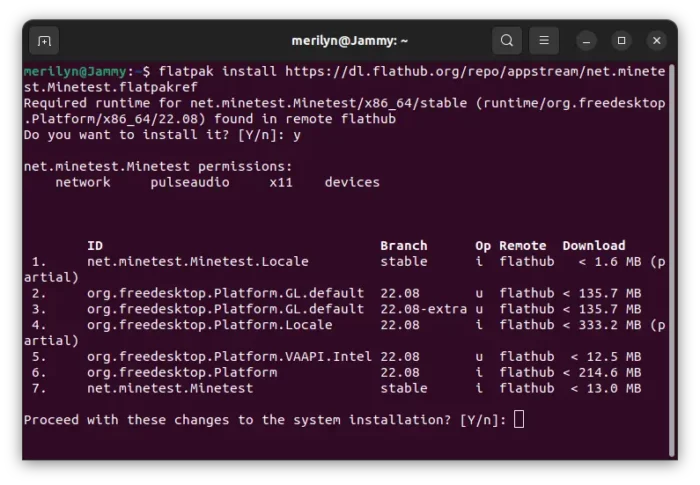








Recent Comments