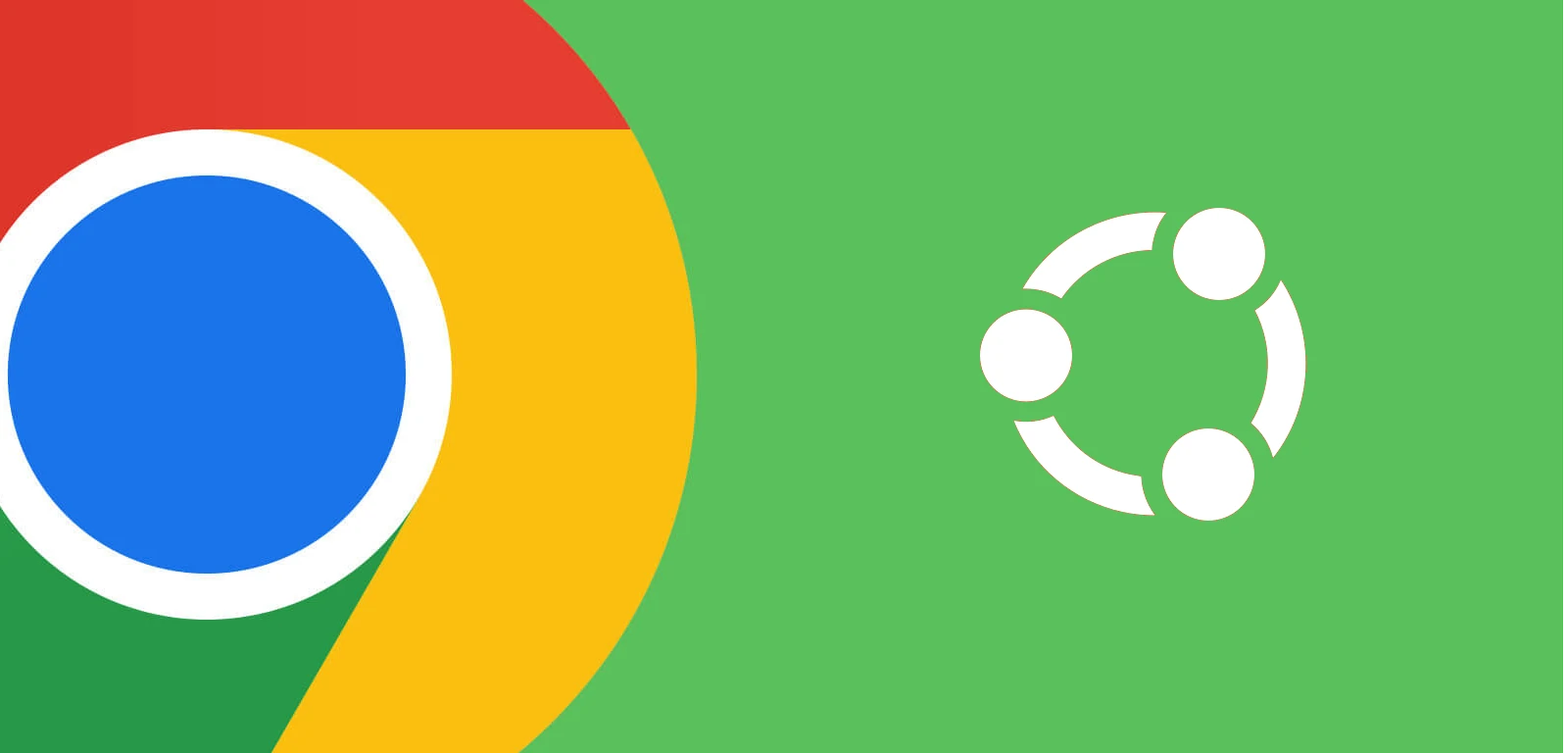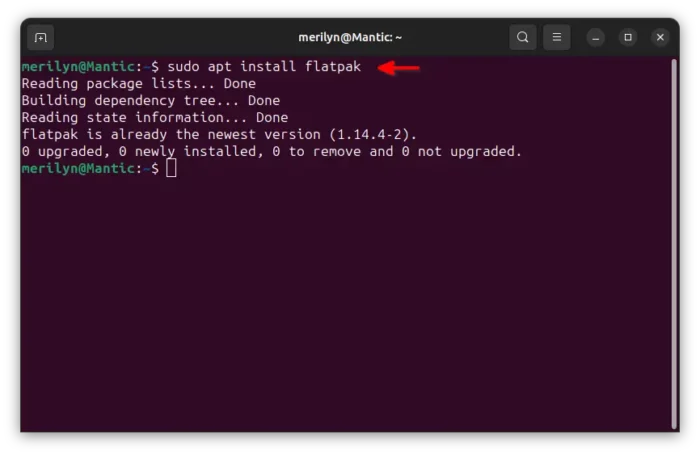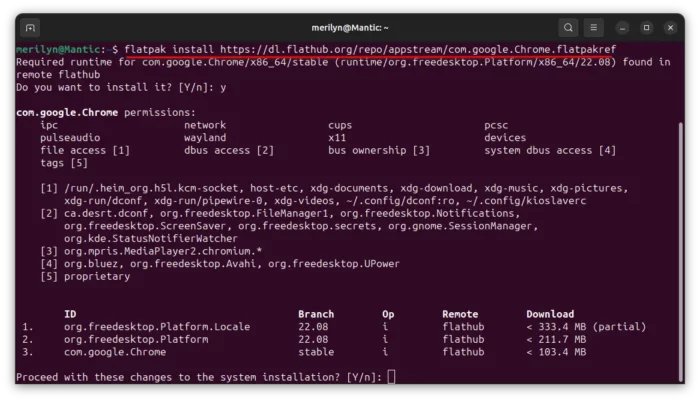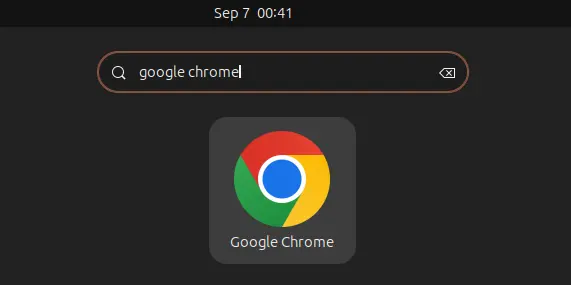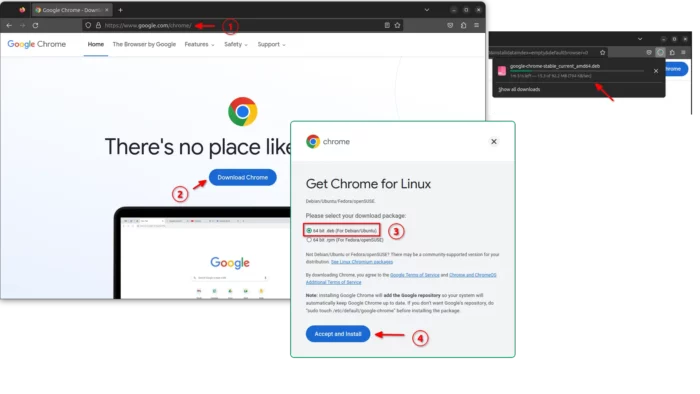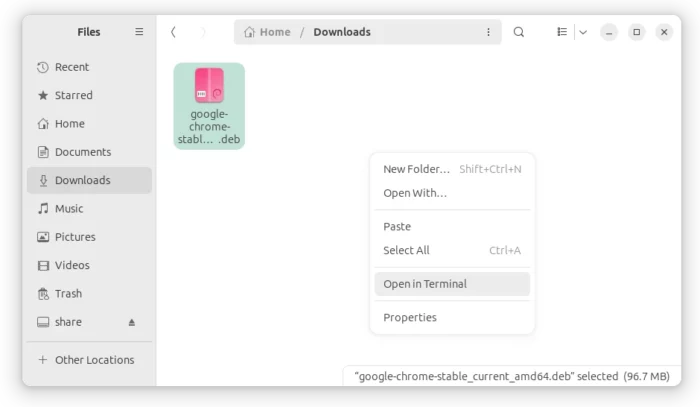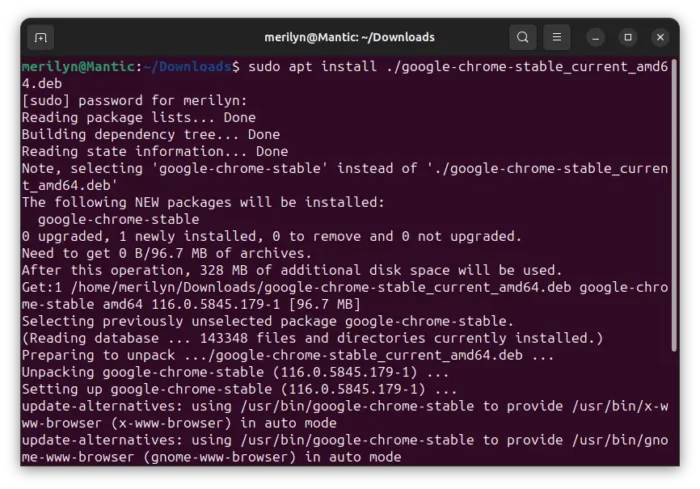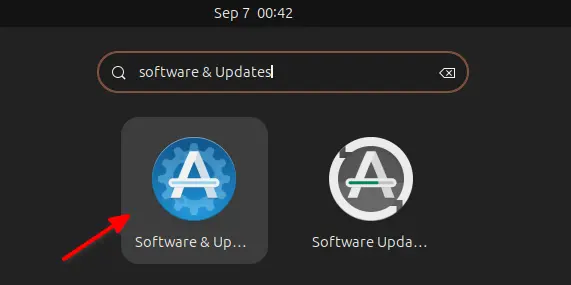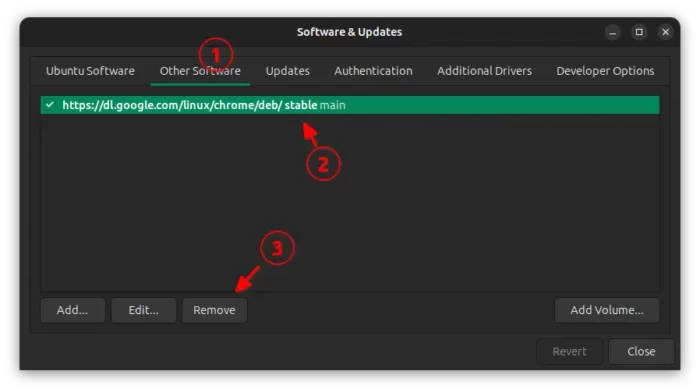This is a step by step beginner’s guide shows how to install the Google Chrome web browser in your Ubuntu 23.10 desktop!
Google Chrome is easy to install in Debian and Ubuntu based systems via 2 package formats: native .deb and universal Flatpak. Choose either way that your prefer!
Option 1: Install Google Chrome via Flatpak
Flatpak is an universal package format works in most Linux, but runs in sandbox. Google Chrome is available to install as Flatpak, which is maintained by a group of open-source contributors.
First, enable Flatpak support. Ubuntu does NOT support Flatpak out-of-the-box. You need to press Ctrl+Alt+T on keyboard to open terminal. Then, run command to enable it:
sudo apt install flatpak
Type user password (no asterisk feedback) when it prompts for sudo authentication and hit Enter.
Finally, install Chrome as Flatpak by running command:
flatpak install https://dl.flathub.org/repo/appstream/com.google.Chrome.flatpakref
If you’re first time installing a Flatpak app, you need to log out and back in to make the app icon visible.
Option 2: Install Google Chrome via .deb package
Google Chrome provides official .deb and .rpm packages for Linux users.
First, download the package by going to the link page below:
In that page, click “Download Chrome” button, then choose 64 bit .deb (For Debian/Ubuntu), and finally click “Accept and Install”.
Then, install the downloaded package. Once the download process done, open ‘Files’ and navigate to ‘Downloads’ folder. There, right-click on blank area and select “Open in Terminal“.
You can finally run the command below in pop-up terminal window to install the package you just downloaded:
sudo apt install ./google-chrome-stable*.deb
Also, it will ask to type your password for sudo authentication, though there’s no visual feedback until hitting Enter.
When done, click on top-left button to open overview, search and launch Google Chrome.
Uninstall Google Chrome
Depends on which package you installed, you can remove the web browser by following commands.
- To remove the Google Chrome Flatpak package, open terminal (Ctrl+Alt+T) and run command:
flatpak uninstall --delete-data com.google.Chrome
Also, run
flatpak uninstall --delete-unusedto remove unused run-time libraries. - To remove the
.debpackage, just open terminal and run command:sudo apt remove --autoremove google-chrome-stable
Also, search for and launch “Software & Updates” utility.
Then, navigate to “Other Software” tab, and remove the auto-added source repository for receiving updates.