This is a step by step beginner’s guide shows how to install Brave web browser in Debian 12 Stable, though it should also work for Ubuntu.
Brave is a free open-source web browser based on Chromium. It features out-of-the-box support for blocking advertisements and website trackers.
The browser is available to install in Linux through 3 official ways. They include:
- Native .deb/.rpm package, for Debian/Fedora based systems.
- Flatpak package, runs in sandbox environment.
- Snap package, runs in sandbox environment.
Choose any one of them that you prefer. If you want to build the browser package by yourself, then go to github page for the source code.
Option 1: Install Brave browser .deb package
The software developer team provides an official apt repository, which keeps updating with the most recent browser package in .deb format for Debian and its based systems.
1. Add Brave apt repository
To add the software repository, first open up a terminal window either from start menu or by pressing Ctrl+Alt+T on keyboard.
Then, download & install the key file by running the single command below in terminal window:
sudo curl -fsSLo /etc/apt/keyrings/brave-browser-beta-archive-keyring.gpg https://brave-browser-apt-beta.s3.brave.com/brave-browser-beta-archive-keyring.gpg
This command uses curl command line tool to download the .gpg key file, and saves it to /etc/apt/keyrings directory.
In case curl command not found, run command sudo apt install curl to install it. Also, run sudo mkdir -p /etc/apt/keyrings if the directory does not exist.
Next, add the apt repository to your system by running command:
echo "deb [signed-by=/etc/apt/keyrings/brave-browser-archive-keyring.gpg] https://brave-browser-apt-release.s3.brave.com/ stable main"|sudo tee /etc/apt/sources.list.d/brave-browser-release.list
This command creates a .list file under /etc/apt/sources.list.d directory, and writes the content under quotes into that file. Thus, your system can find the packages from that repository.
To verify, run cat /etc/apt/sources.list.d/brave-browser-release.list to print the file content in terminal window.
2. Install Brave from the apt repository
After that, refresh your system package cache by using the command below in a terminal window:
sudo apt update
In the terminal window, there should be a output line says something “Hit/Get https://brave-browser-apt-release.s3.brave.com/ …“.
Finally, install the web browser package by running command:
sudo apt install brave-browser
For choice, you may use “Synaptic” package manager, and use it to search & install brave-browser package after “Reload” to refresh cache.
Option 2: Install Brave Flatpak package
For choice, the browser can be also installed as Flatpak package in amd64 and arm64 platforms.
The package runs in sandbox environment, which may be safer and easy for permission control (i.e., using Flatseal). However, it needs separate daemon, as well as run-time libraries that take more disk spaces.
1. First, open terminal (Ctrl+Alt+T) and run command to enable Flatpak support:
sudo apt install flatpak
2. Then, install Brave flatpak package by running the command below in terminal:
flatpak install https://dl.flathub.org/repo/appstream/com.brave.Browser.flatpakref
NOTE: If this is the first app installed as Flatpak package, then you may need to log out and back in for the app icon visible!
And, to check updates for the package use command:
flatpak update com.brave.Browser
Option 3: Install Brave Browser Snap package
Like Flatpak, the browser is also available to install as Snap package that runs in sandbox.
- Enable snap support by running command:
sudo apt install snapd
- Then, install the browser as Snap package by using command:
sudo snap install brave
Also, you may need to log out and back in to apply the PATH for snap applications.
Uninstall Brave Web Browser
- For the native
.debpackage, run the command below in a terminal window to uninstall the browser package:sudo apt remove --autoremove brave-browser
Also, delete the source repository and key file by running command:
sudo rm /etc/apt/keyrings/brave-browser-archive-keyring.gpg /etc/apt/sources.list.d/brave-browser-release.list
Finally, run
sudo apt updatecommand to refresh system package cache. - If you installed the package via Flatpak, then run the command below instead in terminal to uninstall:
flatpak uninstall --delete-data com.brave.Browser
Then, run
flatpak uninstall --unusedto clean up useless run-time libraries. If you don’t have any other Flatpak apps in system, you may also remove the daemon package by running command:sudo apt remove --autoremove flatpak
- And, to remove the Snap package, use command:
sudo snap remove --purge brave
Also run
sudo apt remove --autoremove snapdwill remove the daemon, as well as other Snap apps (if any).






















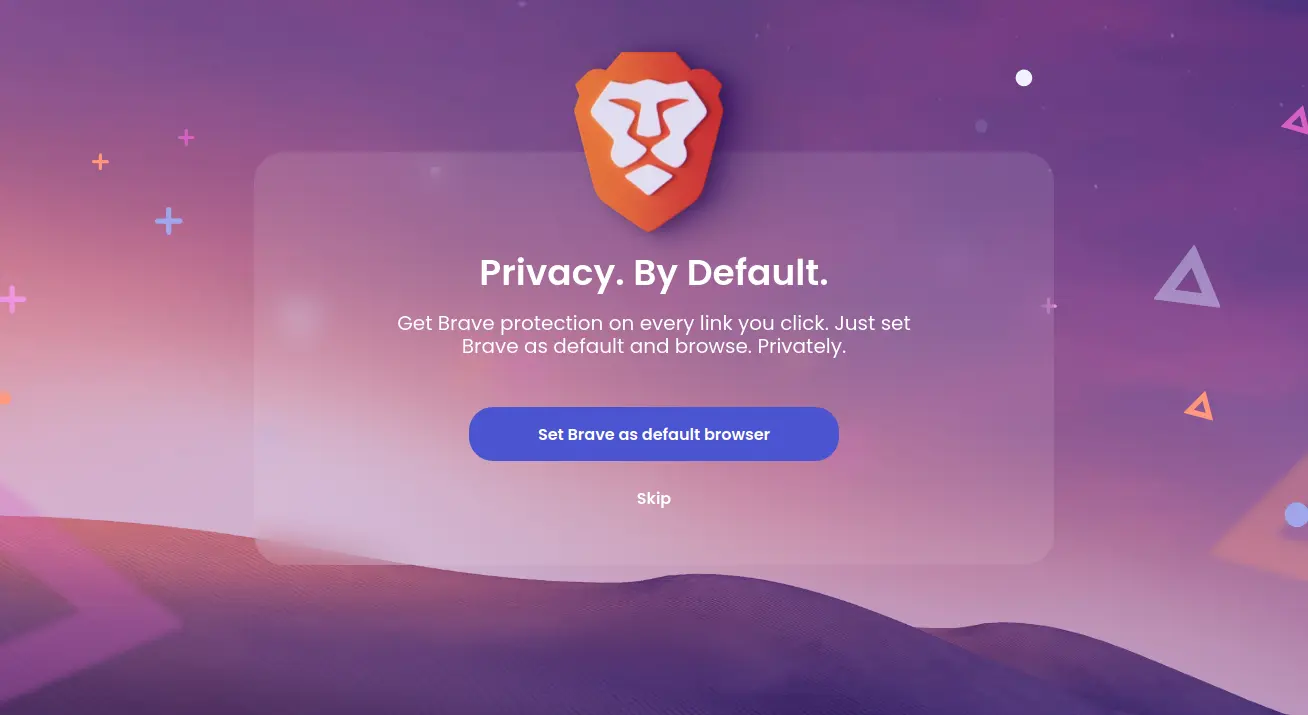
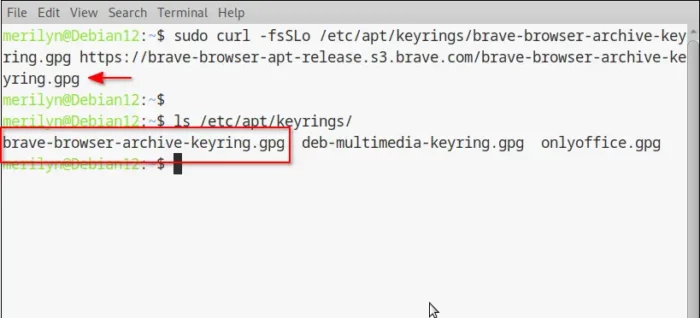
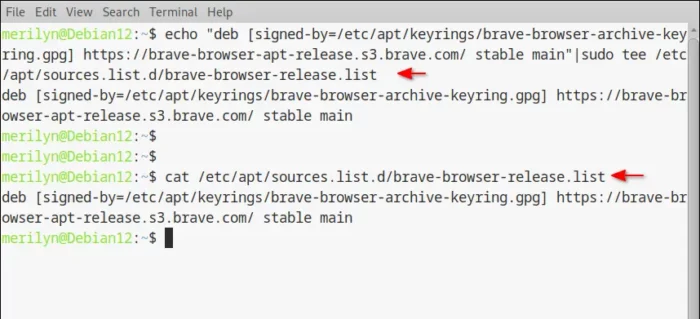
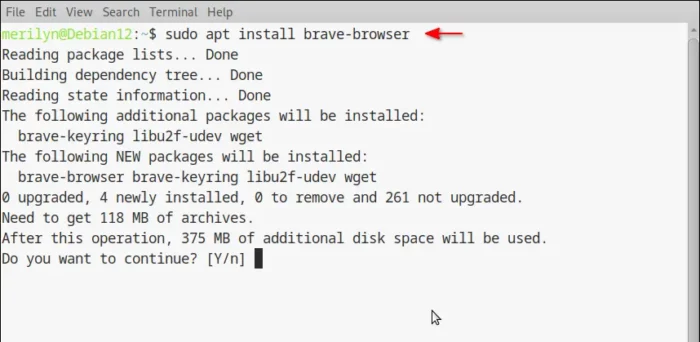
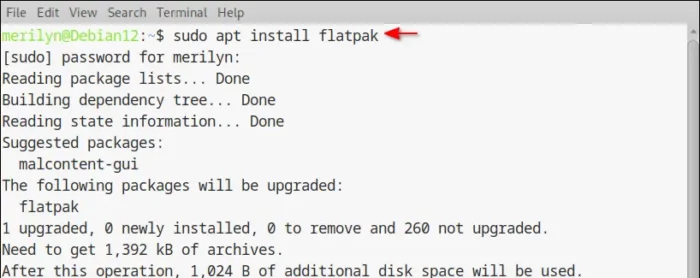
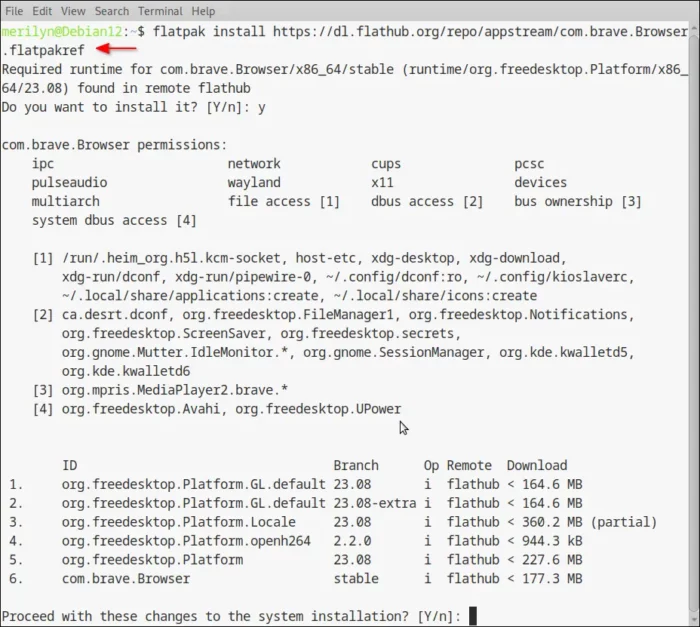








Leave a Reply