Want to type special characters (e.g., letter with accent marks é, ẽ, û), currency and math symbols, or emojis in Linux?
For Ubuntu, Fedora Workstation, and other Linux with GNOME Desktop, here’s how to insert these unusual characters in your chatting dialog and typing applications.
Option 1: Insert Special Characters via GNOME Characters App:
GNOME has a core character map app that helps to insert emojis and symbols by either coping it into clipboard or showing the unicode.
First, press Super / Windows key on keyboard to open ‘Activities’ overview screen. Then, search for and open ‘Gnome Characters’.
Depends on your Gnome version, it shows a large list of emojis including smileys & people, animals, nature, objects, and more. There are also symbols for currency, math, punctuation, and letters with accent marks.
By clicking one in the app, it pops up dialog with button to copy the character to clipboard. So you may paste it anywhere in your Linux.
It as well displays the unicode. User may press “Ctrl+Shift+U” on keyboard, then hit the unicode one by one (in the picture above, it’s 0140), and finally hit Enter to insert the character.
Option 2: Insert Special Characters via Compose key:
The more efficient way to insert unusual characters is using the Compose key, though user may need to remember the common used combinations.
1. First, search for and install GNOME Tweaks in Gnome Software / Ubuntu Software.
2. Next, open the app by searching for it from the ‘Activities‘ overview screen.
3. When the app opens, go to ‘Keyboard & Mouse‘ from the left pane. There you may click on right area of ‘Compose key’ to enable and assign a shortcut key for it.
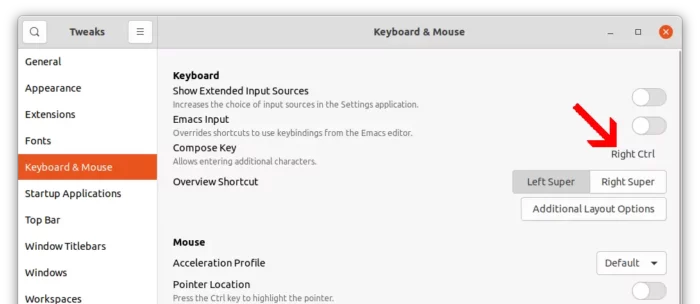
UPDATE: Ubuntu 22.04, Fedora 36 with GNOME 42 now has the compose key option in Gnome Control Center -> Keyboard settings page.
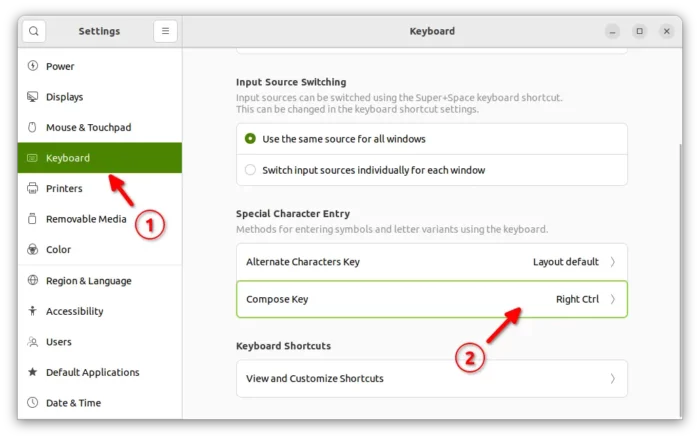
4. Finally, you may use the standard QWERTY keyboard to insert unusual characters. First, hit the Compose key (right Ctrl in my case), then type a combination (e.g., 12 for ½, ^e for ê, or or for ®).
For the common used compose key combinations, see the Wikipedia page.






















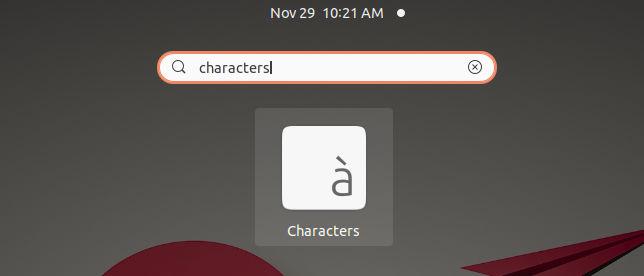
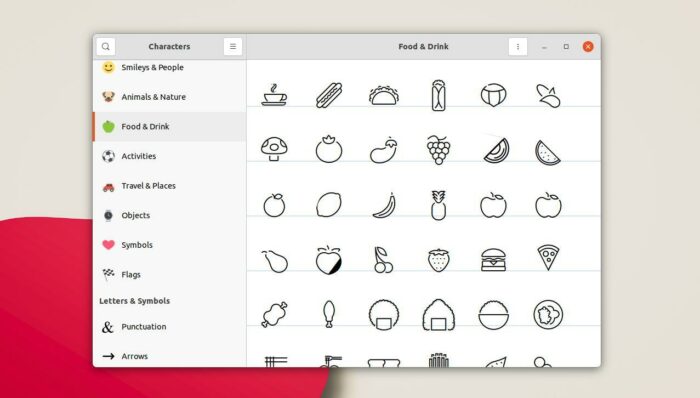
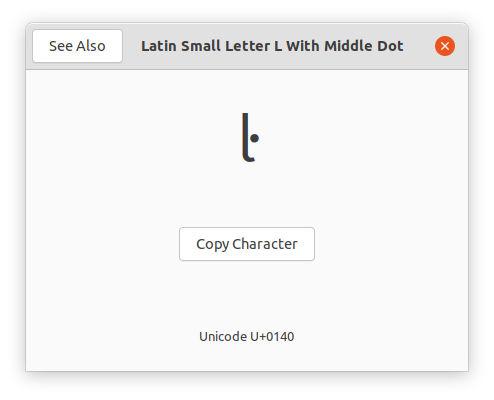
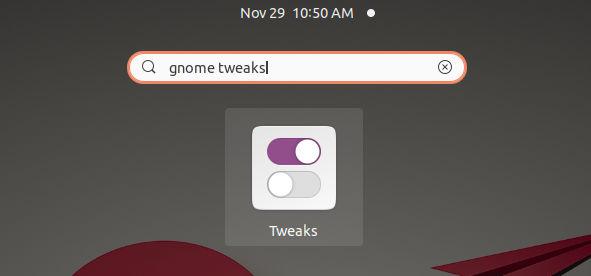








Recent Comments