In Ubuntu 22.04, you may see a “firefox.tmp” folder in user’s Downloads directory. It’s safe to remove that folder, but it will appear again after started Firefox web browser.
What’s firefox.tmp
It’s a temporary folder that Firefox stores file that it doesn’t understand. The Ubuntu desktop team member James Henstridge explained:
When Firefox tries to open a file of a type it doesn’t understand, it downloads and saves a copy of it to the temp files directory, and then tries to open that file with its associated handler.
Previously, it presents in system’s /tmp directory. Since Ubuntu 21.10, the default Firefox switched to Snap package which run in sandbox. The /tmp inside the sandbox seems not working properly. Due to permission issue, Snap can not reach file folders outside of user home, so it now sets it to ~/Downloads/firefox.tmp.
Workarounds
It’s SAFE to remove that folder, but it will be created automatically once you started Firefox web browser again.
It’s not a big deal. But if you want, there are two workarounds until Mozilla or Snap fixed the issue:
- Remove Firefox Snap and use Firefox as classic Deb package instead.
- Hide the ‘firefox.tmp’, so your Downloads folder will look cleaner.
I’ve written about how to Install Firefox as .deb in Ubuntu 22.04. If you’re OK with Snap, then try following steps to hide the temp folder.
How to hide the firefox.tmp folder
1. Firstly, go to the “Downloads” folder in file manager. Create a new empty document and rename it into ‘.hidden‘. (See how to enable ‘New Document’ menu option)
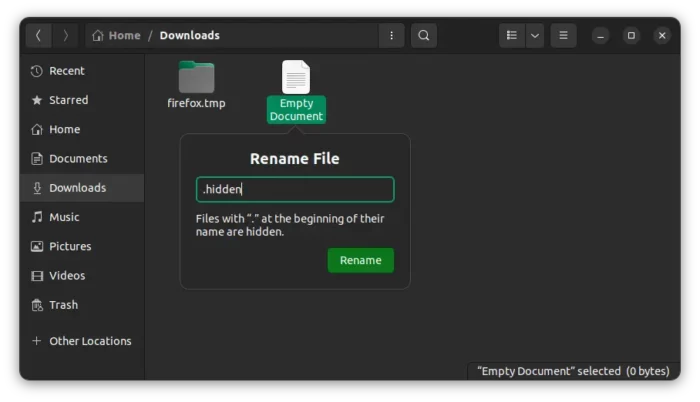
2. Once you rename it to (or create) the ‘.hidden‘ file. You have to press Ctrl+H to toggle display this hidden file.
Next, right-click and open the file in text editor. Finally, write ‘firefox.tmp‘ (without quotes) into file and save it.
You may add more file or folder names into the file (one name per line).
Finally, press Ctrl+H again on keyboard. You’ll see them disappeared (hided).
That’s all. Enjoy!






















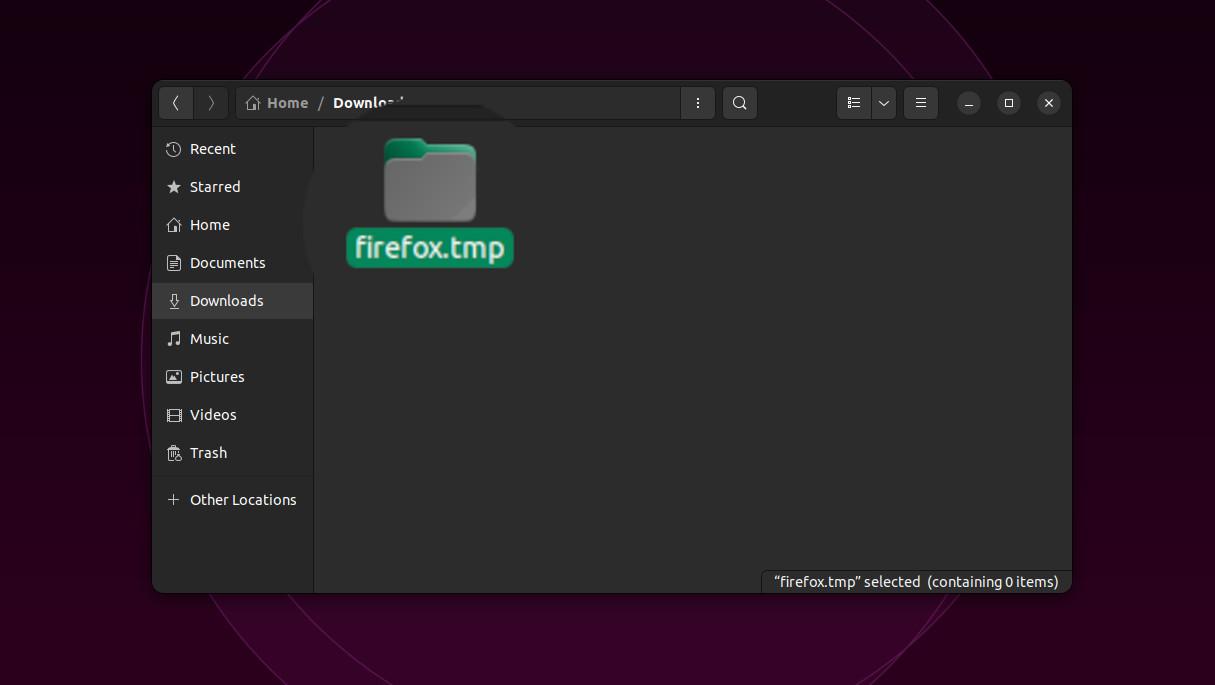
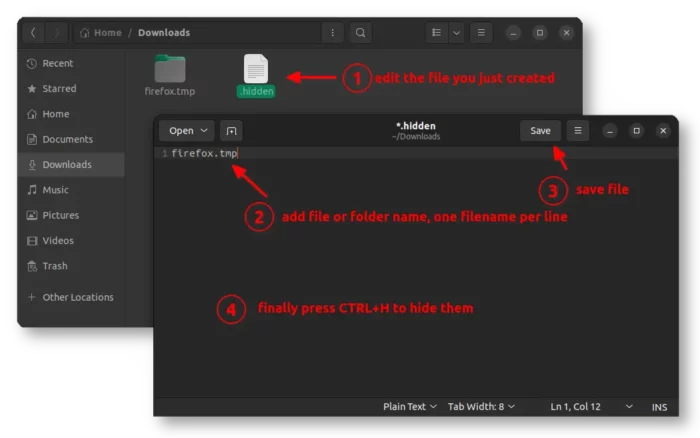








Recent Comments