Got some WebP images? Here’s how to make your file manager shows the thumbnails in Ubuntu, Fedora, Arch Linux, Manjaro etc.
WebP is an image format developed by Google. It supports animation and alpha transparency, while having the same quality, the file size is smaller than JPEG, PNG, and GIF.
Many websites use WebP pictures in less file sizes to speed up page loading. However, many Linux distributions today do not generate thumbnails for previewing the WebP images in file manager. So you’ll see them all in same small icon.
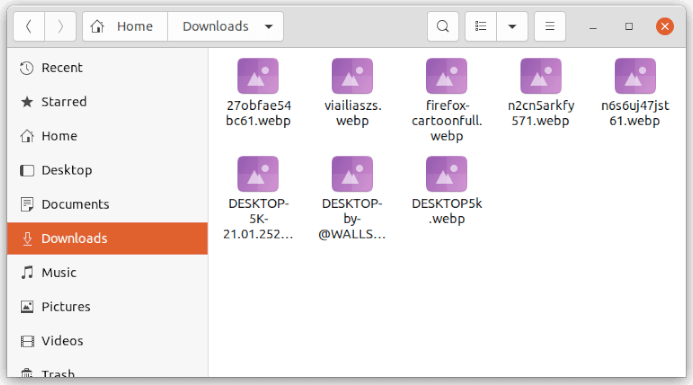
Thanks to open-source world, a ‘WebP GDK Pixbuf Loader‘ library has been created and made into many Linux systems’ repositories. Just install the webp-pixbuf-loader library and file manager, e.g., Nautilus and Thunar, will show WebP preview in thumbnails.
Install webp-pixbuf-loader in Linux
Firstly, search for and open terminal from your system start menu.
When terminal opens, select run one of the following commands for your Linux to install the library:
- For Fedora 34 and Rawhide:
sudo dnf install webp-pixbuf-loader
- Arch Linux and Manjaro run command:
sudo pacman -S webp-pixbuf-loader
- And for openSUSE Tumbleweed, install it via command:
sudo zypper install webp-pixbuf-loader
Ubuntu based systems do not provide official packages for the library. You can either build it from the source, or use this third-party PPA.
Install webp-pixbuf-loader in Ubuntu via PPA:
1.) So far for Ubuntu 18.04, Ubuntu 20.04 and Ubuntu 21.04, open terminal (Ctrl+Alt+T) and run command to add the PPA:
sudo add-apt-repository ppa:krifa75/eog-ordissimo
Type your user password when it asks. No visual feedback due to security reason, so just type in mind and hit Enter.
2.) Next, update the package cache and install the library via command:
sudo apt update && sudo apt install webp-pixbuf-loader
3.) Finally remove the Ubuntu PPA, because it also contains the variant of eog (Eye of GNOME, GNOME’s default image viewer) that might break your other packages.
sudo add-apt-repository --remove ppa:krifa75/eog-ordissimo
After that, WebP thumbnails work immediately in my case. If not for you, restart file manager (via command e.g., nautilus -q, thunar -a) or log out and back in.
That’s all. Enjoy!






















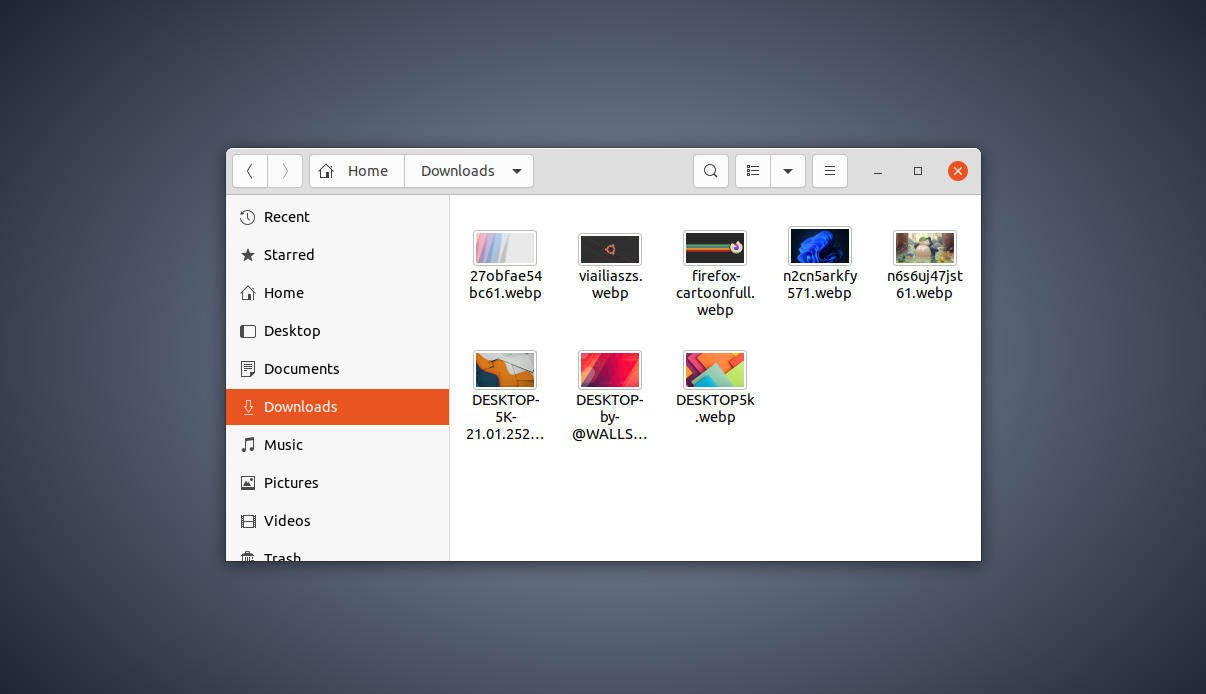

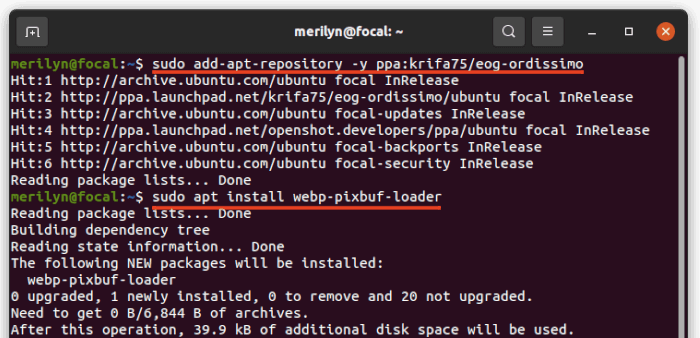








Recent Comments