Got an issue after upgrading to the latest Firefox in Ubuntu? Well, here’s a step by step guide shows how to revert it back.
Ubuntu includes 2 versions of Firefox packages in it repositories:
- The pre-installed version, which is always old.
- The latest and always updated version in security & updates repository.
If you just want to get back the old original version, use Synaptic via Package -> Force Version menu option.
Get Firefox Changelog file:
A full Ubuntu (deb) package name is usually consist of app_name + version_number + build_number + os_edition.
To get the previous Firefox package, you have to firstly find out its full name. And the changelog file contains the info.
1.) Firstly install Synaptic package manager if you don’t have it.
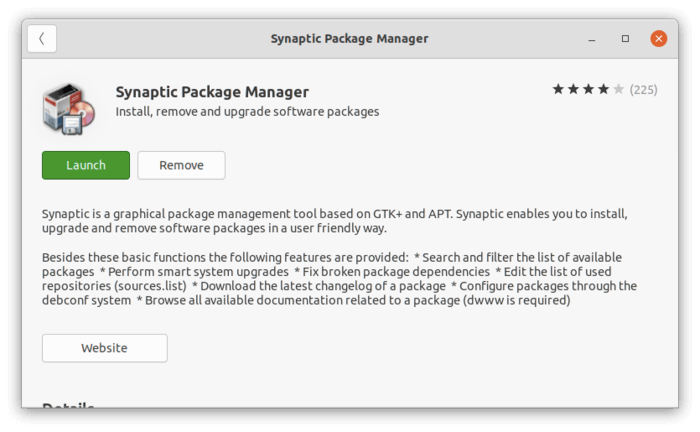
2.) Secondly launch the tool, click the search icon, and search firefox in pop-up dialog.
Thirdly select firefox package in the list and click the “Changelog” button in the bottom.

3.) When the changelog file opens, scroll down and find out the previous build name.
Due to issues, the same package version may compile in several times. So the second builds may still be the latest version with different build number.
Find out the first one contains the previous software version number, and copy the full name, 85.0.1+build1-0ubuntu0.20.04.1 (will be used in next step) in the case.
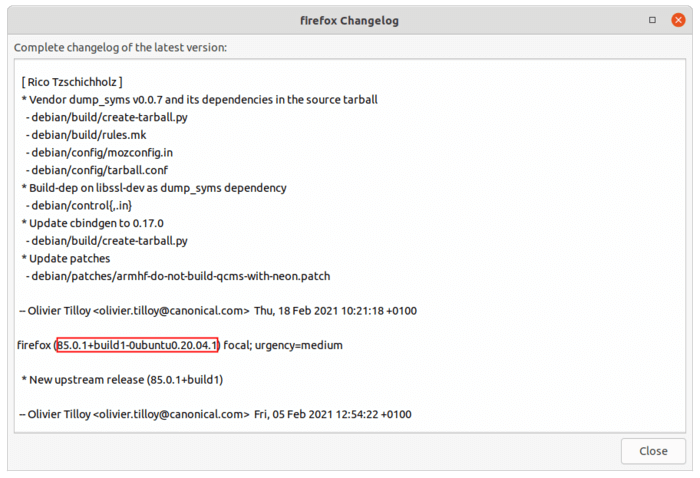
Get Previous Firefox package:
In your web browser go to web page that displays the build info of the package via URL:
https://launchpad.net/ubuntu/+source/firefox/FULL-NAME
Replace FULL-NAME with the one you got via previous steps.
Tip: launchpad.net is the website via Canonical Ltd., the company behind Ubuntu. All official Ubuntu packages as well as PPA packages are built and hosted in this site.
When the web page opens, click the link under “Builds” section:
- amd64 – 64-bit, or x86_64. Check your OS type via System Settings -> About.
- i386 – 32-bit, or x86
- arm64, armhf, ppc64el – other devices e.g.,Rasperry Pi, Microsoft HoloLens.
Once you click the link, it brings you to the build page with the deb binary packages in the bottom.
So scroll down, download the previous Firefox package and Firefox language pack (firefox-locale-xx):
Install Downloaded DEB packages:
Finally install the previous version packages by running commands one by one:
sudo apt install ~/Downloads/firefox_*.deb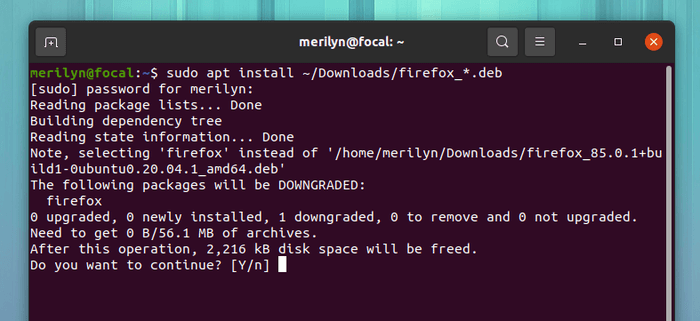
And install the language pack via command:
sudo apt install ~/Downloads/firefox-locale-*.debLock Firefox version:
If you want to lock the Firefox version, prevent it from being updated, use Synaptic “Lock Version” option. See this tutorial for more.






















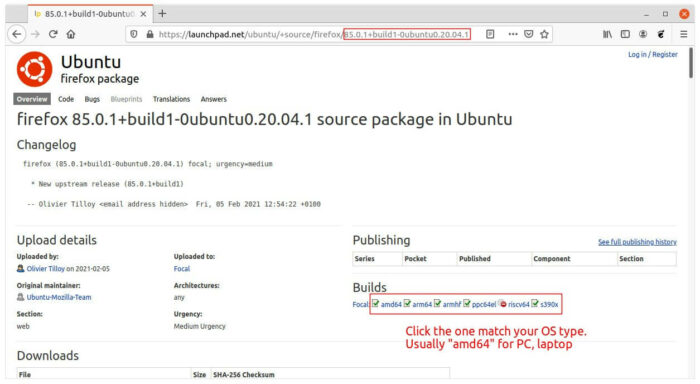
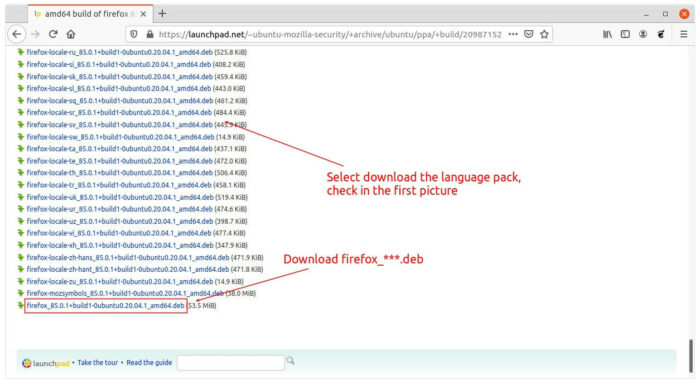








Recent Comments