When your laptop is running without AC adapter, you may keep an eye on the battery percentage in case it’s running out of power. GNOME allows to display the percentage of left power in top-right corner along with the battery icon.
Here’s how to enable this option in Ubuntu 22.04 with GNOME desktop 42. And it should also work in Fedora Workstation 36/37, Arch/Manjaro with GNOME.
Single Command to show Battery Percentage in Gnome Panel:
For those familiar with Linux command, a single command can do the job. Either click the top-left “Activities” button or press Windows key (or Super, mac command key) on keyboard to bring up the overview screen. Then search for and open terminal.
When terminal opens, paste the command into it and hit Enter will show the battery percentage immediately:
gsettings set org.gnome.desktop.interface show-battery-percentage true
To re-hide it again, run this command instead in a terminal window:
gsettings reset org.gnome.desktop.interface show-battery-percentage
Enable Battery Percentage via System Settings:
The system Settings (aka Gnome Control Center) finally adds the toggle option to show or hide battery percentage.
First, open it from top-right corner system menu.
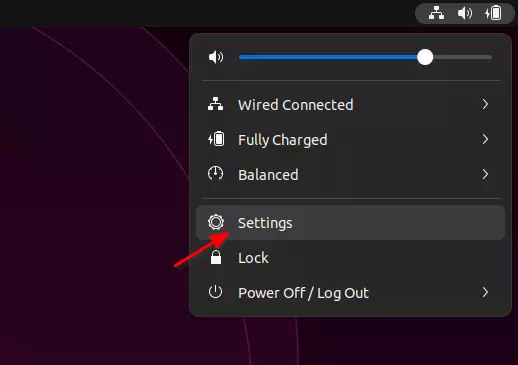
When it opens, navigate to ‘Power‘ in left pane, scroll down in right and finally use ON/OFF switch to enable this feature.
Enable the function via Dconf Editor:
The advanced tool Dconf Editor has tons of configuration options including for toggling battery percentage.
Search for and install the tool from Ubuntu Software (or Gnome Software) if you don’t have it:
Then launch Dconf Editor. Click on “I’ll be careful” when it opens, and navigate to “/org/gnome/desktop/interface“. Next, scroll down and you’ll find the key for ‘show-battery-percentage’.
Turn on / off the slider icon will display / hide the power percentage in the top-right corner. Enjoy!






















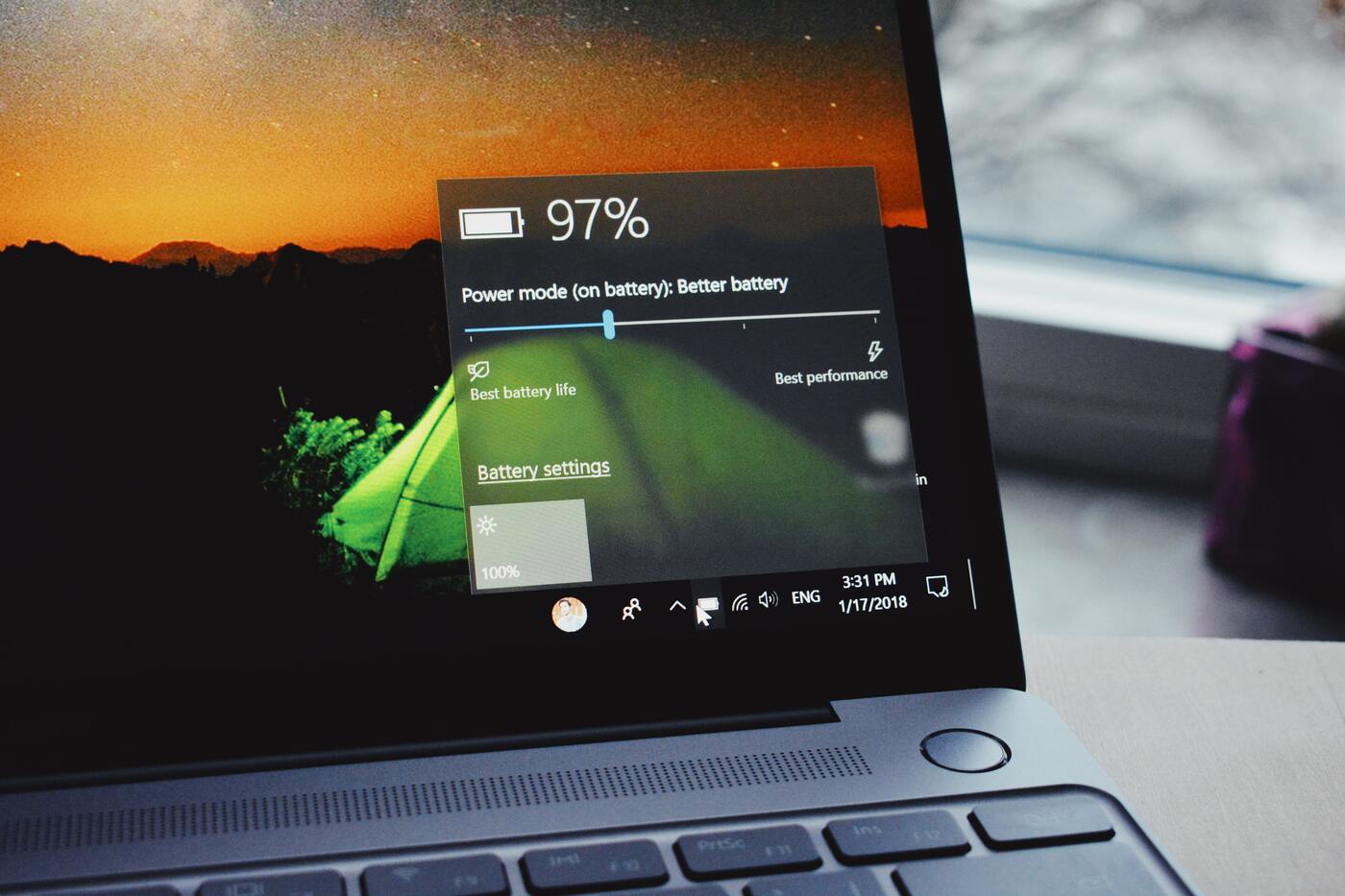

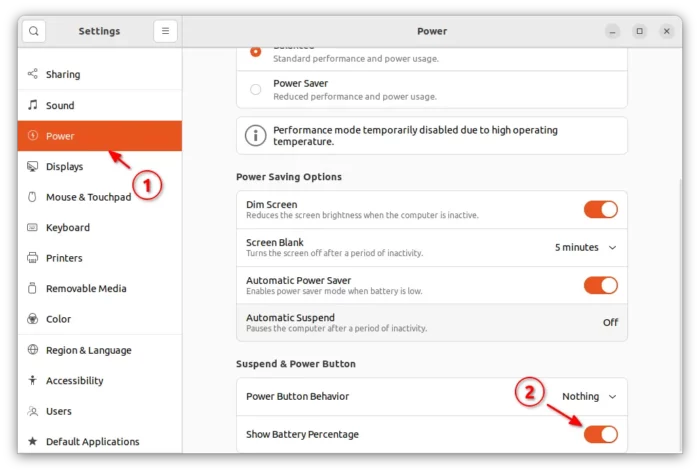

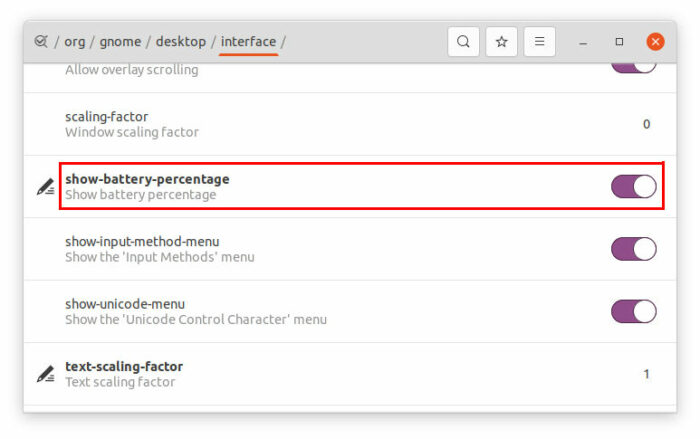








Recent Comments