Ubuntu by default plays a short audio clip as an alert sound to indicate a system event. For example, when you connect or disconnect USB drive, plug / unplug the power supply, or press Print-Screen key to take screenshot.
Alert sound is useful. And, the sound settings page provides option to choose which sound to use: Sonar, Glass, Drip, or Bark. However, there’s no option there to disable it.
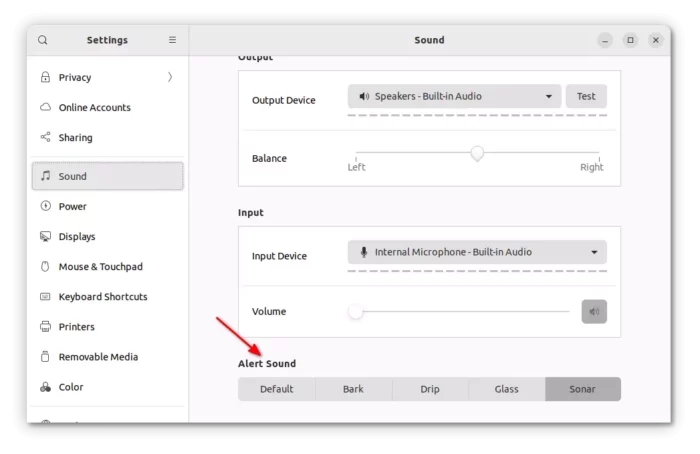
So this tutorial is going to show you how to disable the alert sound without muting system sound.
NOTE: This tutorial should also works on Fedora Workstation, Debian, and other Linux with GNOME Desktop, though the title said for Ubuntu.
Method 1: Single Command Disable Alert Sound:
For those familiar with Linux command. The thing can be done simply by running a command in terminal window.
Firstly, press Windows (Super) key on keyboard to bring up overview screen. Then, search for and open ‘terminal’:

Next, paste the command below in terminal and hit run:
gsettings set org.gnome.desktop.sound event-sounds false
That’s it. Just so easy!
To re-enable it, use command:
gsettings reset org.gnome.desktop.sound event-sounds
Method 2: Toggle Alert Sound via Dconf Editor:
For those hate Linux command, there’s an advanced configuration tool ‘Dconf Editor‘ with toggle button to disable this feature.
Firstly, search for and install Dconf Editor from Ubuntu Software (or Gnome Software):

Next, open the tool from the ‘Activities’ overview screen:
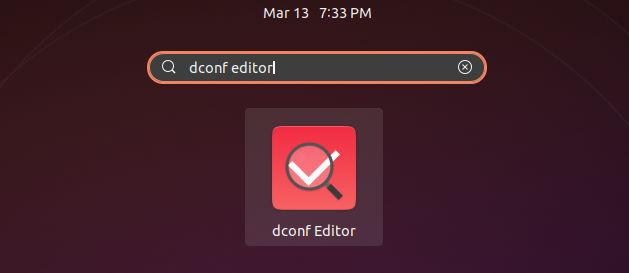
Finally, navigate to org/gnome/desktop/sound and then turn off the option for ‘event-sounds‘ key to disable the sound.
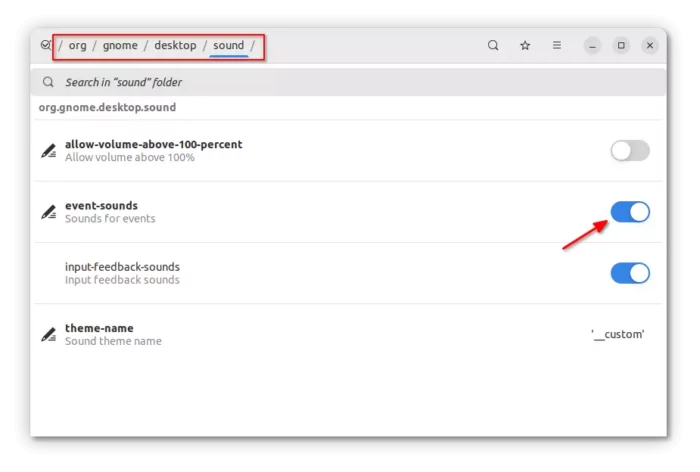
That’s all. Enjoy!






















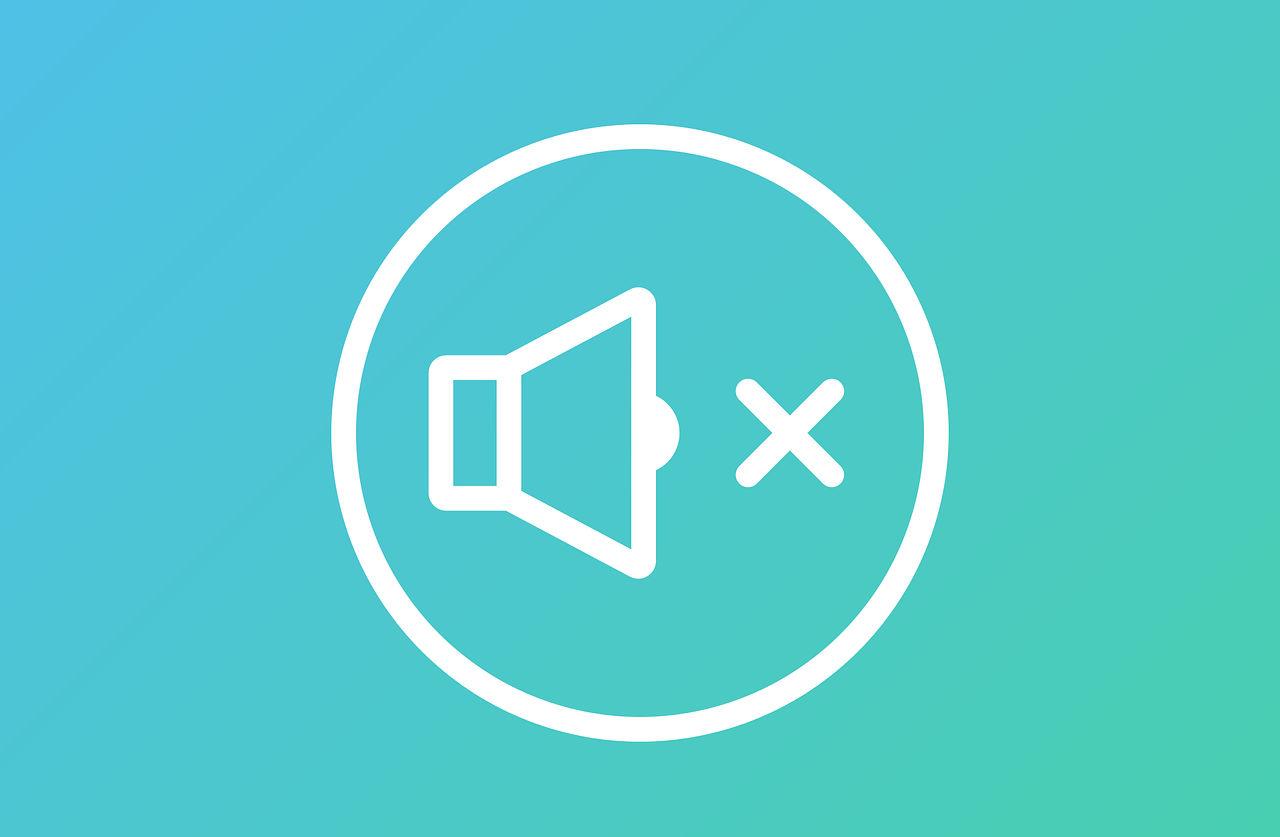








Recent Comments