Want to extract color palette from your photo image? There’s a stupid simple app to do the trick in Linux!
It’s “Paleta“, a free and open-source app written Python programming language. It uses GTK4 plus LibAdwaita toolkit for a modern look user interface that works in Linux desktop and even mobile devices, such as PinePhone.
Just open or drag & drop your image into app window, it then automatically extract colors with button to save palette for later use. Or, use can copy color to clipboard with a little button right after each color.
The app uses color-thief as backend, meaning an internet connection is required to do extracting process. As you can see in the screenshot above, user can specify max amount of colors to retrieve. And it allows to set palette accuracy between ‘Precise’, ‘Normal’, and ‘Low’.
All saved color palettes are available under ‘Palettes’ tab. User can edit them and of course add new color palette manually via built-in color picker.
The app is still in early development staging. Meaning there will be new features and also bugs! As a GTK4 app, it looks native and modern in Ubuntu, Fedora, and other Linux with GNOME. And, it follow system color scheme by automatically switching between light and dark mode.
How to Install Paleta in your Linux
Paleta is available to install in most Linux as universal Flatpak applications.
Linux Mint 21 user can directly search for and install it from Software Manager. Though other Linux need to do following steps one by one to get it.
1. Install Flatpak Support
Some Linux, e.g., Linux Mint, Fedora, Ubuntu MATE, Pop! OS, have out-of-the-box support for Flatpak. User from those OSes can just skip this step.
For Debian/Ubuntu, simply open a terminal window from start menu (or search in ‘Activities’ overview). Then, run command:
sudo apt install flatpak
Other Linux can follow the official setup guide to enable Flatpak support.

2. Install Paleta as Flatpak
After enabling Flatpak support, most Linux can run the single command below in a terminal window to install the app:
flatpak install https://dl.flathub.org/repo/appstream/io.github.nate_xyz.Paleta.flatpakref
When done, search for and open it from start menu or ‘Activities’ overview depends on your DE and enjoy!
NOTE for drag and drop support, you need to grant file permission. See this tutorial for details.
Uninstall Paleta
To remove the application installed as Flatpak package, also open a terminal window and run command:
flatpak uninstall --delete-data io.github.nate_xyz.Paleta
Also you may run flatpak uninstall --unused to clear useless runtime libraries to free up disk space.






















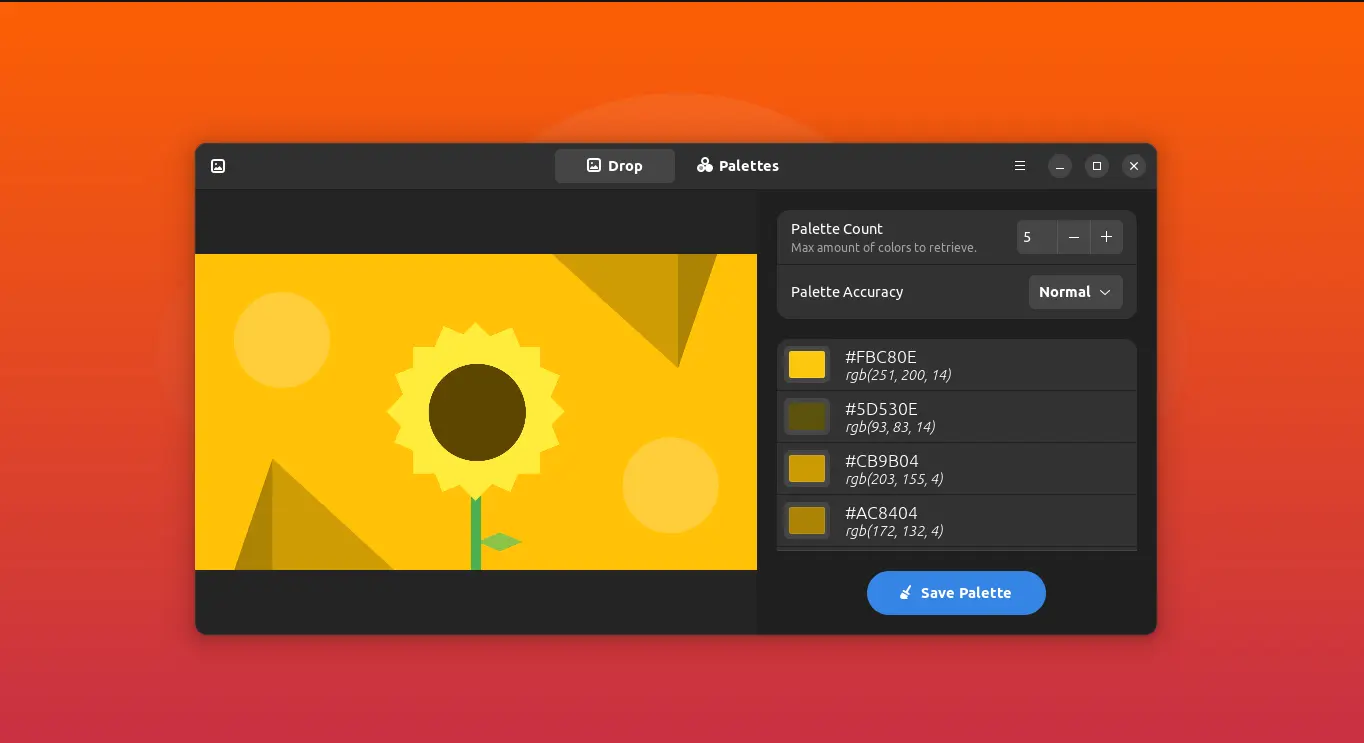
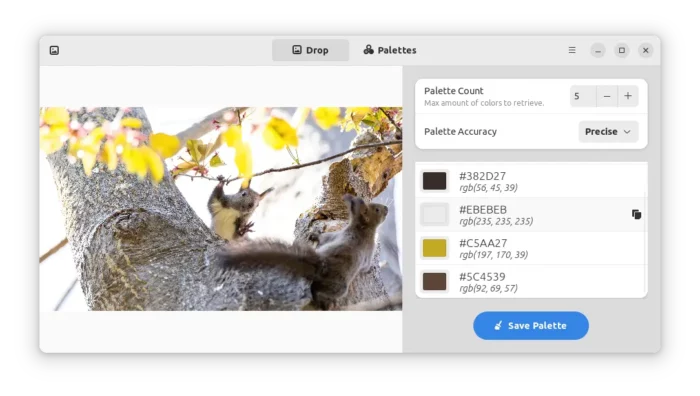
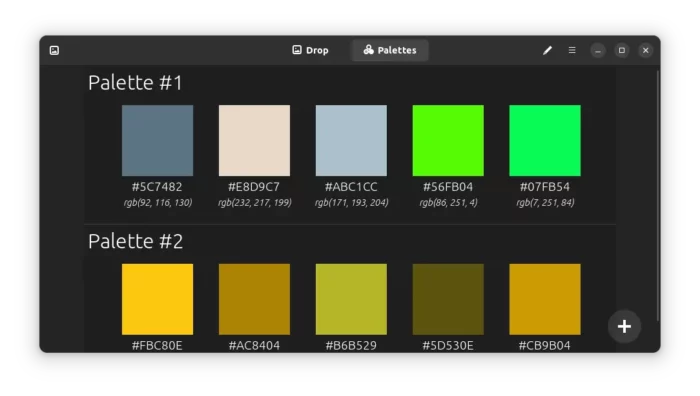
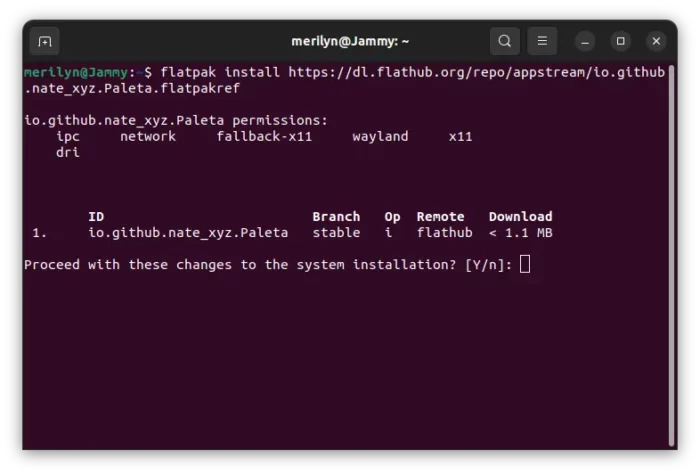
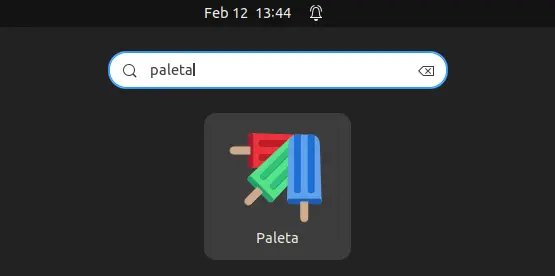



Recent Comments