Want to turn a website into web application? It’s easy to do the job in Linux via Linux Mint’s webapp manager.
A web app is application software that runs on a web browser. Like native apps, it runs in a separate window, allows to launch from start menu (‘Activities’ overview). And, it support app shortcut icon in desktop and/or panel.
Step 1: Install Webapp Manager
Webapp Manager is a graphical tool developed by Linux Mint team. It provides a simple and easy to use interface to create and manage web apps for most Linux desktops.
The app is available in unofficial repositories for Arch Linux and Fedora. For Debian/Ubuntu users, the latest .deb package is available to download in Linux Mint repository:
Select download the latest .deb package (“webapp-manager_1.1.9_all.deb” at the moment), then either click install via “Software Install” option or by running command in terminal:
sudo apt install ./Downloads/webapp-manager_*.deb
Step 2: Open and use Webapp Manager
After installation, press Windows (Super) key on keyboard to open the ‘Activities’ overview screen. Then search for and open the tool:
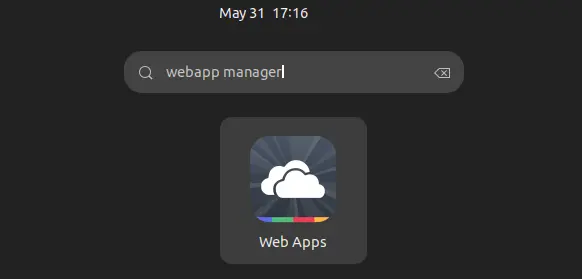
It by defaults start into a blank dialog. Simply click on “+” button in the bottom to start creating your sites as web apps.
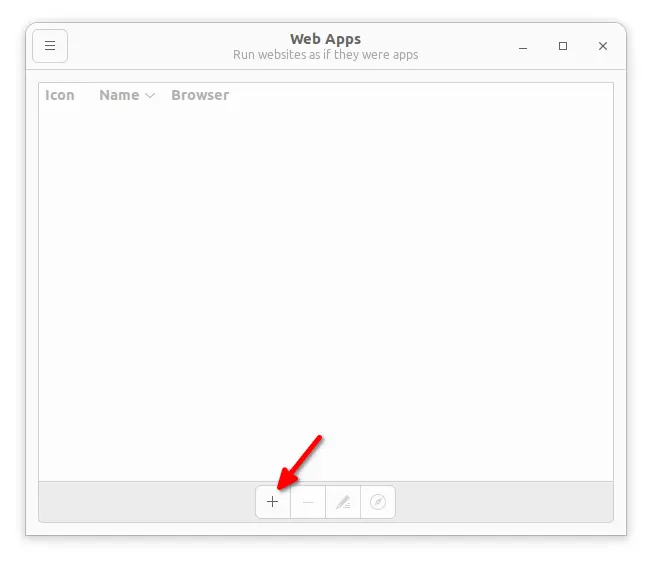
In next screen, type a name for your web app, input the URL address and click the icon after it to fetch logo icon. It supports most web browsers including Firefox, Chromium, Google Chrome, Vivaldi, that present in your system.
NOTE: Ubuntu 22.04 defaults to Firefox as Snap which is NOT work in my case. Use another browser or install Firefox classic DEB
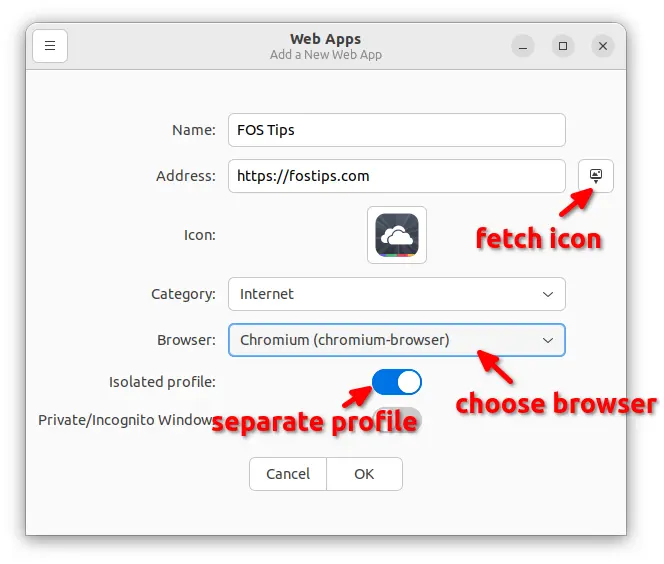
After that, you may either search for and open the web app from ‘start menu’ (Activities overview) and then pin it into dock.
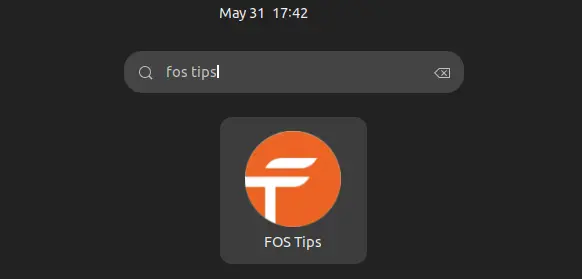
Or, in the webapp-manager dialog, you’ll see all the web apps as well as buttons to launch and edit them.
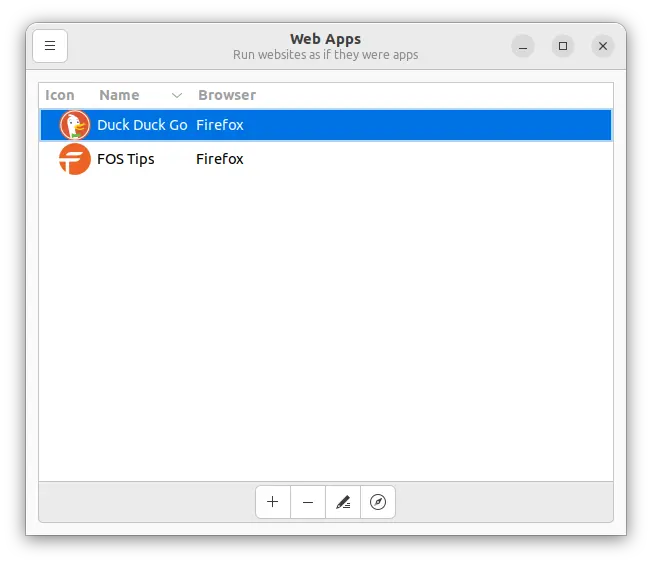
That’s all. Enjoy!






















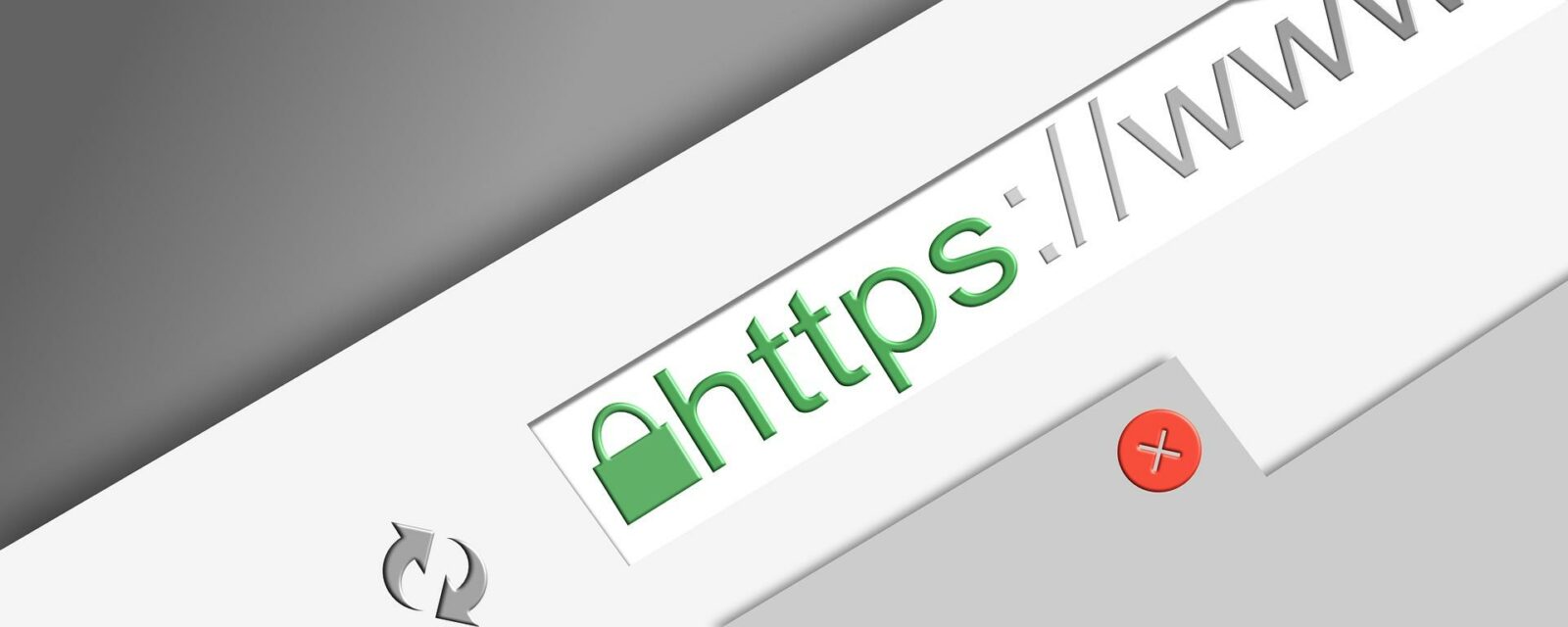
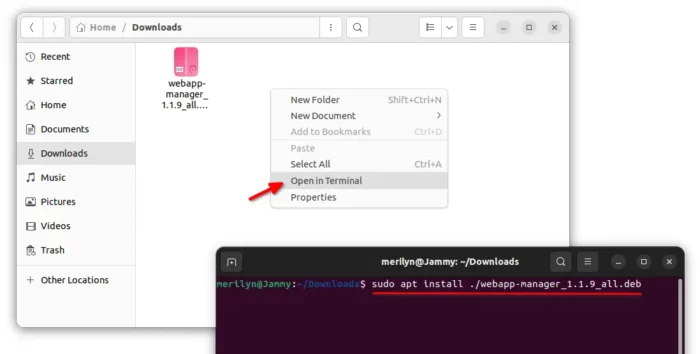








Recent Comments