Working in Linux with multiple desktops? This GNOME extension can help to quickly locate your project by displaying desktop workspaces in large (even full-screen) grid view.
In Ubuntu, Fedora, and other Linux with GNOME, the “Activities” overview only displays current desktop in big view. There’s a tiny grid view for all desktops under search box. Which, however too small to find out your app windows in a different desktop.
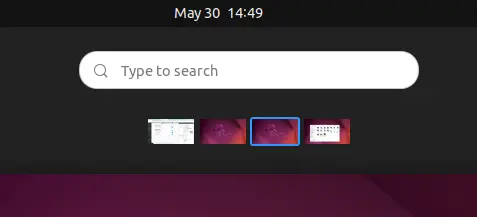
So, this “Workspace Matrix” extension is present to display all desktops in full-screen, just like the Ubuntu 16.04 Unity workspaces overview.
With it, you may press Windows (or Super) + W key combination get more intuitive way to switch desktop and drag’n’drop moving your app windows between workspaces.
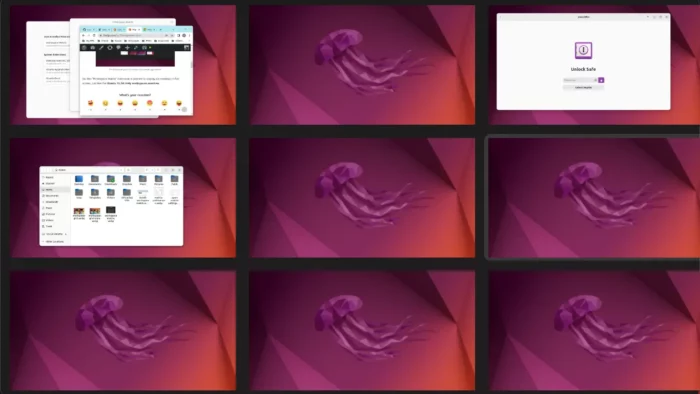
You may also scale the grid view to be smaller than screen size, so you can manage your desktops without leaving the current one.
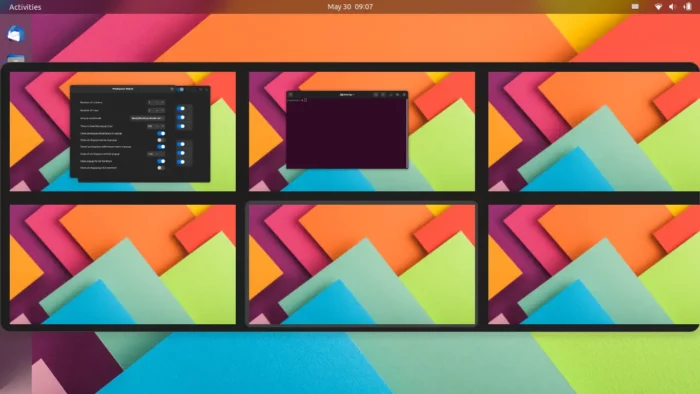
How to Install the “Workspace Matrix” extension
The extension so far supports GNOME version in range from 28 to 42. Which means, it works on all current Linux releases (e.g, Ubuntu 18.04, Ubuntu 20.04, Ubuntu 22.04, Debian 10/11, Fedora 34/35/36).
Method 1: Install the Extension via web browser
User can easily install it from Gnome extension’s official website.
1. For Debian/Ubuntu only, first open terminal by searching from Activities overview screen.

When terminal opens, run the command below to install the packages:
chrome-gnome-shell– the agent for installing Gnome Extension from web browser.gnome-shell-extension-prefs– the graphical app to manage all installed extensions.
sudo apt install chrome-gnome-shell gnome-shell-extension-prefs
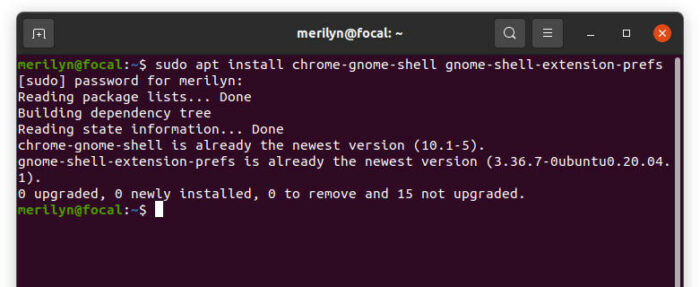
2. Next, turn on the toggle icon in the web page below to install the extension:
For the first time, you may need to use "Click here to install browser extension" link to install browser add-on and refresh the page to show the toggle icon.
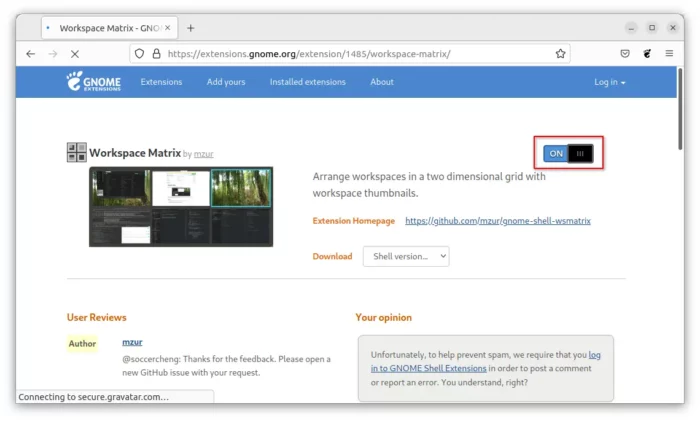
Method 2: Install it via GNOME Extension Manager
Ubuntu 22.04 comes with Firefix as Snap which does NOT support installing Gnome extensions. As a workaround, you may use this Extension Manager app to do the job.
Firstly, press Ctrl+Alt+T on keyboard to open terminal. When it opens, run the command below to install the tool:
sudo apt install gnome-shell-extension-manager
Other Linux may install the tool from GNOME Software.
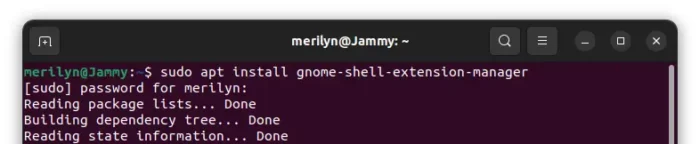
Secondly, press Windows (or Super) key on keyboard, and search for and open the tool from ‘Activities’ overview screen.
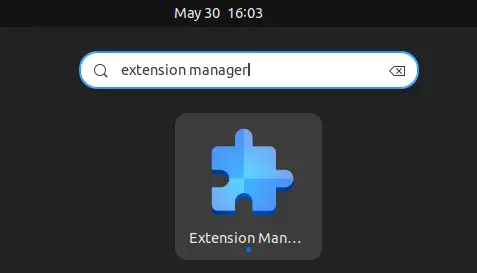
In the app windows, finally search for and install “Workspace Matrix” under ‘Browse’ tab and done!
Configure the extension
Firstly, install either “Gnome Extensions” or “Gnome Extension Manager” app from GNOME Software. Then, launch it and click the settings (or gear icon) for the extension:
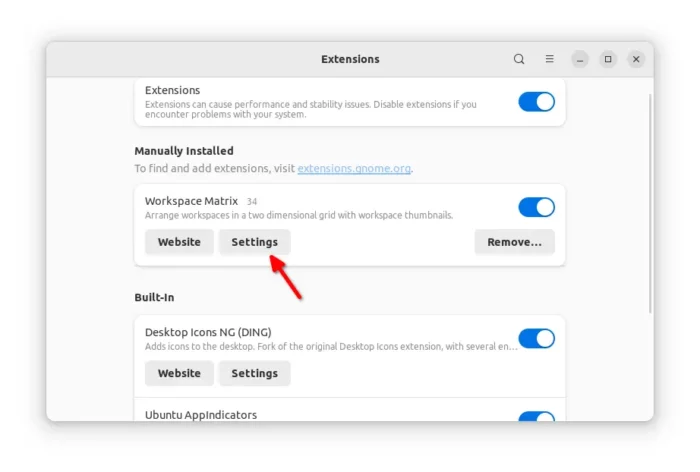
In the pop-up preferences dialog, you may finally set the number and name of your desktop workspaces, scale grid view, and make it show in all monitors.
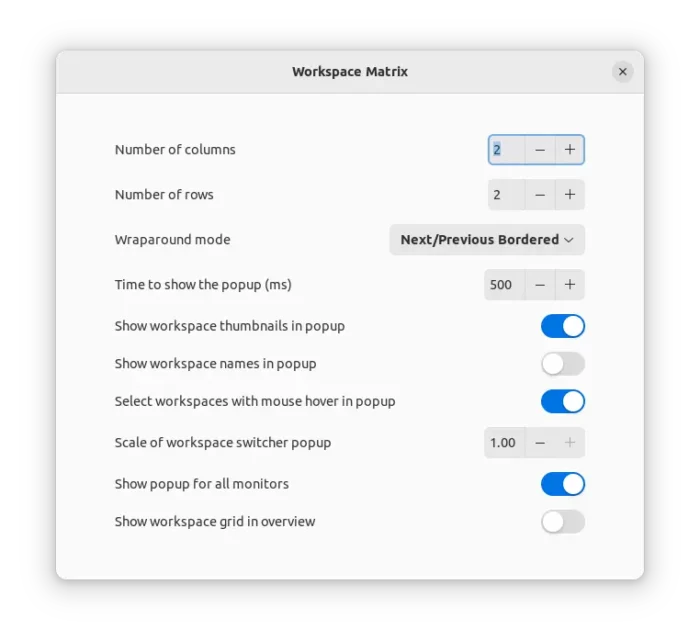
That’s all. Enjoy!






















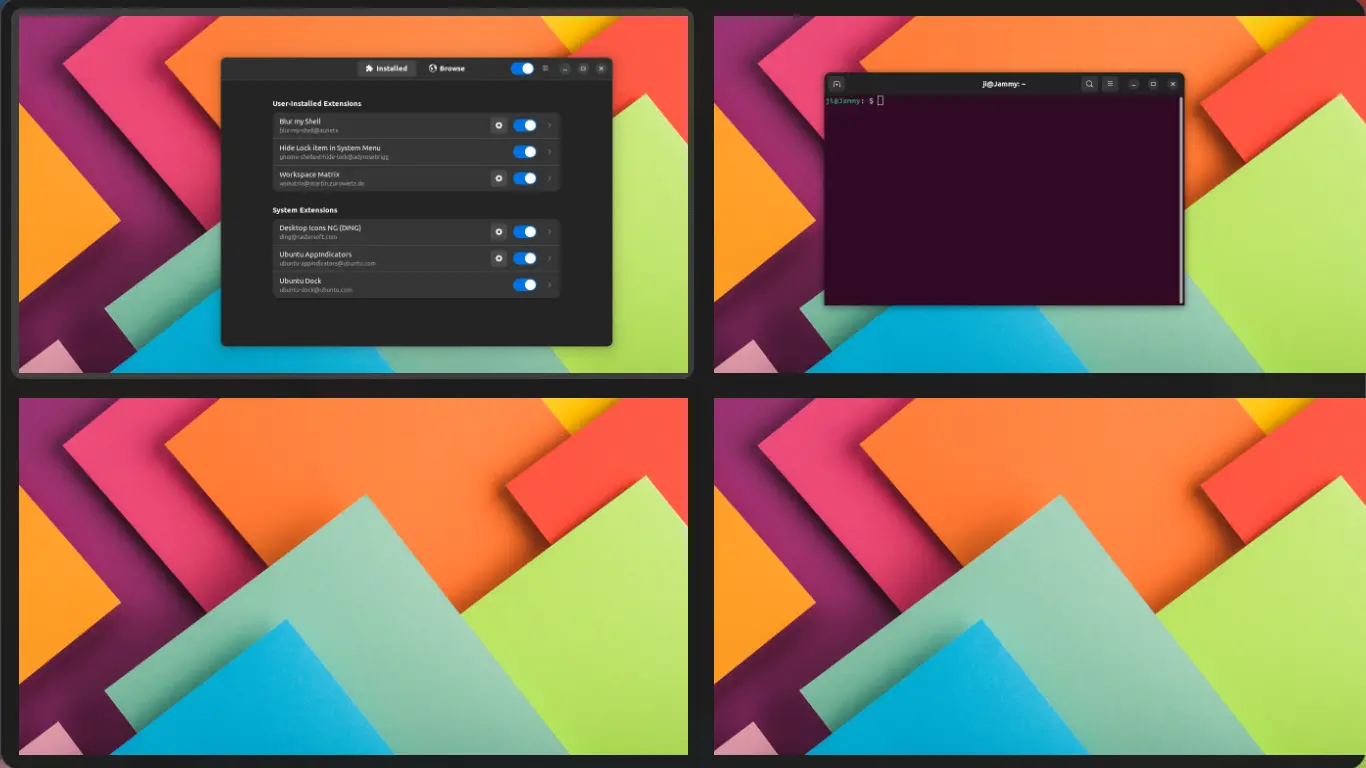
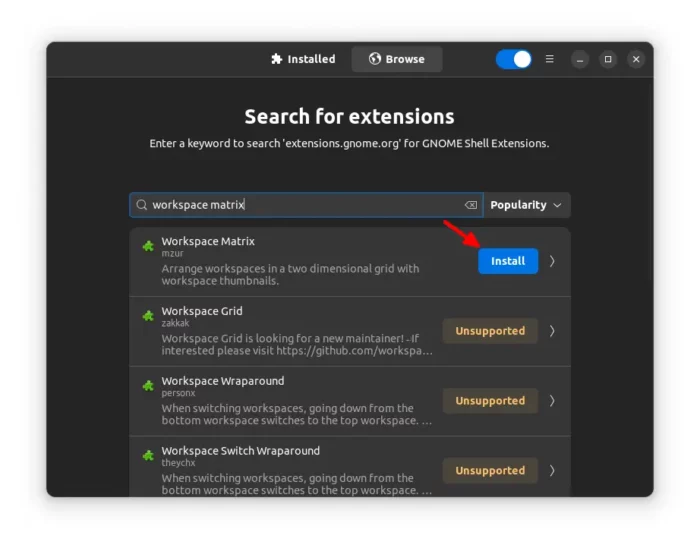








Recent Comments