Want to change your system text font style? Well, here’s how to do it in the GNOME Desktop.
GNOME is the default Desktop Environment on many Linux systems including Ubuntu, Fedora, Debian, SUSE Linux, CentOS, Pop!_OS, Oracle Linux, SteamOS, Tails and Endless OS.
It also runs on other Linux as an alternative DE. If you even don’t know which desktop you’re running, simply open terminal and run the command below to tell:
echo $XDG_CURRENT_DESKTOP
1. Install Gnome Tweaks
Gnome Tweaks is a graphical interface for advanced Gnome settings. It’s available in most Linux systems. Just install it via your favorite system package manager:
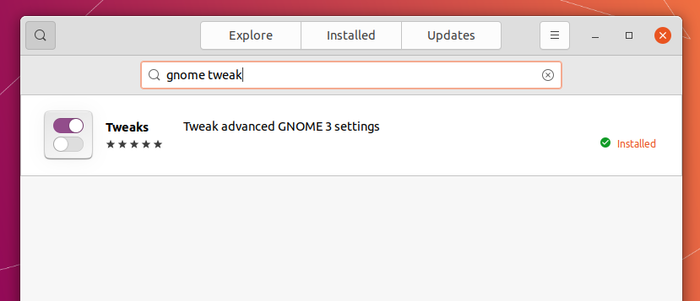
2. Change System Fonts:
Next open Gnome Tweaks and navigate to Fonts in left pane. You’ll see the options to change the fonts for ‘Interface Text’, ‘Document Text’, ‘Monospace Text’, and ‘Legacy Window Titles’.
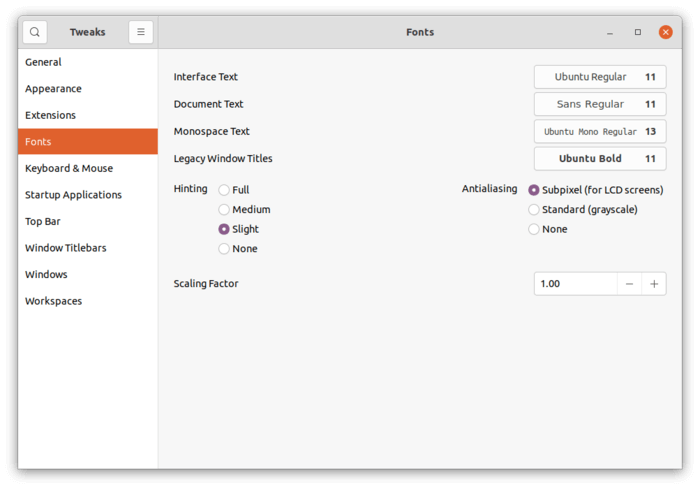
By changing the font of ‘Interface Text’, you’ll get new text style for system menu, app menu, app button text, file folder name, etc.
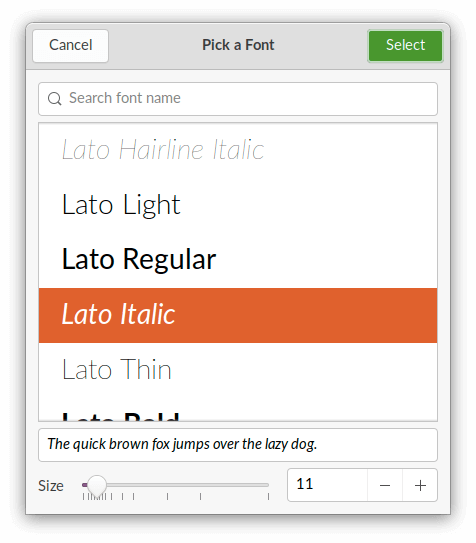
For document text, terminal screen text, simply change the value of ‘Monospace Text‘. And ‘Legacy Window Titles’ controls some app window title text.
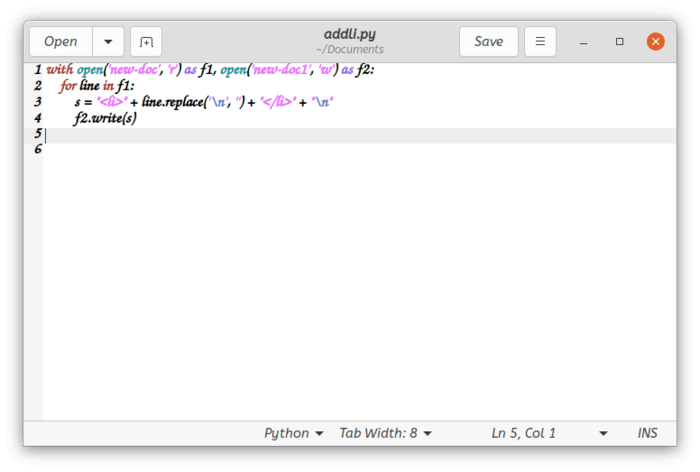
However, ‘Document Text’ seems not to change anything in my case in Ubuntu Desktop. And some applications, e.g., Google Chrome, does not inherit your system fonts.
Get More Fonts:
Default system fonts does not match you need?
You can either download fonts (usually .tff files) manually from the web, and install them by putting into either .fonts or .local/share/fonts folder in user’s home.
They are hidden folders. Press Ctrl+H to show them and create if not exist.
Or, search for and install Font Manager from Ubuntu Software, Gnome Software, or your system package manager. Then use the tool to search, browse, and install Gnome webfonts.
After installing a font, you can apply it in Gnome Tweaks -> Fonts tab.
Restore Default System Fonts:
Gnome Tweaks does not offer buttons to reset fonts. There’s only ‘Reset to Defaults‘ option, which however will reset all settings, including themes, background, keyboard & mouse, some top bar and windows settings.
Specifically, to reset only system fonts open terminal and run the commands below one by one:
1. To reset ‘Interface Text’ value for system menu, app button text, etc:
gsettings reset org.gnome.desktop.interface font-name
2. To reset ‘Monospace Text’ for text in document file, terminal, etc:
gsettings reset org.gnome.desktop.interface monospace-font-name
3. For the value of ‘Document Text’ option, run command to restore:
gsettings reset org.gnome.desktop.interface document-font-name
4. And reset the ‘Legacy Window Titles’ font via command:
gsettings reset org.gnome.desktop.wm.preferences titlebar-font
That’s it. Enjoy!






















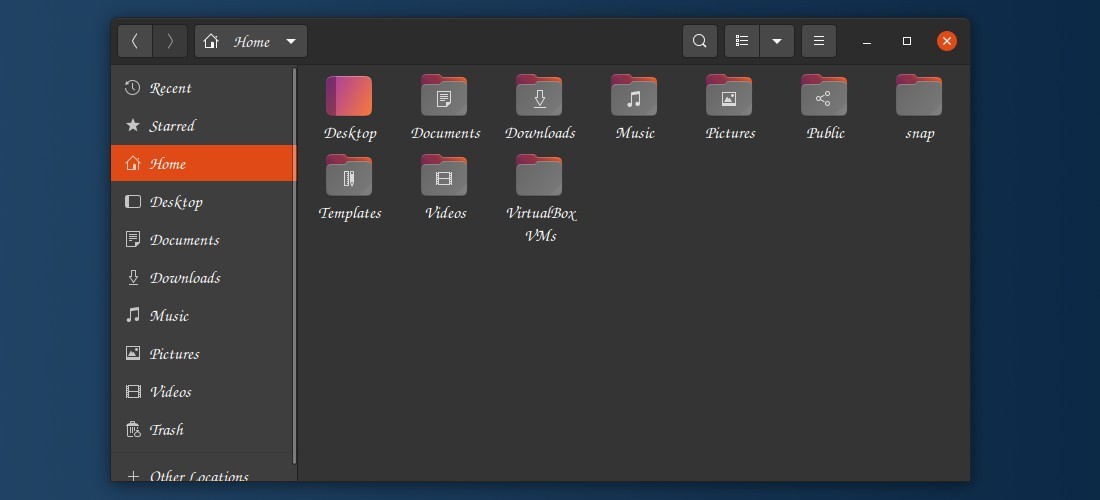
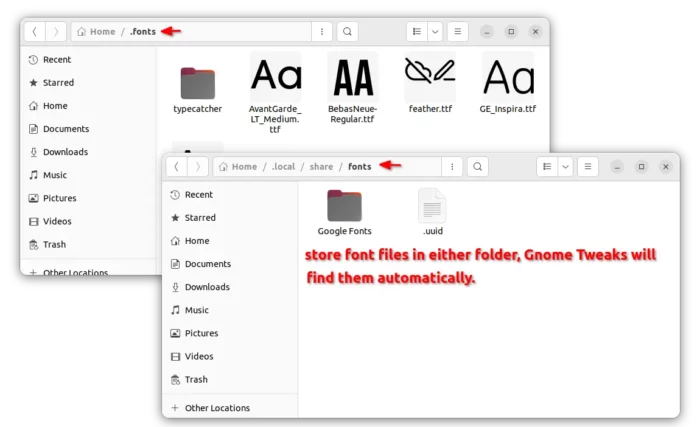
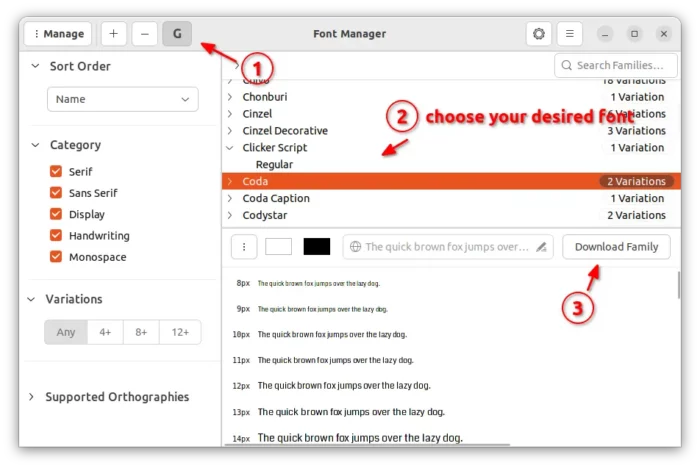
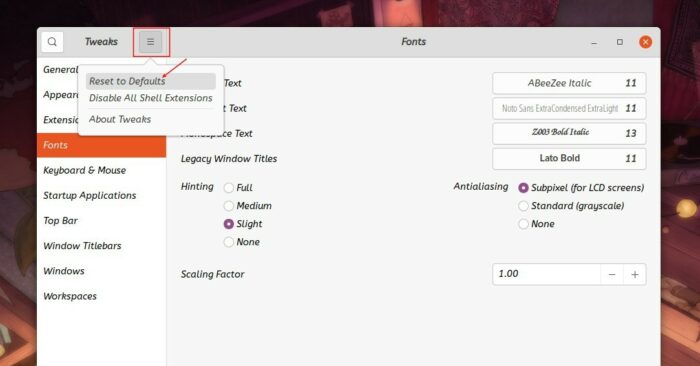








Recent Comments