This is a beginner’s guide shows how to install the Spotify App in Ubuntu via 3 different ways: apt, snap, and flatpak.
The Spotify online music streaming service client is available to install in Ubuntu via three different package formats: Deb, Snap, and Flatpak. You can select one you prefer (or install all the three alongside each other) by following the steps below.
Option 1. Install Spotify in Ubuntu via Snap:
Snap is an universal Linux package format developed by Canonical, the company behind Ubuntu. It bundles most runtime libraries, and runs in sandbox.
Spotify offers official snap package. And it’s the easiest way to install the app, since the package is available in Ubuntu Software by default.
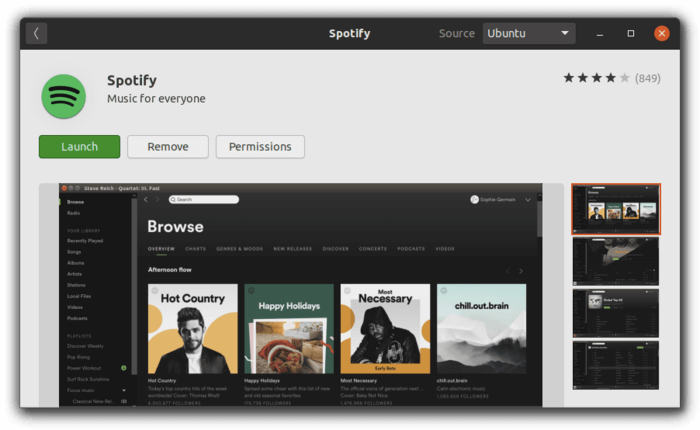
You can also run command in terminal (Ctrl+Alt+T) to install the snap package:
sudo snap install spotifyOption 2. Install Spotify via Apt (.deb package) in Ubuntu:
The software also offers official apt repository contains the latest .deb package for Debian and Ubuntu.
Simply open terminal from system application launcher, and run following commands one by one to add the apt repository and install Spotify client.
- First run commands to download & install the keys:
curl -sS https://download.spotify.com/debian/pubkey.gpg | sudo apt-key add -curl -sS https://download.spotify.com/debian/pubkey_0D811D58.gpg | sudo apt-key add - - Then add the repository via command:
echo "deb http://repository.spotify.com stable non-free" | sudo tee /etc/apt/sources.list.d/spotify.list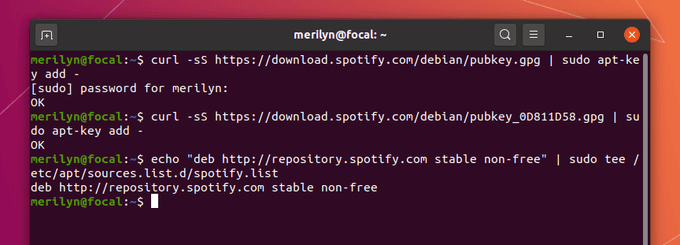
- Finally refresh system package cache and install the music playing application:
sudo apt updatesudo apt install spotify-client
(Optional) To remove the apt repository, open Software & Updates and go to Other Software tab.
To remove the application, run command:
sudo apt remove spotify-clientOption 3. Install Spotify via Flatpak:
If you don’t prefer the previous ways, try the community maintained Flatpak package. It’s also an universal Linux package runs in sandbox.
- Open terminal and run command to install Flatpak framework:
sudo apt install flatpak - Then add the flathub repository via command:
flatpak remote-add --if-not-exists flathub https://flathub.org/repo/flathub.flatpakrepo - Finally install the client via command:
flatpak install flathub com.spotify.Client
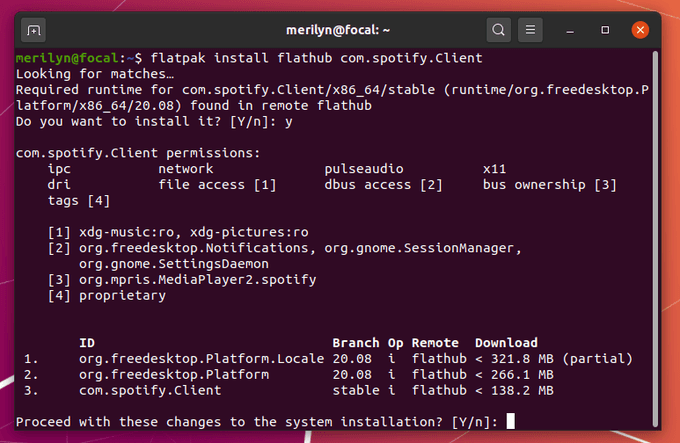
And here’s the command to update the flatpak package:
flatpak update com.spotify.ClientIf you want to remove the client, run command:
flatpak uninstall com.spotify.ClientNOTE:
All the three packages can be installed along with each other on your system. You may see more than one Spotify shortcut icon from app launcher. For choices, you can run one of them from command line:
- For the .deb package from apt repository, simply run
spotify. - For snap package, run
snap run spotify. - For flatpak package, run
flatpak run com.spotify.Client.






















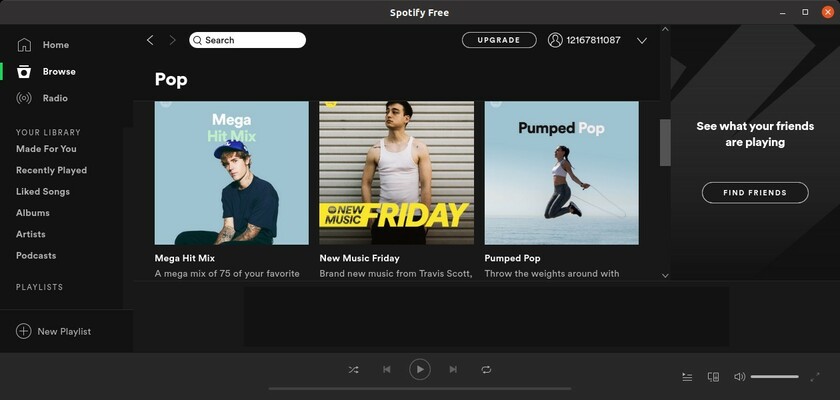








Recent Comments