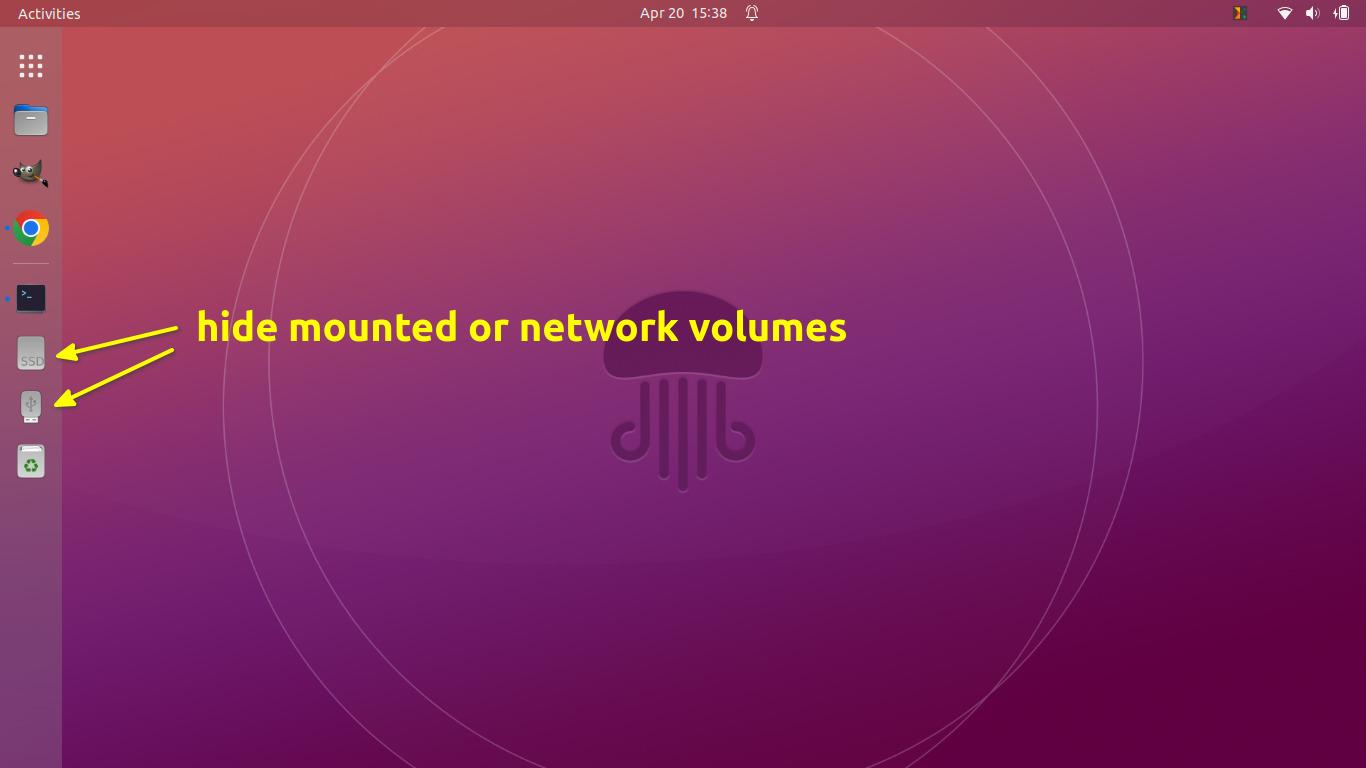This simple tutorial shows Ubuntu beginners how to hide the icons of mounted USB drive, disk partition, system volume, or other removable devices from the left Dock panel in Ubuntu 22.04 LTS
In the default Gnome desktop, when you plug-in a removable device (e.g., USB flash drive) or look through other system volume in the Files (Nautilus file browser), the relevant icons will appear on the left dock panel.
For those don’t like this feature, here’s step by step guide shows how to remove them.
Option 1: Use Gnome Control Center
The Gnome control center (aka settings) now has the option to toggle display these icons in Ubuntu 22.04.
Firstly, open ‘Settings’ from the top-right corner system tray menu.
When it opens, navigate to “Appearance” from the left. In the right, scroll down and click on “Change dock behavior” option.
In next pop-up, you’ll see the on/off switch as well as tick boxes for network and mounted volumes.
Option 3: Single command to hide mounted icons from Dock:
The left dock is handled by the Dash-to-Dock extension. It has many hidden options, available to configure via gsettings command.
Open terminal by pressing Ctrl+Alt+T on keyboard. Then run command to change the setting:
gsettings set org.gnome.shell.extensions.dash-to-dock show-mounts falseTip: You can drag and drop the code into terminal to do the copy and paste easily.
Option 3: Do the change via Dconf Editor:
There’s an advanced configuration tool, Dconf Editor, which is available to install via Ubuntu Software. With it, you may find even more hidden options!
Firstly, search for and install the tool from Ubuntu Software app:
Then launch dconf editor and do:
- Navigate to org/gnome/shell/extensions/dash-to-dock
- Scroll down and find out the ‘show-mounts‘ key.
- Turn off the toggle icon and done.
As you can see, there are many other options available, e.g., background opacity, hotkey, and more.