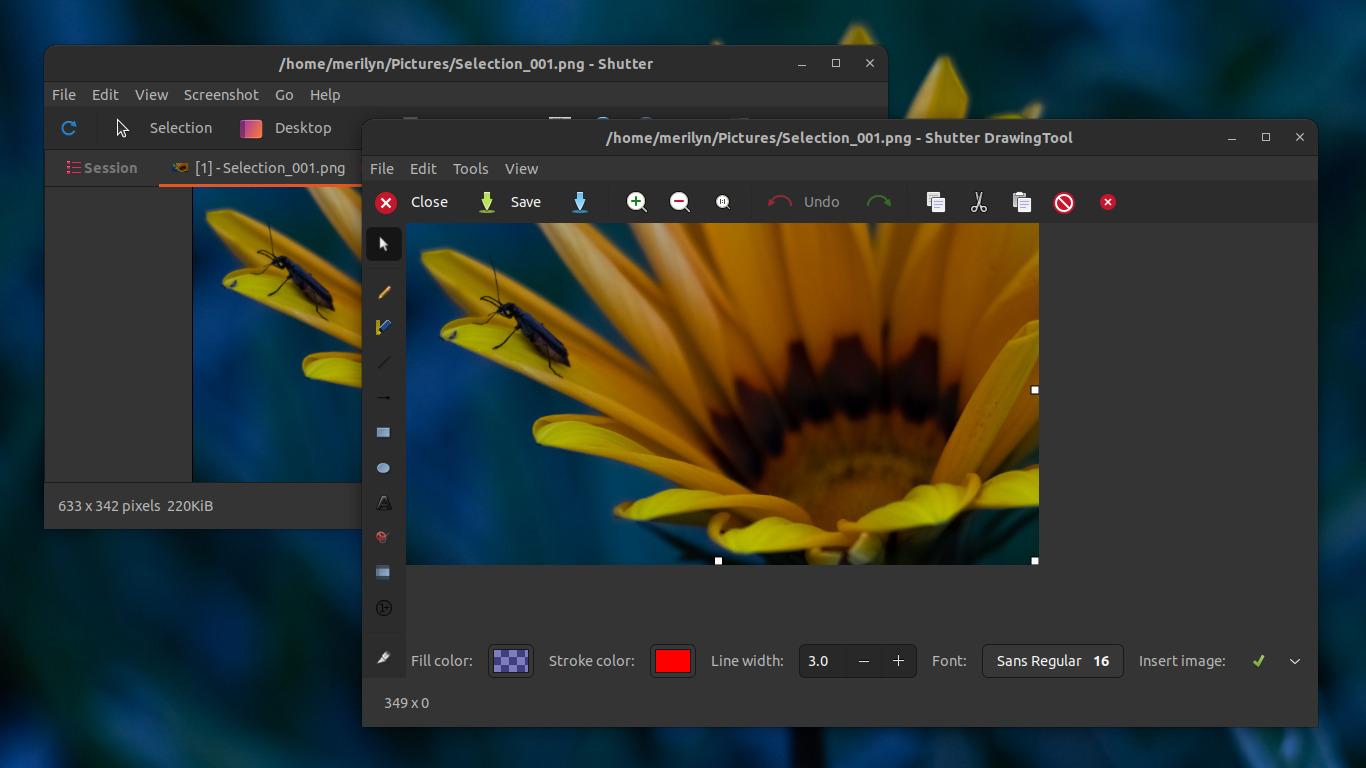The classic full-feature screen capture tool Shutter is finally added back to Ubuntu 22.04 repository.
Shutter is an old popular Linux screenshot tool with editing feature. It was available in Ubuntu repositories, but removed due to lack of development. The project now is continued via new software developers and finally made into Ubuntu repository again.
Shutter Features
Like other screenshot tools, the app can capture your desktop via:
- a selection area.
- full-screen.
- app window.
In addition, it also supports for capturing a tool-tip, menu, and/or a website.
It has a built-in editor with useful annotation tools, though there’s option to quickly open screenshot via other image editor, e.g., GIMP and Pinta.
Also, it supports plugins as well as sharing images via Dropbox, Imgur, FTP, etc!
Install Shutter:
It’s always good to have other choices, though system’s built-in screenshot UI is great.
Shutter so far does not support Wayland session! To use it in default Ubuntu desktop, you have to switch back to Xorg.
Firstly, press Ctrl+Alt+T on keyboard to open terminal. When it opens, run the command to install the tool:
sudo apt install shutter
You may also install it directly from Ubuntu Software, but there may be another one in the universal Snap package.
Once installed, search for and open it from start menu and enjoy!
Remove Shutter
To remove the screenshot tool, just run the apt command with remove flag in terminal:
sudo apt remove --autoremove shutter