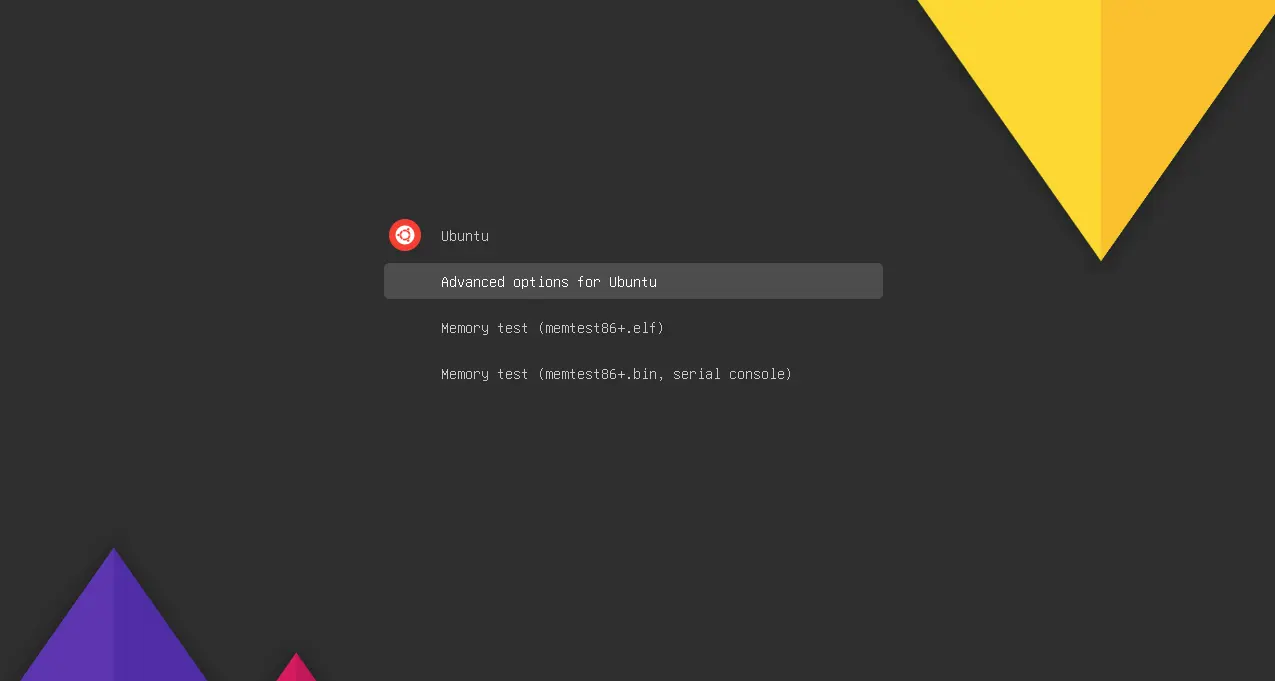This simple tutorial shows how to install Grub-Customizer and use this graphical tool to configure the boot-loader in Ubuntu 23.10 Mantic Minotaur.
Grub Customizer is a popular tool to configure Linux’s default Grub boot-loader. With it, user can easily move, remove, and rename the boot entries, change default system to boot if you have Linux dual- or multi-boot with other OSes, add kernel parameters, and change the menu screen appearance, select theme (if any).
The software was available in Ubuntu system repository. But removed in recent Ubuntu releases due to scripting issue, which may break the process when upgrading Ubuntu to a higher version. The software developer has fixed the issue by releasing a new version and made it into PPA.
Step 1: Add Grub Customizer PPA & install the app
Not only for Ubuntu 23.10, the PPA all current Ubuntu releases, e.g., 20.04, 22.04.
1. Firstly, open a terminal window by either pressing Ctrl+Alt+T shortcut key on keyboard or searching from 'Activities' overview. When terminal opens, run the command below to add its official PPA:
sudo add-apt-repository ppa:danielrichter2007/grub-customizer
Type user password when it asks while no asterisk feedback and hit Enter to continue.
2. After adding the PPA, refresh your system package cache by running command below in terminal. Though, it should be done automatically since 20.04
sudo apt update
And, finally install the Grub Customizer tool by running command:
sudo apt install grub-customizer
Step 2: Configure boot menu via Grub Customizer
After installation, search for and open the tool either from ‘Activities’ overview or start menu depends on your desktop environment.
Then you may click edit the menu entries in first tab, or use the arrow tool bar buttons to remove, re-arrange them.
Under the second ‘General’ tab, you may select an entry to boot as default or make it automatically boot the last entry. There you can also show/hide the menu, set timeout, and add a kernel parameter, and use advanced options to control more about the boot-loader.
The last ‘Appearance’ tab allows to set text font, color, and background color, select a background image. However, these settings will override the current theme (if any).
To set a custom resolution, it’s better to check out all supported values by booting to Grub boot menu, press c to get into console. Finally, run set pager=1 and vbeinfo command one by one to tell. It will just fallback to default resolution if an invalid value specified.
And, do remember to click ‘Save’ button to apply changes you made, so it will work in next boot.
Summary
In general, Grub Customizer is removed form Ubuntu repository since Ubuntu 22.04 due to bug. Software developer fixed the issue and made the package into PPA, however for Ubuntu 22.04 only at the moment. As a workaround, user may manually download and install the .deb package, which is working good in my case.