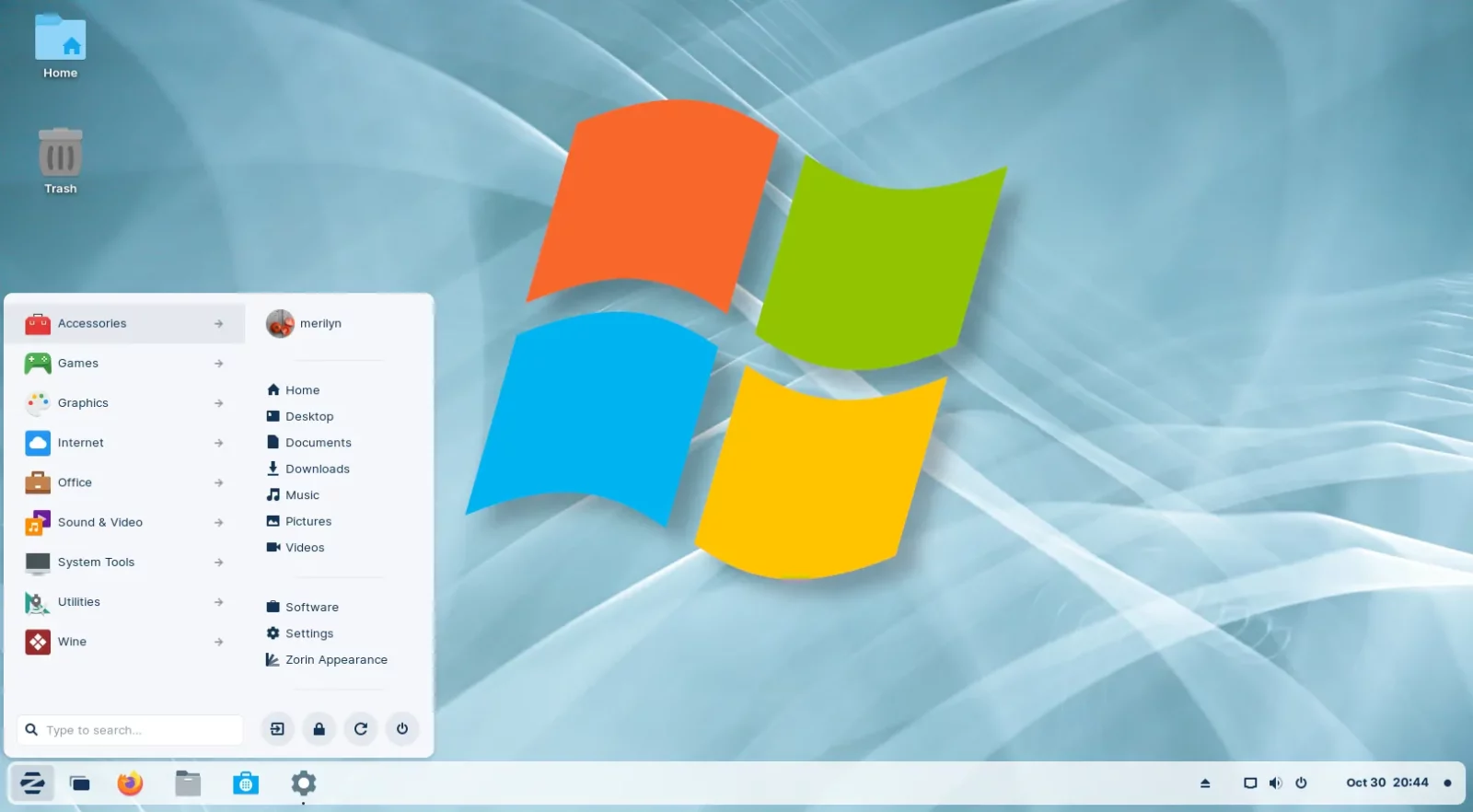Zorin OS released version 16.2 a few days ago with a great new feature for those who are sticking with Microsoft Windows only applications.
Installing Windows application is NOT hard today in Linux thanks to the popular Wine project. And, the software provides official repositories with popular Linux Distributions support, including Ubuntu which Zorin OS is based on. However, the installing process can still confuse users who are new to Linux.
Make things as easy as few mouse clicks is always good for beginners! And, Zorin OS just did that by announcing the 16.2 release.
Step 1: Enable Windows App Support
In the new release, user can simply search for and click “Windows App Support” option from start menu to get start.
Then it opens the Software App and automatically navigate to the page for installing Wine & PlayOnLinux. Just click on the ‘Install‘ button, confirm by typing user password. Finally, wait until the process done.
Step 2: Install a Windows only application
OK, now download your favorite applications from their website. Then, simply double-click or right-click and select the first option to open the EXE or MSI file.
Just like in Microsoft Windows, you can then follow the pop-up wizard to start installing the application. The ONLY thing you need to care about is if your app is supported via Wine.
Step 3: Launch or Uninstall the Windows App
Zorin OS automatically creates the ‘Wine‘ category in Start Menu, after enabling Windows support.
There you can launch all the applications installed with Wine, use ‘Uninstall Wine Software’ to remove any application, or browse the ‘C:’ drive just like in Windows.
In addition, Zorin OS now has built-in database that detects Windows installer files for popular apps and games. For example, when trying to install Epic Games Store or GOG Galaxy, it will refer to the native alternative: Heroic Games Launcher. If insist, you can still click “Run anyway” to install the package.
If you’re already running Zorin OS 16/16.1, just update your system by installing all the package updates via ‘Software Updater‘. Then, you’ll get the feature. Or, download Zorin OS from its website.