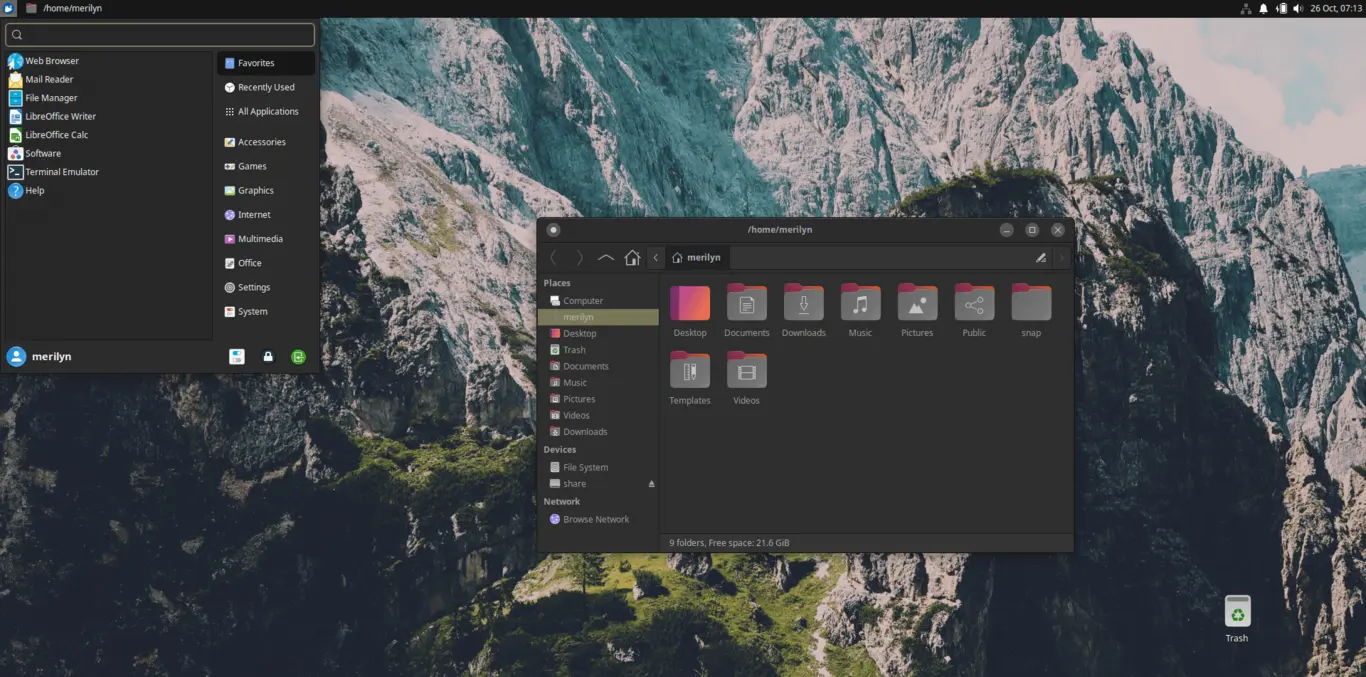Like Ubuntu’s default Yaru app theme and icon set? It’s easy to get them in your XUbuntu, Debian or Linux Lite XFCE desktop.
Yaru is the default theme for Ubuntu since 18.10. It includes Gnome Shell theme for the Ubuntu Desktop, GTK theme for applications, icons, and sound. And the GTK / shell theme has both light and dark version with 10 different accent colors.
Step 1: Install Yaru Theme in XUbuntu
As you may know, the official flavor Ubuntu MATE and Ubuntu Unity now use Yaru as their default themes. For XUbuntu, Debian, Linux Lite with XFCE desktop, it’s also easy to install the theme as easy as a single command.
First, search for and open terminal from start menu, then run command below
- To install Ubuntu’s Yaru GTK theme for app windows:
sudo apt install yaru-theme-gtk
- To install Ubuntu’s Icon Theme, run command:
sudo apt install yaru-theme-icon
- And install the Yaru sound theme via command:
sudo apt install yaru-theme-sound
If you need all of them, simply run:
sudo apt install yaru-theme-gtk yaru-theme-icon yaru-theme-sound
Step 2: Apply Yaru Themes in XUbuntu XFCE
After installing the theme packages, you may apply theme one by one via the following steps.
- Search for and open ‘Appearance’ (or go Settings Manager -> Appearance), then select ‘Yaru’, ‘Yaru-dark’, or the theme in different colors under first tab.
- Search for and open ‘Window Manager’ from start menu, then select either Yaru or Yaru-dark for rendering the applications’ header-bar.
- For the sound theme, open ‘Settings Editor‘, then navigate to
xsettings -> Net -> SoundThemeName, finally set its value to ‘Yaru’.
After that, you can get one of the following desktop look and feel in the XFCE desktop.
GTK3 theme ported from LibAdwaita
As you know, a few GNOME core applications as well as some GTK4 apps now use LibAwaita library for the UI layout. They do not support theming via any GTK themes, so you’ll see mixed application appearance in Ubuntu.
In case you prefer this ‘theme’, an unofficial gtk3 port adw-gtk3 is available to download in the link below:
Just download the theme tarball, extract, and put the adw-gtk3 and adw-gtk3-dark sub-folders into .themes folder under home.
Press Ctrl+H in home folder to view hidden files/folders, and create .themes if NOT exist
After installing the theme, apply it in ‘Appearance‘ settings page (or Gnome Tweaks -> Appearances for GNOME desktop).
Sadly, adw-gtk3 so far does not fully support XFCE desktop. It’s not available in the ‘Window Manager’ settings dialog for theming the title bar.