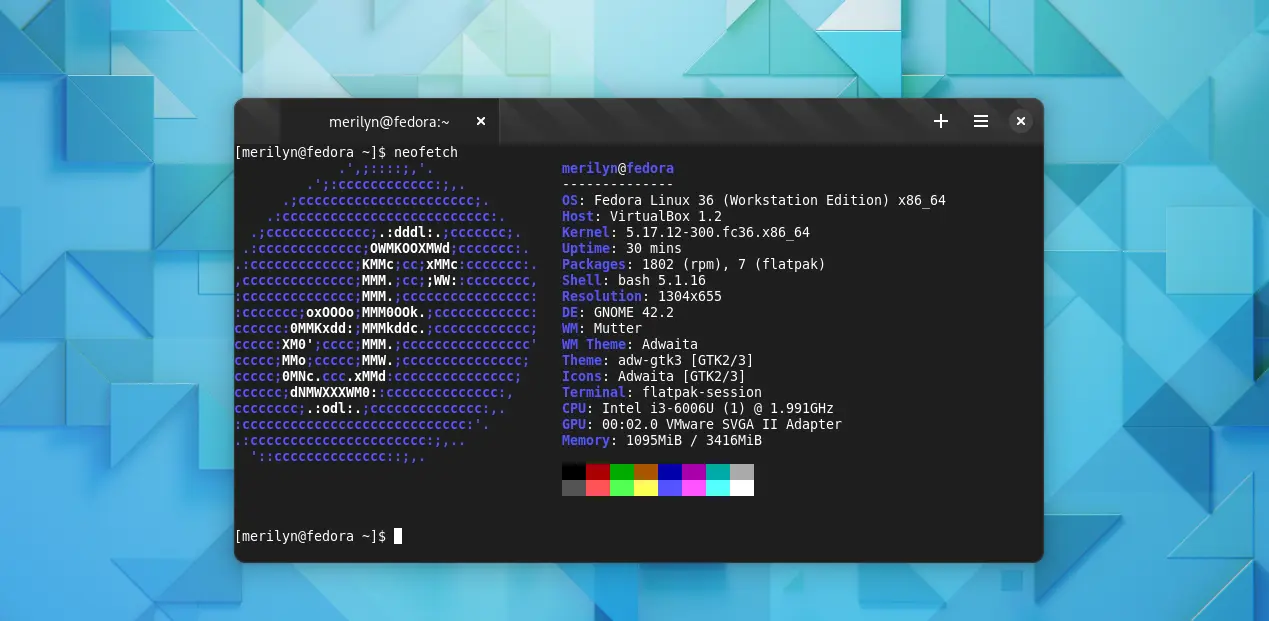Looking for alternative application for Gnome Terminal / Console? Try Black Box, a beautiful GTK4 terminal with custom theme and font support.
It’s a free open-source app written in Vala and uses GTK 4, libadwaita, and VTE. Similar to Gnome Console (aka, kgx), it has a modern looking user interface that well integrated with GNOME desktop.
The ‘Preferences’ page offers option to change the terminal font as well as text size via Gnome style font selection dialog.
There are many built-in themes for both light and dark mode available for choice. It’s compatible with Tilix terminal color themes. And, it provides the links to download from internet and where to put the theme files. Since v0.13.0, it has customizable keyboard shortcuts, background transparency, and experimental Sixel support.
The terminal by default integrates tabs into header bar, so you have more work space. Though, it also supports for hiding the header bar to focus your job. And, you may move cursor to top-left of the app window to show the floating controls.
Other features of Black Box terminal include:
- Light and Dark mode support.
- Show/hide scroll-bar, use overlay or fat scroll-bar.
- Change blinking cursor from block to ibeam or underline.
- Quickly open links and files by ctrl+clicking file paths and URLs
- Drag files to paste their path
- Experimental pixel scrolling support
NOTE: some features are not working properly due to GTK4 port. See the project page for more about the terminal.
How to Install Black Box in Ubuntu / Fedora / Other Linux:
The software offers official package through the universal Flatpak package.
1. Setup Flatpak
Flatpak is available out-of-box in some Linux, such as Fedora, Linux Mint, and Pop! OS.
For Ubuntu, press Ctrl+Alt+T on keyboard to open terminal and run the command below to install the daemon:
sudo apt install flatpak
Other Linux may follow the official setup guide via the link below:
2. Install Black Box as Flatpak
After setup the daemon, run the single command below will install the terminal emulator in your Linux:
flatpak install https://dl.flathub.org/repo/appstream/com.raggesilver.BlackBox.flatpakref
Tip: Flatpak runs in sandbox. The first time installing the app will also install the run-time libraries take a few hundred MB more disk space.
After installation, press Super (the ‘Windows logo’ key) on keyboard. Then, search for and open the terminal from overview screen:
How to Remove Black Box
For any reason, you may easily remove the software package by running a single command.
Firstly, open terminal by searching from the Activities overview screen:
And, run the command below to remove Black Box terminal enulator:
flatpak uninstall --delete-data com.raggesilver.BlackBox
You may run one more command flatpak uninstall --unused to clear useless run-time libraries.