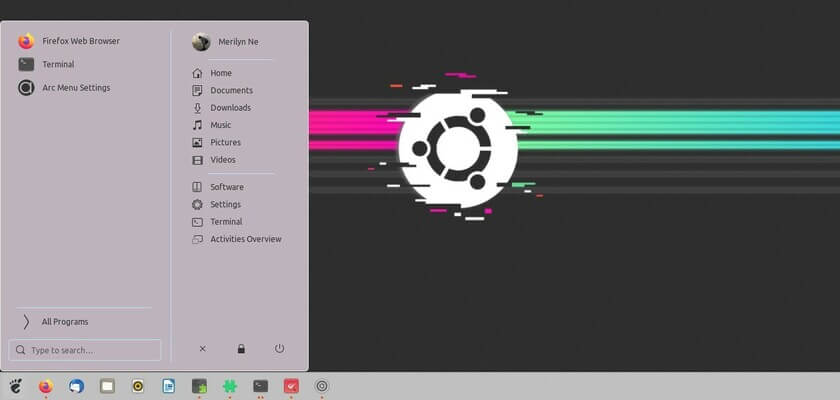This is a beginner’s guide, for those switching from Windows, that shows how to install Windows Start Menu style application launcher in Ubuntu Gnome Desktop.
In default Gnome Desktop, it uses “The Dash” (“Show Applications” icon on the left dock) as Ubuntu’s version of the start menu. Besides using different desktop environments, e.g., KDE, Cinnamon, and Xfce, you can replace the “The Dash” with Arc Menu extension to get classic Windows style app menu.
Supported Platform:
The extension so far works on:
- Ubuntu 20.04, Ubuntu 21.04, Ubuntu 21.10, and other GNOME 3.36+ Linux Distributions, e.g., Debian 11, Fedora 34, Manjaro and more.
1. Install & Enable Arc Menu in Ubuntu:
Open terminal from system application launcher, then run command to install the extension:
sudo apt install gnome-shell-extension-arc-menu gnome-shell-extension-prefsOnce installed, search for and open “Extensions” tool. Then toggle on Arc Menu gnome shell extension.
Alternatively, go to the extension page in web browser and turn on the slider icon to install it (need to install browser extension via the link in that page).
2. Configure Arc Menu:
The new application menu by default locate in the top panel. Right-click on the icon and go to “Arc Menu Settings”
In the General settings page, set “Display Arc Menu on” Ubuntu Dock to replace system default app menu.
In Appearance tab, you can do:
- change the start menu icon,
- override the default theme (e.g., border, font, and background color),
- Select a menu layout, including Mint Menu, Whisker Menu, Windows 10 Style, Chromebook style, Gnome 2 menu.
You can also configure shortcuts, favorite apps, and more.
Conclusion:
While Kubuntu, Linux Mint, and many other Linux Distributions offers an user-friendly start menu for users switching from Windows, Gnome users are recommended to use Arc Menu extension, which is fast and highly customizable.