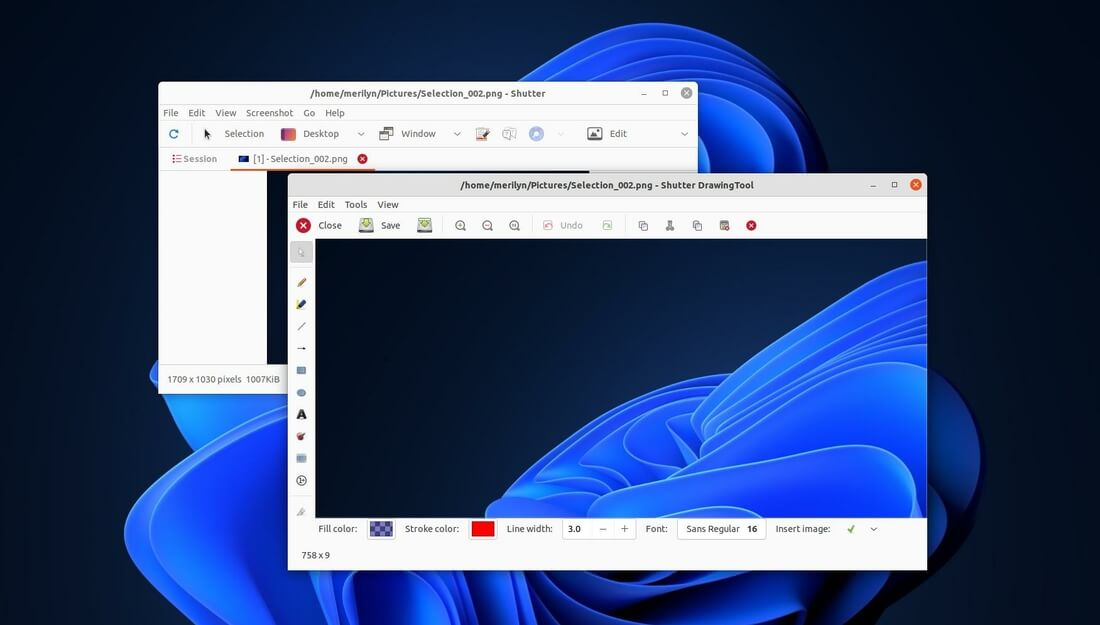There are quite a few screen capturing and editing applications that works in Linux Desktops. Here I’m going to show you the top 10 best of them in 2020.
1. Gnome screenshot:
System built-in screenshot tool. It may be lximage-qt or xfce4-screenshooter in other desktop environments. And they are usually called Screenshot.
The default screenshot tool supports system keyboard shortcut. In Ubuntu, screenshots are automatically saved to Picture folder when you press one of following shortcut keys.
- PrintScreen, take screenshot of whole screen.
- Alt+ PrintScreen, take screenshot of current focused window.
- Shift+PrintScreen, take screenshot of a selection area.
You can also launch Screenshot and take screenshots via graphical user interface.
2. Shutter
Shutter is the BEST (in my opinion) full-featured screenshot tool with editing features.
It can take a screenshot of a specific area, window, whole screen, or even of a website, and apply different effects to it either via built-in editor or automatically open in other system image editor, and then upload to an image hosting site all within one window.
It also support plugins for extended effects or tools.
To install Shutter:
Some Linux Distributions include Shutter in their own repositories.
For universal Snap package, the software is available at snapcraft.io/shutter.
For Ubuntu PPA, get Shutter via this unofficial PPA.
3. Screencloud
Screencloud is a screen capturing and sharing application for Windows, Linux, and Mac OS.
The software starts as system tray applet. With it, simply snap a photo, paste image URL and share to your friends, done!
Features support:
- Capture full-screen, selection, app window.
- Online services: Dropbox, Imgur, Google Drive, OneDrive, FTP/SFTP, Shell Script.
- Network proxy, hotkeys, upload anonymously
The software offers Linux Appimage and Snap as well as msi, dmg, source code available to download at the link below:
4. Flameshot
Flameshot is one of the most popular screen capture for Linux.
The software features in-app screenshot edition, upload to Imgur, and customizable appearance.
It starts as system tray indicator, and easy to install since the software is included in most Linux system’s own repositories.
5. Kazam
Kazam is a simple screen recording as well as capturing software for Linux.
The software is quite easy to use, and easy to install as it’s available in most Linux system’s own repositories.
6. GIMP
GIMP, stands for Gnu Image Manipulation Program, is one of the most popular image editing software for Linux. As well, it offers feature to take screenshots.
In GIMP 2.10.x, by going to File > Create > Screenshot… in application menu will launch the screen capturing window.
After taking a screenshot, it automatically opens for editing.
7. Ksnip
Ksnip is an open-source Qt-based screenshot tool with many annotation features. It works on Linux, Windows, and Mac OS.
The software supports for Linux X11, Plasma Wayland and GNOME Wayland, and uploading either directly to Imgur or via custom script.
The software offers Linux Appimage, DEB, RPM, Windows zip, DMG, and source code, available to download at the link below:
8. KDE Spectacle
Spectacle is a simple screen capturing tool for KDE desktop. It can be installed on other Linux desktop, along with a large list of KDE libraries.
It can capture images of the entire desktop, a single monitor, the currently active window, the window currently under the mouse, or a rectangular region of the screen. The images can then be printed, sent to other applications for manipulation, or quickly be saved as-is.
9. Imagemagick
ImageMagick is a free open-source software suite for displaying, creating, converting, modifying, and editing raster images.
It’s a command line tool pre-installed in most Linux systems. With it, you can run import command on X.
- Capture a selection area:
import PIC_NAME.jpg - Capture whole screen:
import -window root PIC_NAME.png
For more about ImageMagick screenshot feature, go HERE.
10. scrot
scrot, stands for SCReenshOT, is another command line screen capture utility.
It uses imlib2 to grab and save images, and support for JPG, PNG, GIF, etc. The software also can be used to monitor a desktop PC in admin absent and register unwanted activities.
The utility is available most Linux systems’ own repositories. You can install it via apt in Debian based systems:
sudo apt install scrot- Capture a selection area:
scrot -s PIC_NAME.jpg - Capture whole screen:
scrot PIC_NAME.png
For more usage, simply run man scrot command to get help.
Conclusion:
There are also many other Linux screenshot tools, e.g., Hotspots, Lookit, desktop-capture, deepin-screenshot. There are however either not maintained or desktop dependent apps.
If you know more Linux screen capture, feel free to leave comment here.