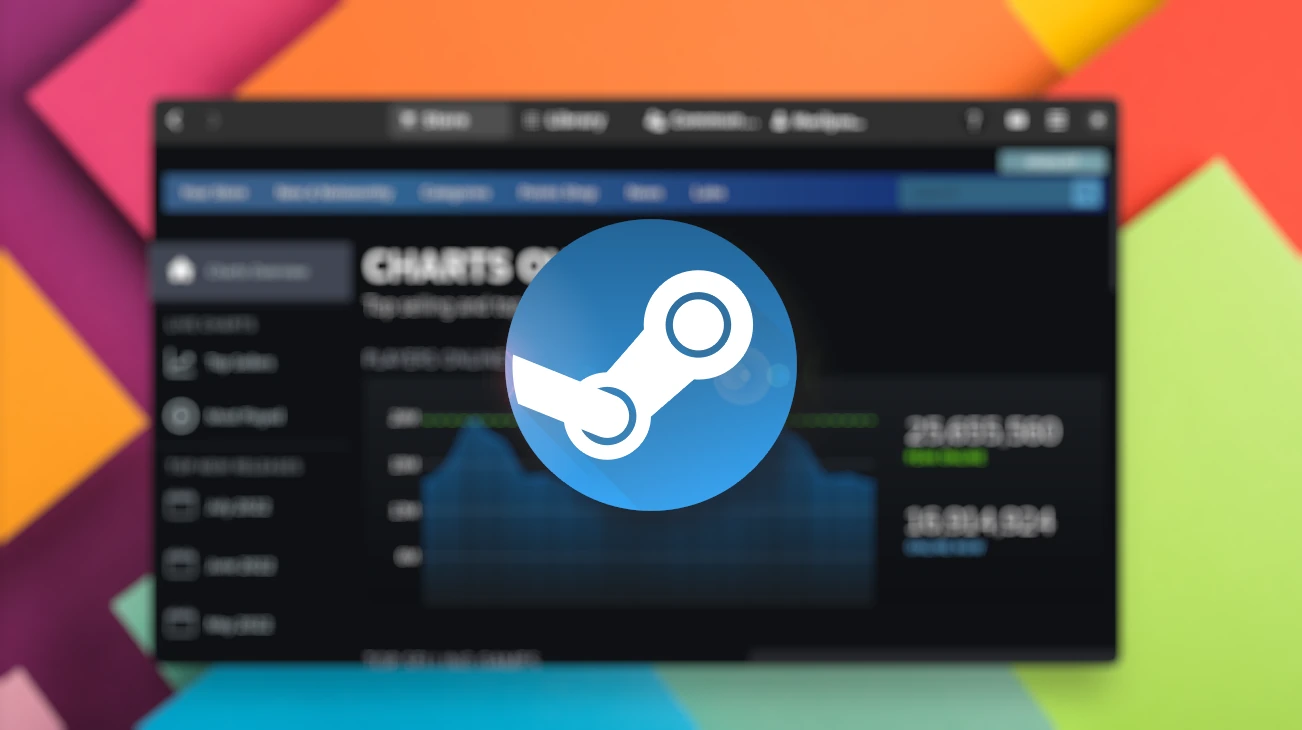Play games in your Linux with Steam? Here’s how to make the app UI look better by installing skins in Ubuntu, Fedora, & other Linux with GNOME Desktop.
The default Steam UI in recent Linux looks a bit ugly due to its sharp border and messy menu buttons. However, it supports skins to enable GNOME-style client-side decorations (CSD). Along with rounded corner extension, it will look just a native application.
After following this tutorial, your Steam app will look like the one in screenshot below:
Step 1: Install Adwaita skin for Steam
1. Here’s a free and open-source project to make the Adwaita skin for Steam. First, download the skin from the link below:
Or, you may go to the project site to grab the package.
2. Once you got the skin package, extract it in the file manager. Right-click on the source folder and select “Open in Terminal” (or “Open in Console”).
This will open a terminal window and navigate to that folder as working directory automatically.
3. In the terminal window, run the installer script to install the skin.
./install.py
For choice, you may manually copy & paste the skin into “~/.steam/steam/skins” (for native Steam package) or “~/.var/app/com.valvesoftware.Steam/.local/share/Steam/skins” (for Flatpak).
4. Finally, restart Steam app and go to menu “Steam -> Settings -> Interface“. Finally select “Adwaita” as skin and restart Steam again.
Step 2: Install Rounded corner extension
To enable rounded corners for the app window, there’s an extension with GNOME 40+. Meaning you need Ubuntu 22.04, Fedora Workstation 34+, Rocky Linux 9, or Arch with GNOME.
User can use the ON/OFF switch in the web page below to install it:
Install browser extension if prompted and refresh the web page. For Ubuntu 22.04, search for and install “Extension Manager” from Ubuntu Software and use the app to install the extension. See this tutorial for more.