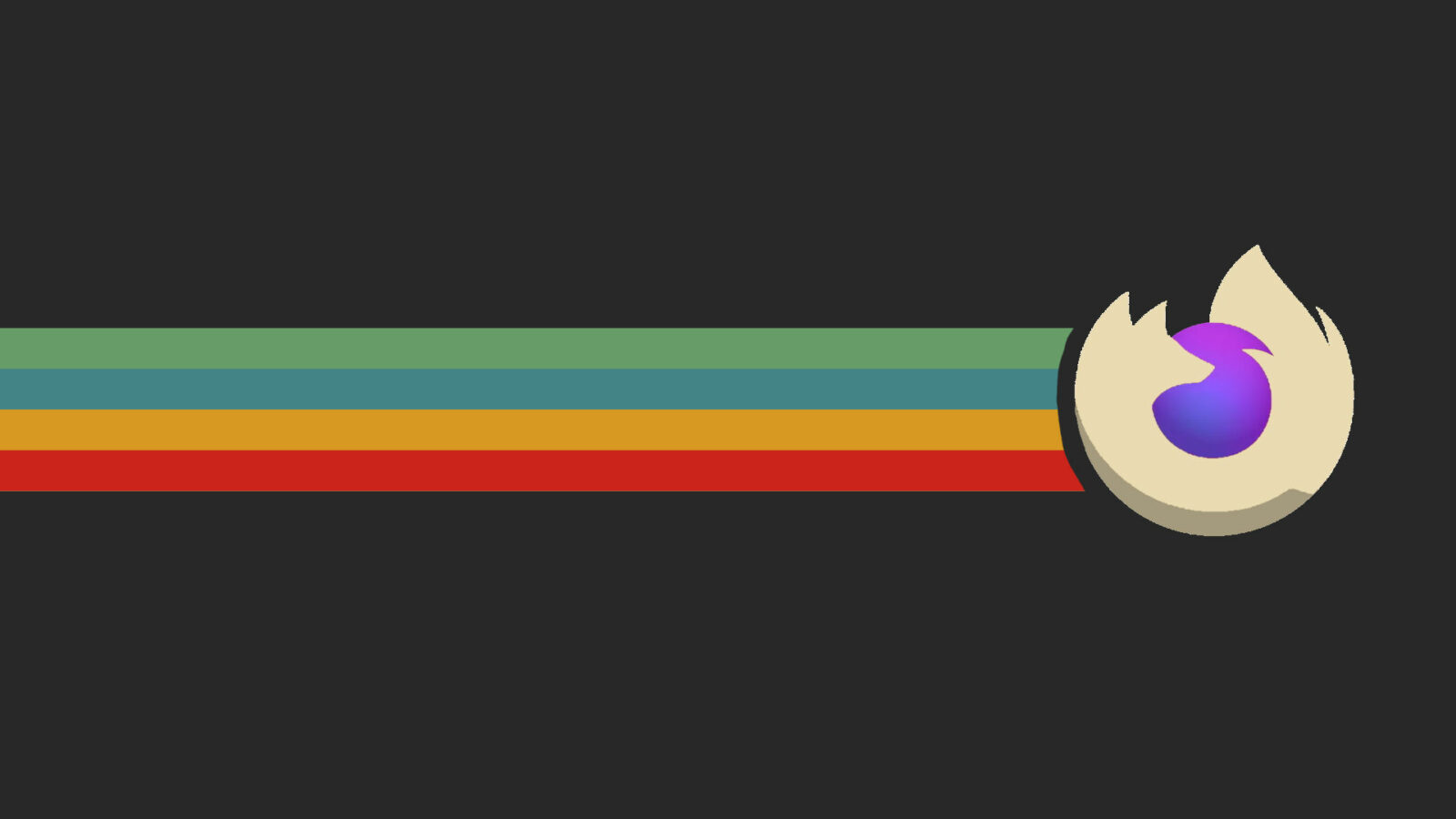Firefox users can speed up their browsing experience by moving cache into computer memory. Here’s how to do the trick step by step!
NOTE 1: This tutorial is NOT recommended for computer with low memory size. NOTE 2: Not only for Linux, this tutorial also works in Windows and macOS. Though for per-user cases.
Step 1: Open Config Page
Firstly, open Firefox web browser. Type about:config in address bar and hit Enter. Then, click on “Accept the Risk and Continue” button.
This will open the configuration page for Firefox web browser, with numerous hidden options!
Step 2: Disable Cache to Disk, and Enable Cache to Memory
Now, type in filter bar (search bar) with ‘browser.cache.disk.enable‘ (without quotes). Then, either double-click on result line or use the double-arrow to disable (set to false) cache to disk.
Then, search ‘browser.cache.memory.enable‘ and make sure its value is set to true for caching to memory.
By default, there’s no size limit for the network cache. You can however set one by searching the browser.cache.memory.capacity key.
Then, either double click or click the ‘Pencil’ icon, and set a number for maximize size limit in KB. For example, set number 1048576 for 1 GB, or 524288 or 512 MB.
NOTE: Only input a number as value, no quantity unit!
Step 3: Verify
Finally, close Firefox browser window and re-open it.
In address bar, type about:cache and hit Enter. It should tell you that network cache only stored in memory, as well as number of entries, maximize size and storage in use.
That’s all. Enjoy!