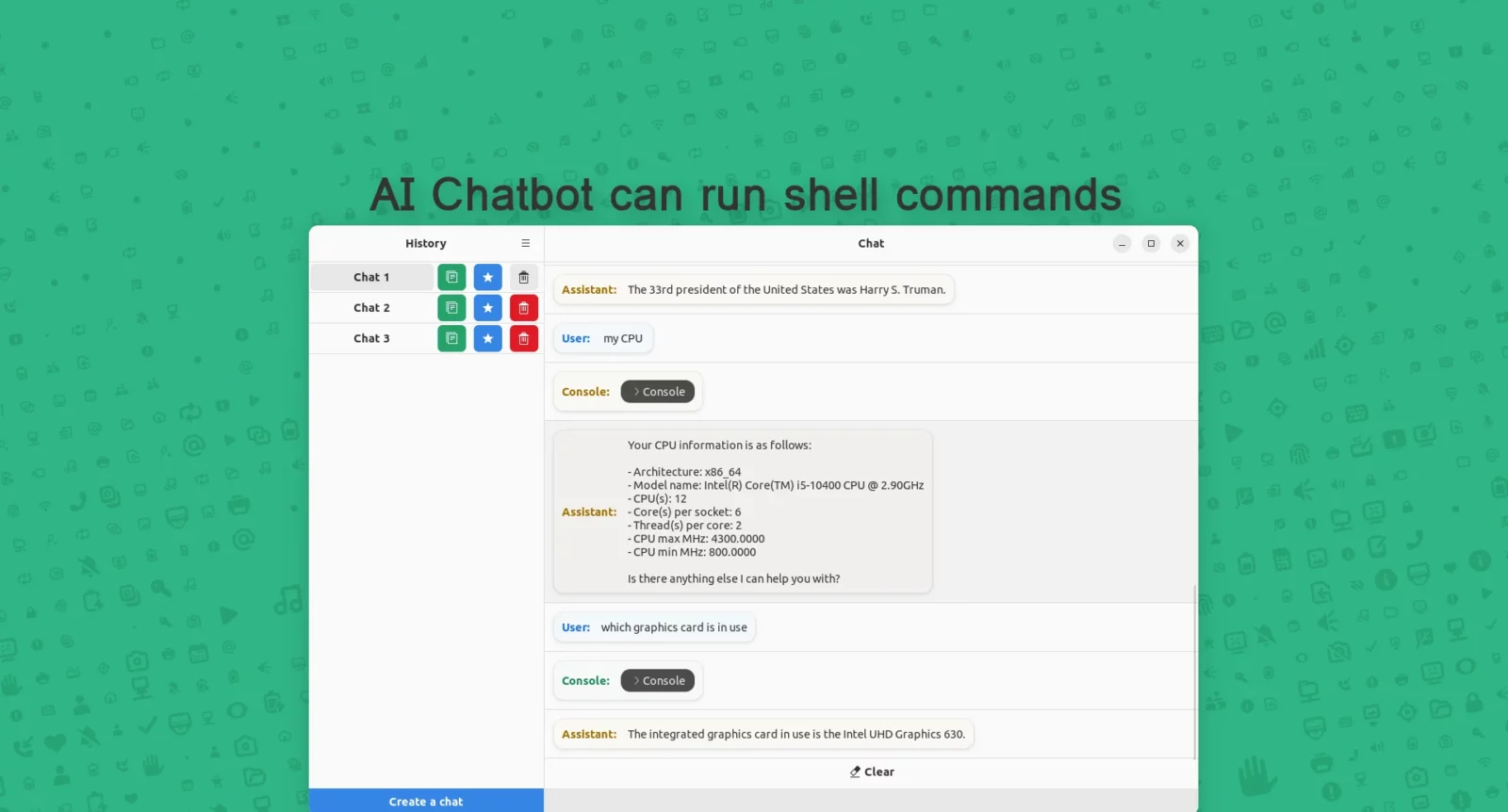As chatGPT is getting so popular today, many AI chatbot applications were born for Linux! Newelle is a new one that can control your computer!
It’s a free and open-source application written in Python programming language. It uses GTK4 plus Libadwaita for its intuitive user interface, that follow system color scheme.
Compare to other AI chatbot, Newelle uses BAI Chat as backend. It allows to interact with your system, such as open, create, delete, and edit files/folders, run shell commands, etc.
For example, I told it to move the Ubuntu dock to bottom, it then run the gsettings command automatically to do the job.
Besides taking control of your computer, it also can execute Python code seamlessly within the chat interface. Collaborate on coding projects, seek assistance, and share code snippets effortlessly with Newelle.
Also, it has built-in file explorer, that only appear when having enough window width. Which, allows to browse and drag’n’drop files/folders directly into chat.
How to Install Newelle AI ChatBot
Newelle is available to install as Flatpak package. Fedora 38 (with 3rd party repositories enabled) and Linux Mint 21 can search for and install it directly from either Gnome Software or Software Manager.
Other Linux can follow the steps below one by one to get it:
- First, follow the setup guide to enable Flatpak support. For Debian and Ubuntu based systems, just open terminal and run command:
sudo apt install flatpak
Enable Flatpak support in Ubuntu - Then open ‘terminal’ and run command to install the app as Flatpak package:
flatpak install https://dl.flathub.org/repo/appstream/io.github.qwersyk.Newelle.flatpakref
Grant file and terminal access permission
For security reason, the Chatbot does not have permissions outside the sandbox and .var/app/ioюgithub.qwersyk.Newelle.
User can however install Flatseal, and use it to grant access permission to user files/folders.
Many commands do NOT work out-of-the-box, because they are running in sandbox. To allow the commands to run outside of Flatpak sandbox, do:
- In Flatseal, select ‘Newelle’, then enable “Session Bus” permission and new talk “org.freedesktop.Flatpak”.
- In Newelle app, open Preferences and turn off ‘command virtualization’. Finally, re-launch the app.
Warning: "baichat" AI model is proprietary. Do this will allow the AI full control of your system.
Uninstall Newelle
To remove the application, open terminal and run command:
flatpak uninstall --delete-data io.github.qwersyk.Newelle
Also run flatpak uninstall --unused to free up disk space by removing unused run-time libraries.