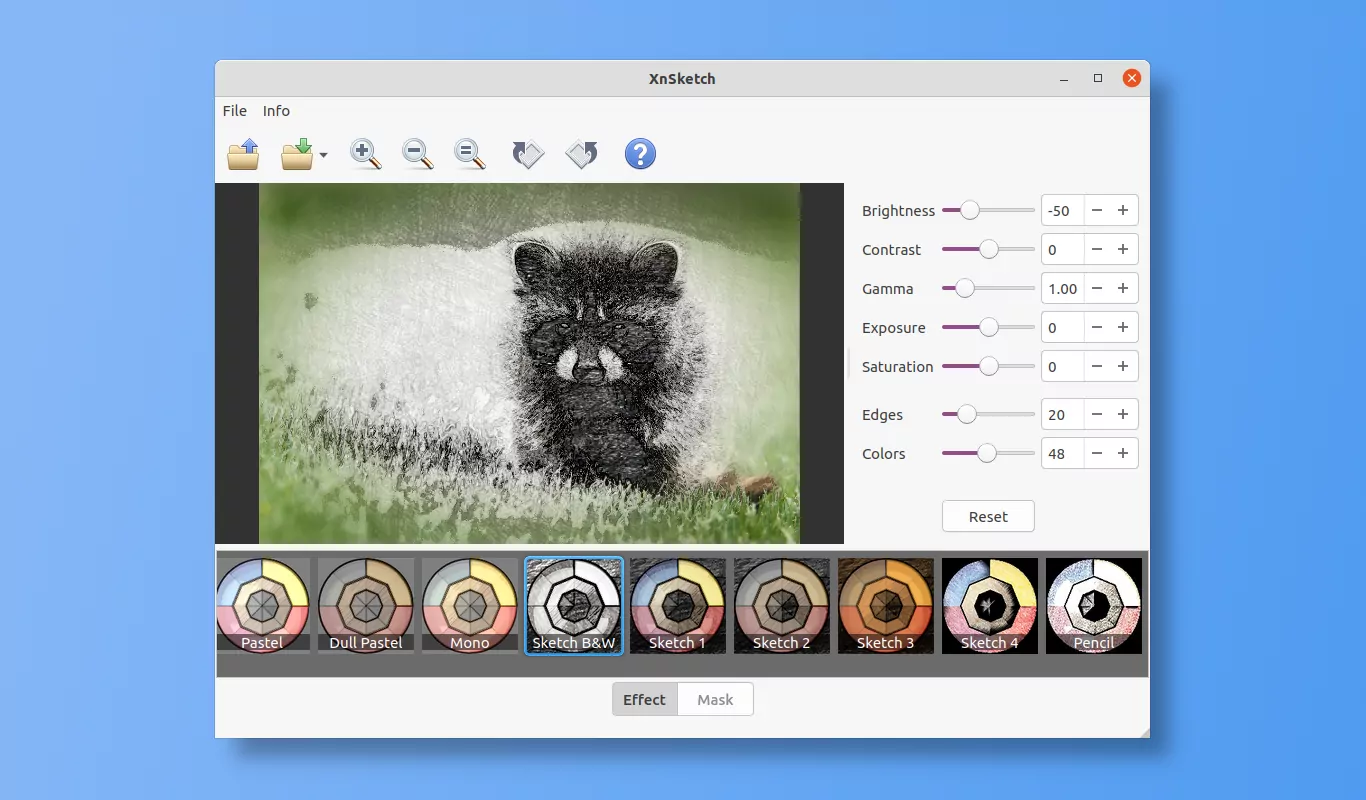Want to convert your photos into drawing, cartoons, or sketch images? XnSketch is the stupid simple tool for you!
XnSketch is a free but closed source software from XnView. Without learning to use an image editor, it provides an easy to use interface for converting your photos with 20+ different effects. Just open your photo, click an effect with real-time preview, and save it!
Effects in the app include black or white strokes, pastel, pencil sketch, colored sketch, and more.
After applying an effect, use may also use the slider icons to adjust the contrast, brightness, saturation, etc, along with a ‘Reset‘ button to restore original values. As well, they are 20+ masks available to add into photos.
Install XnSketch in Ubuntu & Other Linux:
XnSketch is really useful for beginners to apply cool effects into photos, though it’s not open-source. And, it works on Windows, Mac, and Linux.
Step 1: Download XnSketch & Extract to /opt/ for global use:
Firstly, download the Linux TGZ tarball from its web site. Choose 64-bit for modern PC/laptop or 32-bit for old machines (check OS type in ‘Settings -> About’ page).
Now just extract the package in file manager, and run the “XnSketch” file from the folder to open the app!!! And, continue only if you want to create an app shortcut so you may launch it from start menu.
Secondly, open a terminal window by searching from start menu (or ‘Activities’ overview). Ubuntu user may just press Ctrl+Alt+T on keyboard to open terminal. When it opens, run commands:
- Navigates to user downloads folder. Or, open file manager and navigate to the folder that contains the tarball, and then right-click on blank area and select ‘Open in Terminal‘ option.
cd ~/Downloads
- Extract the tarball to /opt/ directory for global use (change package name to
XnSketch-linux.tgzfor 32-bit):sudo tar -zxf XnSketch-linux-x64.tgz -C /opt
- (Optional) Change the ownership to 755 so other users in the system may also run the app:
sudo chmod 755 /opt/XnSketch -R
Now run command /opt/XnSketch/XnSketch in terminal. If the app launches, go continue next step to create an app shortcut icon.
Step 2: Create App Shortcut for XnSketch.
The tarball contains the shortcut file ‘XnSketch.desktop’. Though, user has to do a little change and move it to the right place in system.
Firstly, run the command below in a terminal window to edit the file via Gedit text editor:
sudo gedit /opt/XnSketch/XnSketch.desktop
For non-GNOME desktop, use another editor instead of Gedit. Or, use
the universal nano command line editor.
When the file opens, change the Exec and Icon lines into (they are case sensitive):
Exec=/opt/XnSketch/XnSketch
Icon=/opt/XnSketch/xnsketch.png
After saving the changes (for nano, press ‘Ctrl+X’, type ‘y’ and hit Enter), finally copy or move the “XnSketch.desktop” file to /usr/share/applications directory via command:
sudo cp /opt/XnSketch/XnSketch.desktop /usr/share/applications
If everything works OK, you should be able to launch the app from start menu now:
If you don’t see the app icon even after log out and back in, there must be something goes wrong in the ‘.desktop’ file. Re-edit it via command:
sudo gedit /usr/share/applications/XnSketch.desktop
And do check the Exec and Icon lines are correctly pointed to the executable and icon file.
How to Remove XnSketch:
For updating the app or any other reason, user may remove the app files by running command in terminal:
sudo rm /opt/XnSketch -R
And remove the app icon as mind by running command:
sudo rm /usr/share/applications/XnSketch.desktop
That’s all. Enjoy!