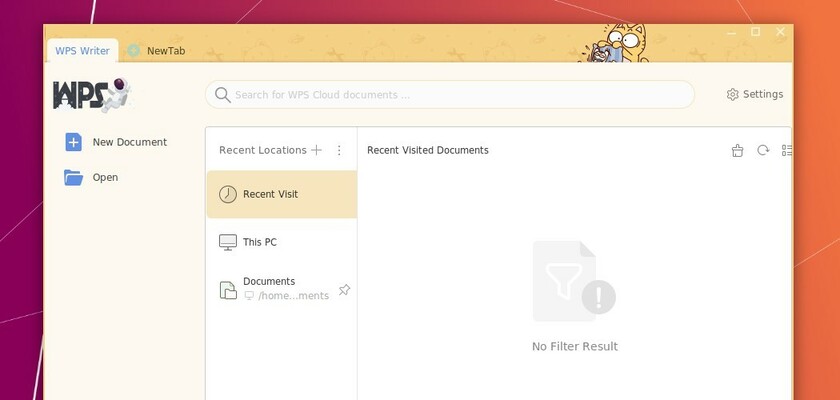For WPS Office users missing the official skins, there’s a script to install them in Linux.
NOTE: The project is NO LONGER updating! It MAY NOT work now!
WPS Office is a free office suite developed by Kingsoft Office Corporation. It includes Writer, Presentation, and Spreadsheets. And it is deeply compatible with all of the latest Microsoft Office file formats.
WPS 2019 introduced a selection of skins which is available in the Settings. However, the new colors and backgrounds does not support Linux!
For those want to try out the new skins in Linux, there’s now a Python script to do the job in WPS Office installed via Flatpak.
Firstly, open WPS and go to “Settings -> Skin Center”. There choose “2019 white” skin before getting started.
Secondly, open terminal and grab the script via command:
git clone https://github.com/Prayag2/wps-skin-installer ~/Downloads/wps-skin-installerThen navigate to the download folder via command:
cd ~/Downloads/wps-skin-installerAdd executable permission to the script:
chmod +x ./script.shFinally run the script, and select install your favorite skin:
sudo ./script.shNOTE you need sudo in command to do the action, though I missed it in the picture.
After that, open or re-open WPS and enjoy the new look!
To restore the change, just re-run the script and it will give you an option to uninstall the skins.