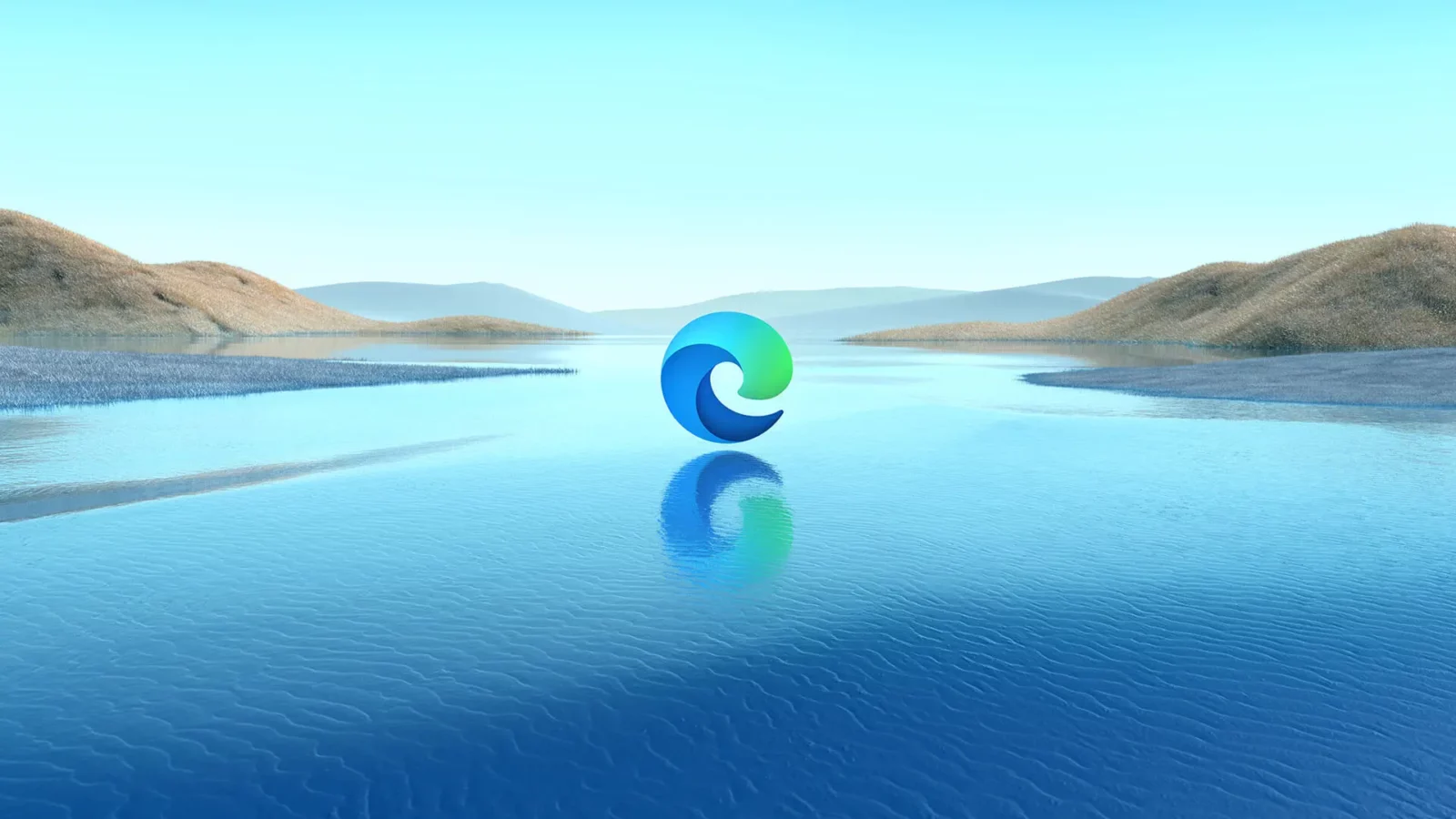Microsoft Edge web browser officially adds Linux support! Here’s how to install it in Ubuntu, Debian, and Fedora based Linux.
NOTE: This tutorial is tested and works in Ubuntu 20.04, Ubuntu 22.04, Debian 11, and Fedora 36. Though it should work on all their based systems, such as Linux Mint 20/21.
Microsoft has announced its Edge browser for Linux for few years. However, its download page so far (Jul, 2022) still provide the package from Beta channel.
So, I’m here to write this step by step tutorial to help beginners to install the stable version in Linux.
Install Edge Browser in Debian/Ubuntu
Option 1: Download DEB package via direct link
Until Microsoft updates its website, user may download the .deb package directly from its apt repository page.
All history versions are available there. Just select download the latest version, and click install in your file manager and done!
Option 2: Setup Microsoft apt repository & install the browser
For choices, you may add the software source into system, so to receive package updates via your system package manager, such as Ubuntu’s “Software Updater” utility.
1. First, open terminal by searching from either start menu or “Activities” overview.
2. When terminal opens, run the command below to download and install the key. So, your system will trust the package from that repository:
wget -O - https://packages.microsoft.com/keys/microsoft.asc | gpg --dearmor | sudo tee /usr/share/keyrings/microsoft.gpg
NOTE: It may stuck at blinking cursor, waiting you to type password for sudo authentication. Just type your password in mind, and hit Enter. If the command’s done successfully, it will output the key as unreadable text.
3. Next, add the Microsoft apt repository by running the command below:
printf 'deb [arch=amd64 signed-by=/usr/share/keyrings/microsoft.gpg] https://packages.microsoft.com/repos/edge stable main\n' | sudo tee /etc/apt/sources.list.d/microsoft-edge.list >/dev/null
4. Refresh the package cache by running command:
sudo apt update
5. User can finally install the stable version of the browser via command:
sudo apt install microsoft-edge-stable
Install Edge Browser in Fedora
Option 1: Download RPM via direct link:
Similar to Debian/Ubuntu, there’s direct download link contains all versions of RPM packages for Fedora based system.
Just grab the latest package, and double-click on the package should open the software installer to install the browser page.
Option 2: Setup the Microsoft repository
1. Firstly, search for and open terminal from either start menu or ‘Activities’ overview depends on your desktop environment.
2. When terminal opens, run the command below to grab the key file:
sudo rpm --import https://packages.microsoft.com/keys/microsoft.asc
3. Then add the software repository via command:
sudo dnf config-manager --add-repo https://packages.microsoft.com/yumrepos/edge
4. Finally, install Edge browser via dnf command in terminal:
sudo dnf install microsoft-edge-stable
How to Remove Microsoft Edge Browser:
To remove the web browser, either use your system package manager or run the command below in terminal:
- For Debian, Ubuntu, Linux Mint, etc remove the package via:
sudo apt remove microsoft-edge-stable
- And, Fedora can remove it via:
sudo dnf remove microsoft-edge-stable
To remove the source repository, run command:
- Remove the repository source in Ubuntu/Debian:
sudo rm /etc/apt/sources.list.d/microsoft-edge.list && sudo apt update
- Disable microsoft edge repository in Fedora:
sudo dnf config-manager --set-disabled packages.microsoft.com_yumrepos_edge