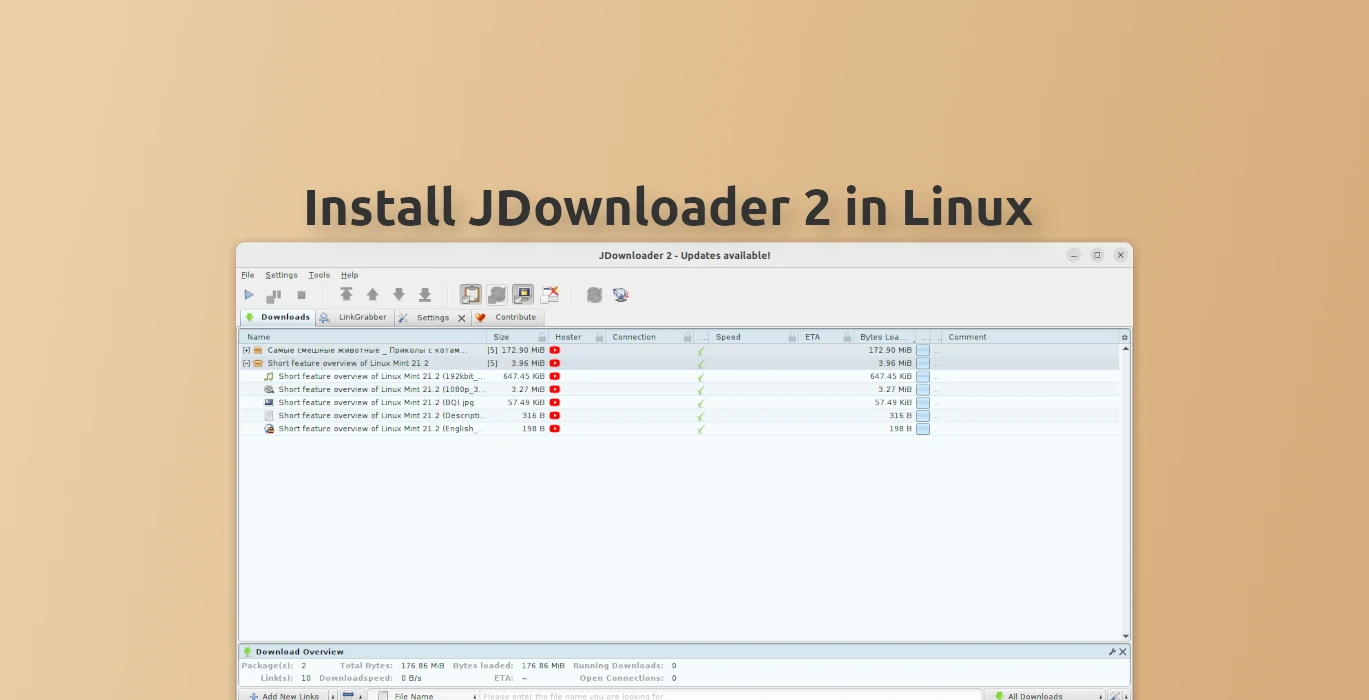This is a step by step beginner’s guide shows how to install JDownloader download manager in Linux.
JDownloader is an open-source download manager, written in Java, which allows automatic download of groups of files from one-click hosting sites.
It available to install in Linux through both Flatpak and official installer wizard. Choose either one that you prefer.
JDownloader is available for Linux as the Flatpak package format. You can follow the steps below one by one to get it installed on your system.
Option 1: Install JDownloader via Flatpak
The Flatpak package is an universal package format for most Linux, though it runs in sandbox!
Fedora 38 (with 3rd party repository enabled) and Linux Mint 21 can directly search for and install JDownloader as Flatpak either from Gnome Software or Software Manager.
And, other Linux can follow the steps below one by one to install the app:
- First, follow the setup guide to enable Flatpak support. For Debian and Ubuntu based systems, just open terminal and run command:
sudo apt install flatpak
Enable Flatpak support in Ubuntu - Then open ‘terminal’ and run command to install the app as Flatpak package:
flatpak install https://dl.flathub.org/repo/appstream/org.jdownloader.JDownloader.flatpakref
Once installed, open it from your system application launcher and enjoy! If you don’t see the app icon, try log out and back in.
Option 2: Install JDownloader via its official wizard
The official wizard is tested and works in Ubuntu 22.04, Debian 12. It should also work in their derivatives
Install Java Run-time Environment
The official installer wizard needs Java run-time environment. So, you need to do this step first.
1. Firstly, launch terminal either from start/application menu or ‘Activities’ overview depends on your desktop environment.
2. Tell if Java is installed in your system, by running command in terminal:
java --version
3. If it says something that ‘Java command not found’, then you need to run command to install it:
sudo apt install default-jre
As the terminal output in step 2 indicates, there may be other Java versions available. Choose install any version that you prefer.
When done, verify again by running java --version command in terminal.
Download & Run JDownloader Wizard
1. Firstly, click the link below to go to its official download page:
Click expand ‘Linux’ section, and select download the installer.
In my case, the download link refers to Mega cloud. In that page, click the green ‘Download’ button for the installer script.
2. Once you got the installer script, go to ‘Downloads’ folder, right-click on blank area and select “Open in Terminal“.
It will open terminal and automatically navigate to your ‘Downloads’ folder as working directory.
3. In that terminal window, run commands:
- Grant executable permission for the downloaded script:
chmod +x JDownloader2Setup*.sh
- Then, run the script to launch the installer wizard:
./JDownloader2Setup*.sh
Finally, follow the wizard to install JDownloader and enjoy!
Uninstall JDownloader
For the app installed as Flatpak package, it’s easy to uninstall it by opening terminal and running command:
flatpak uninstall --delete-data org.jdownloader.JDownloader
And also run flatpak uninstall --unused to uninstall useless run-time libraries.
For JDownloader installed via official wizard, remove it by following steps:
- Open file manager, and remove ‘jd2‘ folder in user home.
- Press Ctrl+H to show hidden folders, then navigate to
.local/share/applications. Finally, remove the shortcut file.