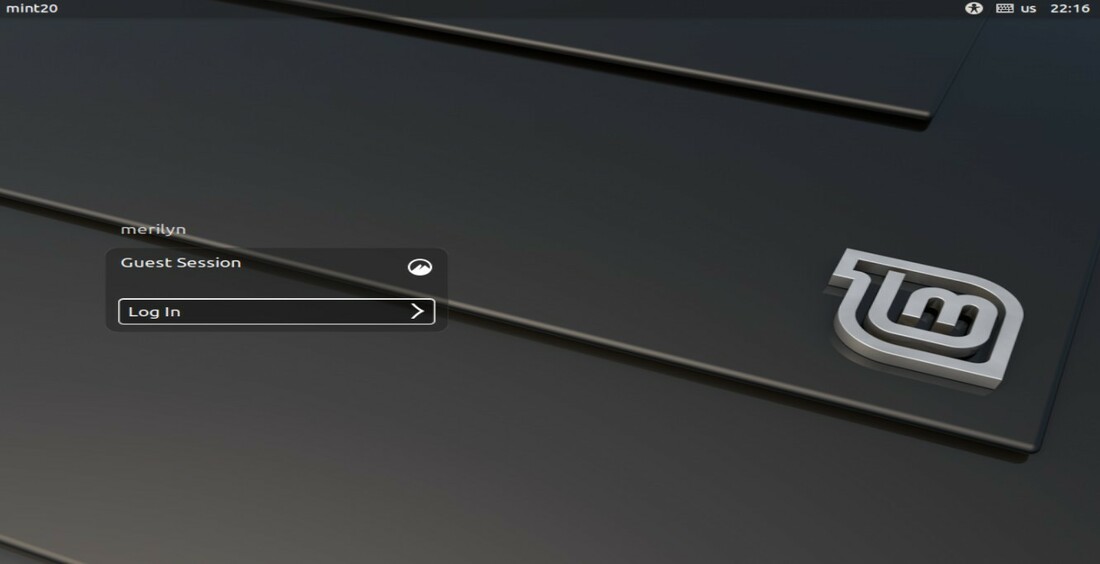Want to customize the login screen appearance in Linux Mint Cinnamon Desktop? It’s easy to do the job in both graphical and command line.
Unlike Ubuntu, Linux Mint is more friendly to those new to Linux. It uses Light Display Manager (lightdm) to handle the login screen appearance. And a graphical configuration tool is available out-of-the-box to change the settings.
Option 1.) Configure Login Appearance via Graphical Tool:
First, search for and open “Login Window” from start menu. Or open it from System Settings -> Administration.
Once it opens, you can change the login-screen background wallpaper, GTK themes, etc in the first Appearance tab.
Under “Users” tab, disable user list and enable manual login. So it will no longer display user accounts. Users have to type a name and password to login.
There you can also toggle guest account, which allows basic internet browsing, video/audio playback, etc, but prevent from changing desktop settings.
As well, you can enable automatic login by typing your username. And time delay is allowed before connection.
1. NOTE it's better to enable manual login if you try to hide user list. 2. And guest account not working in Linux Mint 20 by default due to "Could not update file ICEauthority" error. As a workaround, enable complain mode by running the 2 command below:sudo apt-get install apparmor-utilssudo aa-complain /usr/lib/lightdm/lightdm-guest-session
Also the last tab allows to toggle panel indicators, as well as HiPDI, monitor, and numlock.
Option 2.) Customize login screen by editing the config file:
The command line way is useful for those running Cinnamon Desktop on other Linux. as well if you messed things up. For instance, it blocks me off when I disabled user list while left manual login not enabled.
First, open terminal. Or press Ctrl+Alt+F3 (~F6) to get into tty command console and login.
Then navigate to the /etc/lightdm directory:
cd /etc/lightdm
The folder contains the configuration files for the Light Display Manager. Edit the lightdm.conf file via command:
sudo nano /etc/lightdm/lightdm.conf
Add or remove following lines to toggle user-list, manual login, automatic-login:
greeter-hide-users=true greeter-show-manual-login=true autologin-user=USER_NAME
And press Ctrl+X, type y, and hit Enter to save changes.
You can also edit /etc/lightdm/slick-greeter.conf file to change background by adding or changing line: “background=/PATH/TO/IMAGE”.