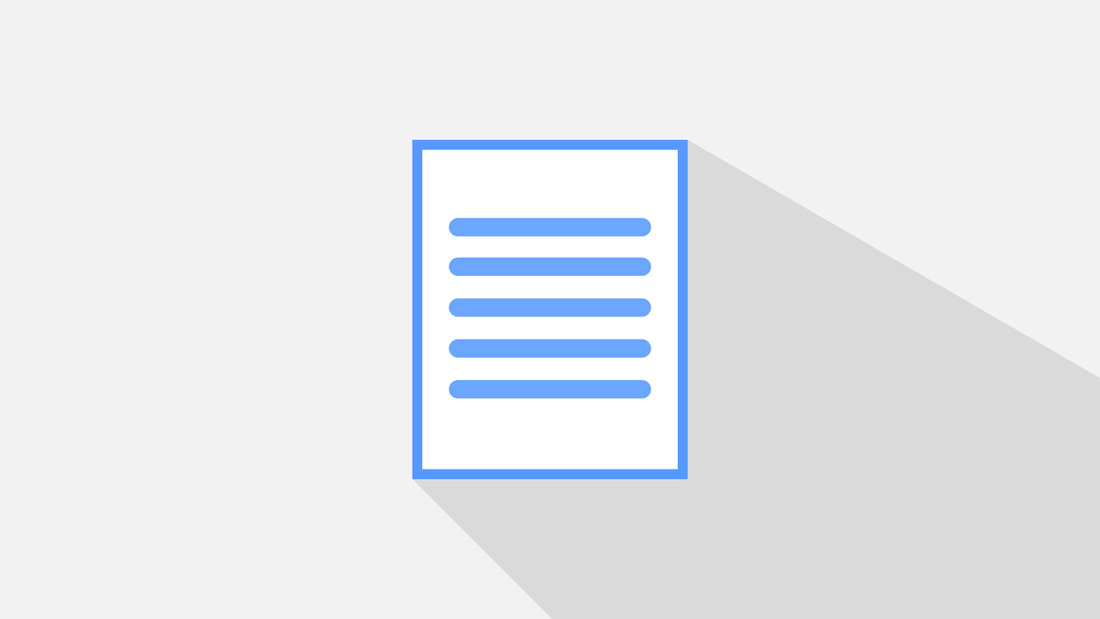Same to Ubuntu, Fedora workstation does not have option to create new document in file manager out-of-the-box.
Can’t imagine why an operating system in 2023 does not offer option to create new document? That’s such a shame in GNOME Desktop.
Due to design, Nautilus file manager uses template for new document. Users have to manually create a document as template, so it will be used as option for creating New Document.
If you often create documents based on the same content, you might benefit from using file templates. A file template can be a document of any type with the formatting or content you would like to reuse. For example, you could create a template document with your letterhead.
This tutorial is tested and works in Fedora 39, Fedora 38, Fedora 37.
Method 1. Single Command to Enable ‘New Document’ option
1. Firstly, search for and open terminal from system app launcher.
2. When terminal opens, run command to create an empty document in Templates folder.
touch ~/Templates/Empty\ Document
This command create a new file called "Empty Document". '\' is required before blank space in filename.
After that, re-open file manager and right-click on blank area. You’ll see the ‘New Documents‘ menu with options you created as template.
You can create more files in the Templates via the previous command, e.g., touch ~/Templates/Untitled\ Document.odt, and / or touch ~/Templates/New\ Script.py. All of them will appear as sub-menu options under ‘New Documents‘.
That’s it. Enjoy!
Method 2. Use Text Editor to create a template (Graphical)
For those hate Linux commands, then you can do the thing by using system default text editor.
1. First, search for and launch “Text Editor” from system app launcher (search in the overview screen):
2. When text editor opens, just leave it empty or create new one with empty content. Then, press Ctrl+S to save the file to user’s “Home -> Templates”. While, the file-name will be displayed as context menu option!
When done, right-click on anywhere in your file manager to see the magic!