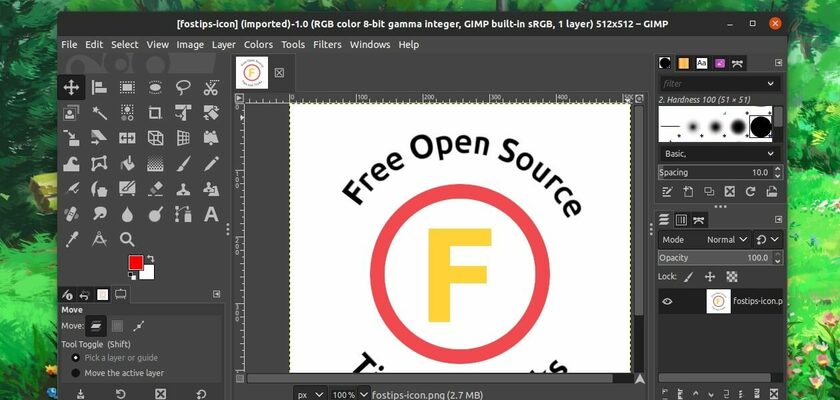Prefer the classic toolbox layout in GIMP that lists full tool icons in the left? It’s easy to re-enable it.
GIMP, GNU Image Manipulation Program in short, is one of the most popular image editor for Linux desktop. Since version 2.10.x, it uses a grouped toolbox layout that displays less tool icons in left.
By moving the mouse cursor over a tool icon with small triangle in the bottom left, an info box will pop up prompts that a few more tools also in group.
Enable classic toolbox layout in GIMP:
The new layout will save a few window space. However, beginners may feel confused and try to find tools from head bar menus instead. If so, you can re-enable the classic toolbox layout via following steps:
- Open GIMP image editor, and go to menu Edit -> Preferences.
- In the Preferences dialog, go to Interface -> Toolbox settings in the left.
- Next disable the check-box which says “Use tool groups“
- Finally click on the OK button and done.
After that, you’ll see a full list of tool icons in the left of GIMP window, just like the top picture shows.