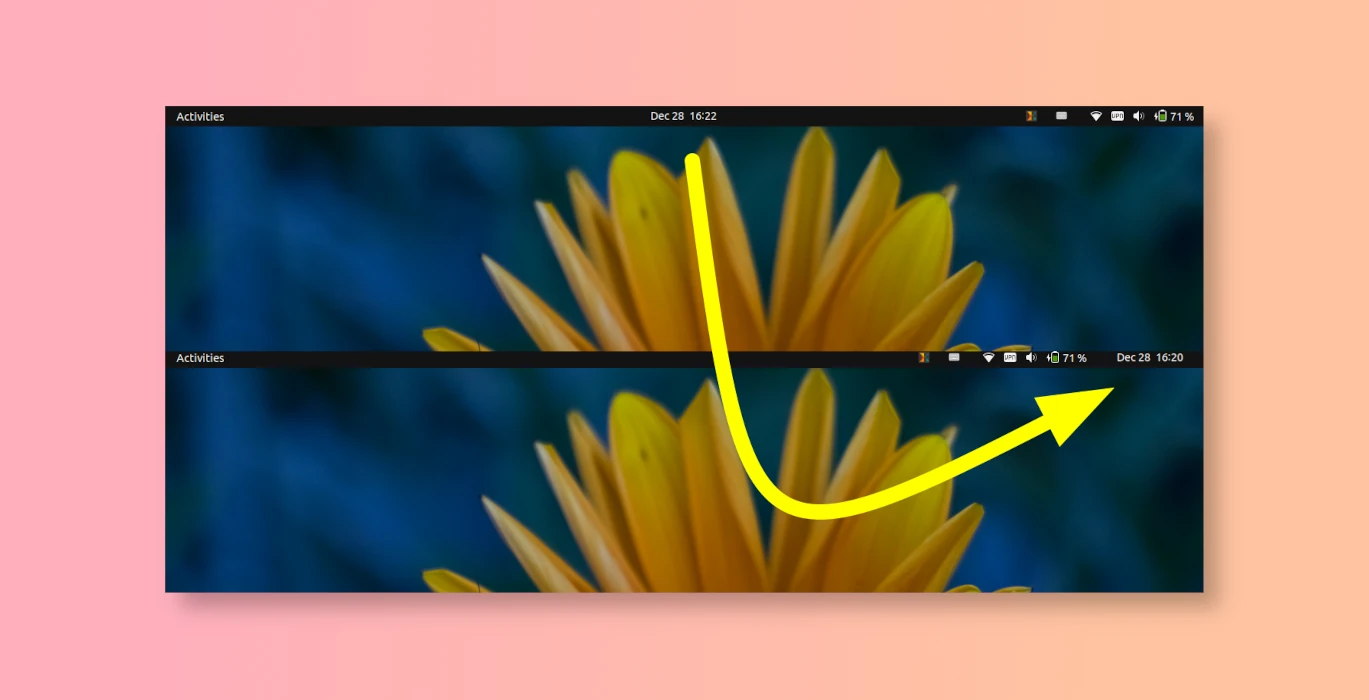This simple tutorial shows how to move the date and time menu from center of top-bar to far right corner in the GNOME desktop.
NOTE: Though the title says for Ubuntu 22.04, Ubuntu 23.10, Fedora 38/39, this tutorial should also work in other Linux with recent Gnome Desktop, such as Manjaro Gnome, Rocky Linux workstation.
Move the Clock Menu to right in Ubuntu 22.04 & 23.04
For Ubuntu 22.04 and higher, there’s an ‘Extension Manager’ tool available in system repository. It makes easy to install and manage Gnome Shell extensions.
- First, open Ubuntu Software, then search for and install ‘Extension Manager‘. Or, open terminal (Ctrl+Alt+T), and run command below to install it:
sudo apt install gnome-shell-extension-manager
- Next, press Super (Windows logo) key on keyboard to open overview screen. Search for and launch ‘Extension Manager’.
- When the tool opens, navigate to ‘Browse‘ tab. Search and install ‘Just Perfection’ extension.
Install extension via “Extension Manager” in Ubuntu 22.04 - After installing the extension, navigate back to ‘Installed‘ tab in Extension Manager. Click on the gear button to open the configuration page for ‘Just Perfection.’
- Finally, navigate to ‘Customize‘ tab in bottom in pop-up dialog.
- Set “Clock Menu Position” to Right
- Change value of “Clock Menu Position Offset” to 9 for far right corner, or other number as you prefer.
Move the Clock Menu to right in Fedora 38/39, Ubuntu 20.04, & other Linux
Ubuntu 20.04 and Fedora 36/37 workstation do NOT have the ‘Extension Manager’ tool in their system repositories. User can instead manually install the extension via web browser, and open configuration dialog via Gnome Extensions app.
- (Ubuntu 20.04 only) First, press Ctrl+Alt+T on keyboard to open terminal and run command to install the agent package:
sudo apt install chrome-gnome-shell
- Then, go to link page below and use the ON/OFF switch to install ‘Just Perfection’.
If you don’t see the ON/OFF switch, use Click here to install browser extension link to install browser extension and refresh the page.
- Next, search for and install Gnome Extensions app from Ubuntu Software or Gnome Software.
- Finally, click top left ‘Activities‘ to open overview. Search for and launch Gnome Extensions and do:
- Click ‘Settings’ for Just Perfection extension.
- In pop-up dialog, navigate to ‘Customize‘ bottom tab.
- Set ‘Clock Menu Position’ to Right.
- Change number of ‘Clock Menu Position offset’ accordingly.
Summary
In short, the Just Perfection configuration tool offers an option to change the position of date and time menu. It supports Gnome desktop version from 3.36 to the latest 44, meaning for Ubuntu 20.04+, Fedora 38/39, and most other current supports Linux Distros with GNOME.