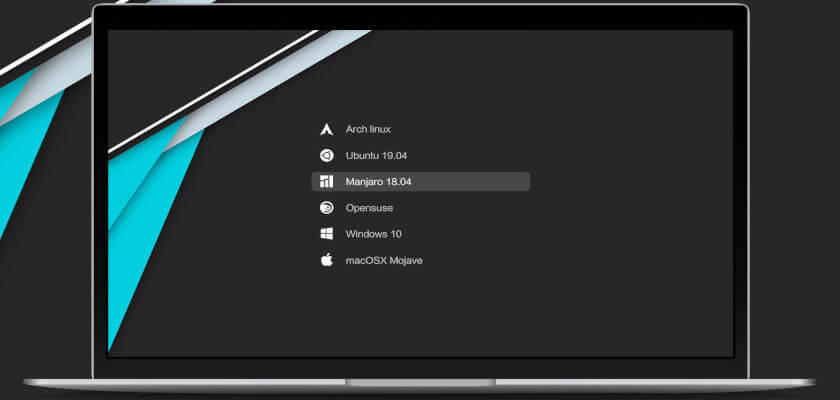Want to change the look & feel of your Linux machine booting menu? Well, here are 4 Grub 2 themes will make it look modern and stylish.
GNU Grub, commonly referred to as GRUB, is a boot-loader used in most Linux distributions and the Solaris operating system on x86 systems.
While the look and feel is mostly blank and white, you can make the Grub boot menu distinctive or remarkable via themes.
And here I’m going to introduce 4 Grub themes: vimix, tela, stylish, and whitesur. They are all designed by Vince Liuice.
Click on the pictures to preview these Grub themes:
How to Install:
The maintainer offers the source code as well as installer script available to download at the link below:
Grab the source tarball, then open file manager and right-click on it to extract the package. Next, right-click on source folder and select “Open in Terminal“.
When terminal opens, run command to install & apply one of the themes:
sudo ./install.sh --boot --theme vimix
In this command, you may replace vimix grub theme to tela, stylish, or whitesur.
There are more options, such as adding --icon white to use white icon, and/or --screen 4k to specify the screen resolution.
--iconto specify icon tocolor(default),white, orwhitesur.--screento specify screen resolution: 2k, 4k, ultrawide or ultraside2k
For example, the command below will install the stylish theme with 2k background image and white color icons:
sudo ./install.sh --boot --theme stylish --icon white --screen 2kUninstall Grub Themes:
Also, open file manager and right-click on the extracted theme folder, and select “Open in Terminal” to open terminal.
Then run command to use the script to uninstall the current theme via command:
sudo ./install.sh --remove --theme vimixNote you have to change vimix to the current running Grub theme in your machine.
Conclusion:
As you can see, it’s easy to beautify Linux boot menu with Grub themes. By installing themes into /boot/grub/themes directory, you can simply change the themes via Grub Customizer tool under Appearance Settings tab.