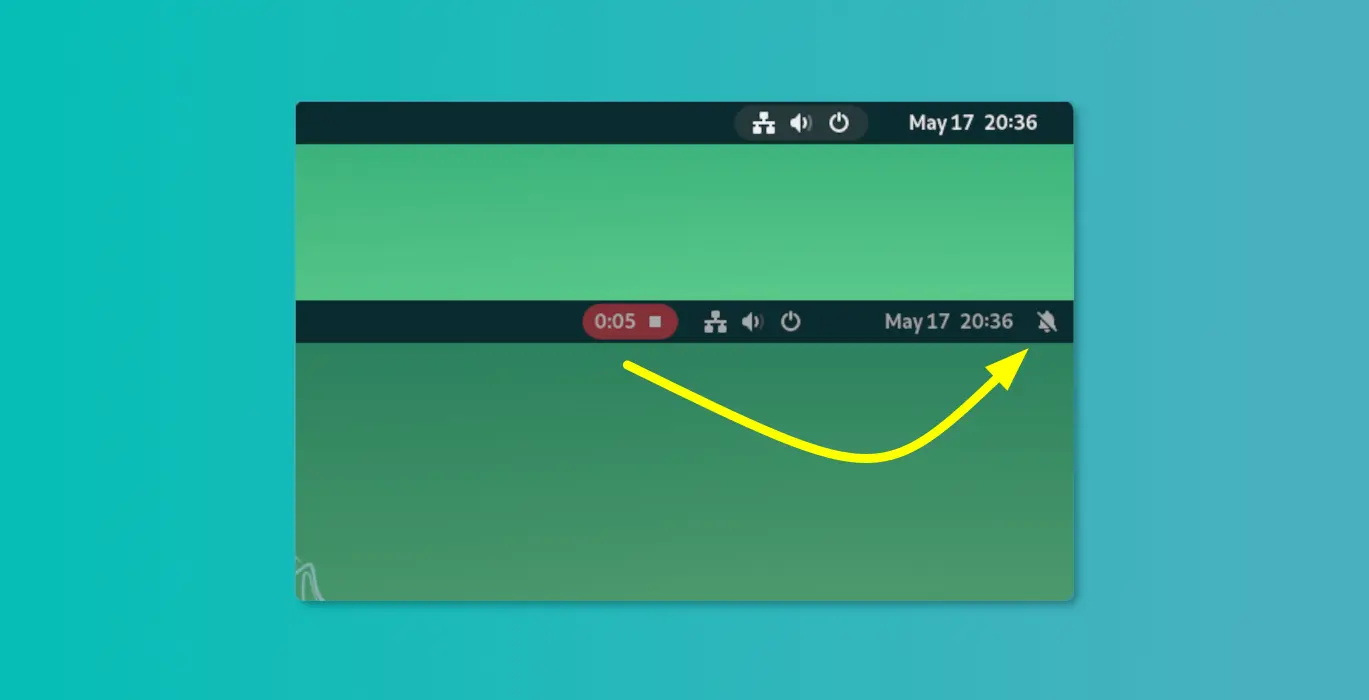While recording or screen sharing, user can enable “Do Not Disturb” mode to prevent getting interrupted by notification pop-ups.
For GNOME 44 & 45, the default desktop environment in Ubuntu 23.04, Ubuntu 23.10 and Fedora 38/39 Workstation, there’s an extension can automate the process!
With it, your system automatically enable “Do Not Disturb” when you start recording/screen sharing. Once the recording/sharing is over, it switches the mode back off.
This is useful especially when screen sharing, because notifications may contain sensitive content that you don’t want to show to others!
How to Install the Extension
NOTE: The auto “Do Not Disturb” behavior for screen sharing only works for Wayland session, which is default in Ubuntu & Fedora. When doing screen recording, it works for both Wayland and Xorg, but only tested with built-in screen recorder.
For Ubuntu 23.04/23.10, first search for and install “Extension Manager” from either Ubuntu Software or App Center.
Then, launch “Extension Manager” and navigate to “browse” tab. Finally search for and install the “Do Not Disturb While Screen Sharing Or Recording” extension.
For Fedora 38 Workstation, just open the link page below within your web browser. Then, use the ON/OFF switch to install the extension.
Click the install browser extension link if prompted and refresh to get the on/off switch.
The behavior works immediately after you installed the extension. Though, you can turn on or off the feature for either ‘screen recording’ or ‘screen sharing’ in the configuration page.
To do so, either switch back to ‘Installed’ tab in “Extension Manager”, or use GNOME Extension app (available to install in Gnome Software).