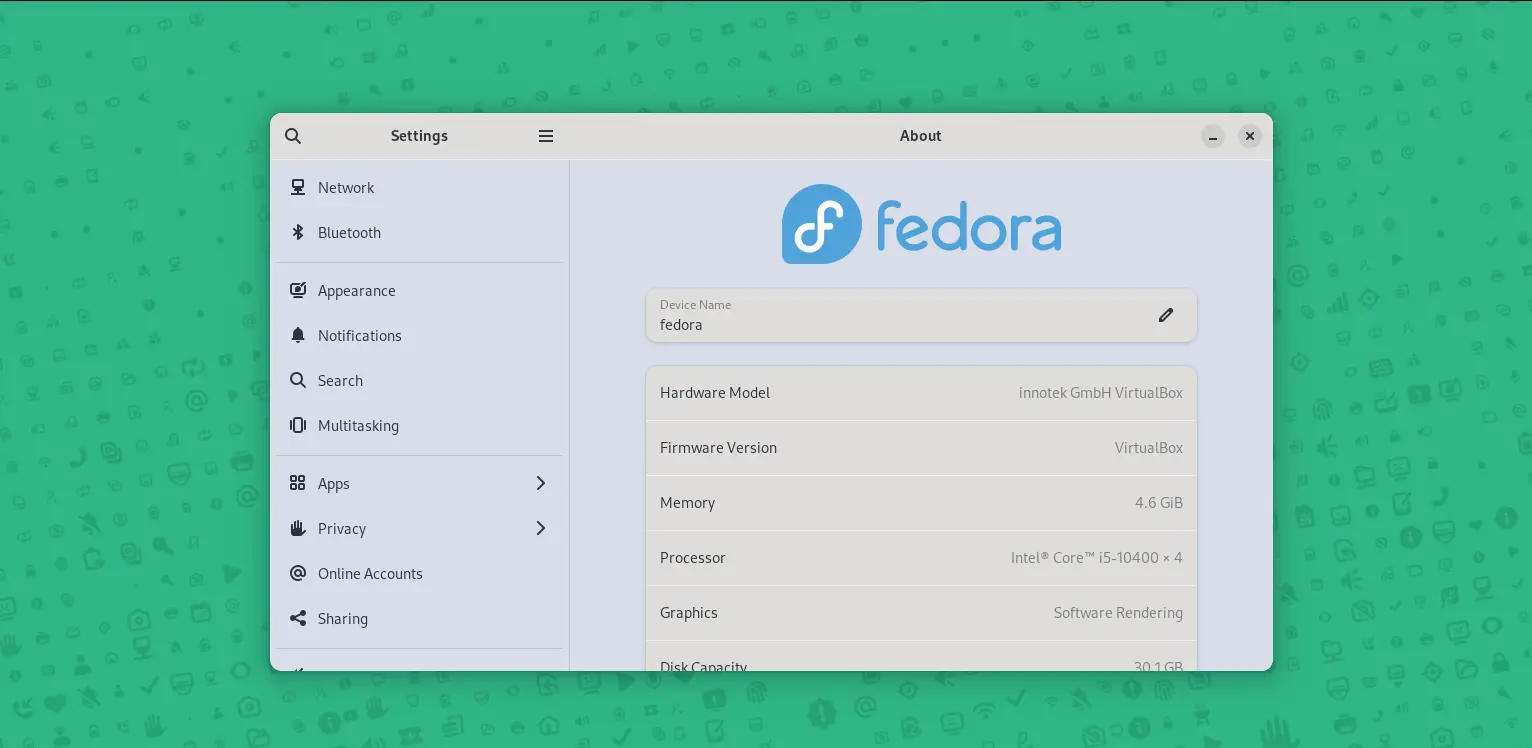This simple tutorial shows how to change the color scheme of core system apps, and other GTK4/GTK3 applications in Fedora 38, Fedora 39 Workstation & Manjaro Linux with GNOME.
GNOME is moving to GTK4 plus LibAdwaita that prevent users from changing application theme. In case for those who are boring with default app look and feel, Gradience was born to change the color scheme and add custom CSS code for GTK apps.
Step 1: Install Gradience
The tool is in Beta stage at the moment of writing. Though, it’s working good in my tests in Fedora 38 and Manjaro Linux. NOTE: This tutorial does NOT work properly in Ubuntu, probably due to its own theming system and lack of native package.
1. Firstly, click on top-left “Activities” to open the overview screen. Then search for and launch a terminal window:
2. When terminal opens, run the commands below one by one to install Gradience in Fedora 38:
- Add the copr repository:
sudo dnf copr enable lyessaadi/gradience
- Then install the software package:
sudo dnf install gradience
For Manjaro, just launch “Add/Remove Software” then search for and install “Gradience” package (install the one in official repository, rather than flatpak pacakge).
Step 2: Install Adw-gtk3 Theme for Legacy GTK3 Applications.
If you want to apply color scheme changes to legacy GTK applications, also install and apply the adw-gtk3 theme!
1. Firstly, download the latest adw-gtk3 theme package from its github releases page via the link below:
2. Then extract, and move the “adw-gtk3” and “adw-gtk3-dark” folders into “.local/share/themes“.
Press Ctrl+H in Files to view hidden folders, and create 'themes' sub-folder under '.local/share' if not exist.
3. Finally, open “Gnome Tweaks” (Install via Gnome Software if you don’t have it) and choose either ‘adw-gtk3’ or ‘adw-gtk3-dark’ for legacy application theme under ‘Appearance’ tab.
Step 3: Change color scheme for your GTK Apps
Finally, search for and launch “Gradience” from the overview screen.
In the first launch, it opens the welcome dialog and few basic settings. There turn on “Legacy Apps Theming” and “System Configuration” for legacy apps.
When the app opens, you can change your GTK apps color schemes in 3 ways!
- Way 1: manually change colors for individual component in the first tab, by either color picker or typing color value.
- Way 2: switch to “Monet” tab, then select a photo image to automatically generate a scheme.
- Way 3: click on app’s header bar icon to open the “Manage Presets” dialog. In pop-up dialog, navigate to “Explore” tab. Finally, you can download and apply presets from web.
When done changing colors manually or selecting a preset, click on “Apply” button. Then, choose which apps to apply to in the pop-up dialog.
When done, the new color scheme will apply in next login.
In Addition
The app also has a button in the header-bar to save current as preset, and options to restore/reset color scheme.
This tutorial only changes the colors for GTK applications user interface. For system menus, try custom accent colors extension.