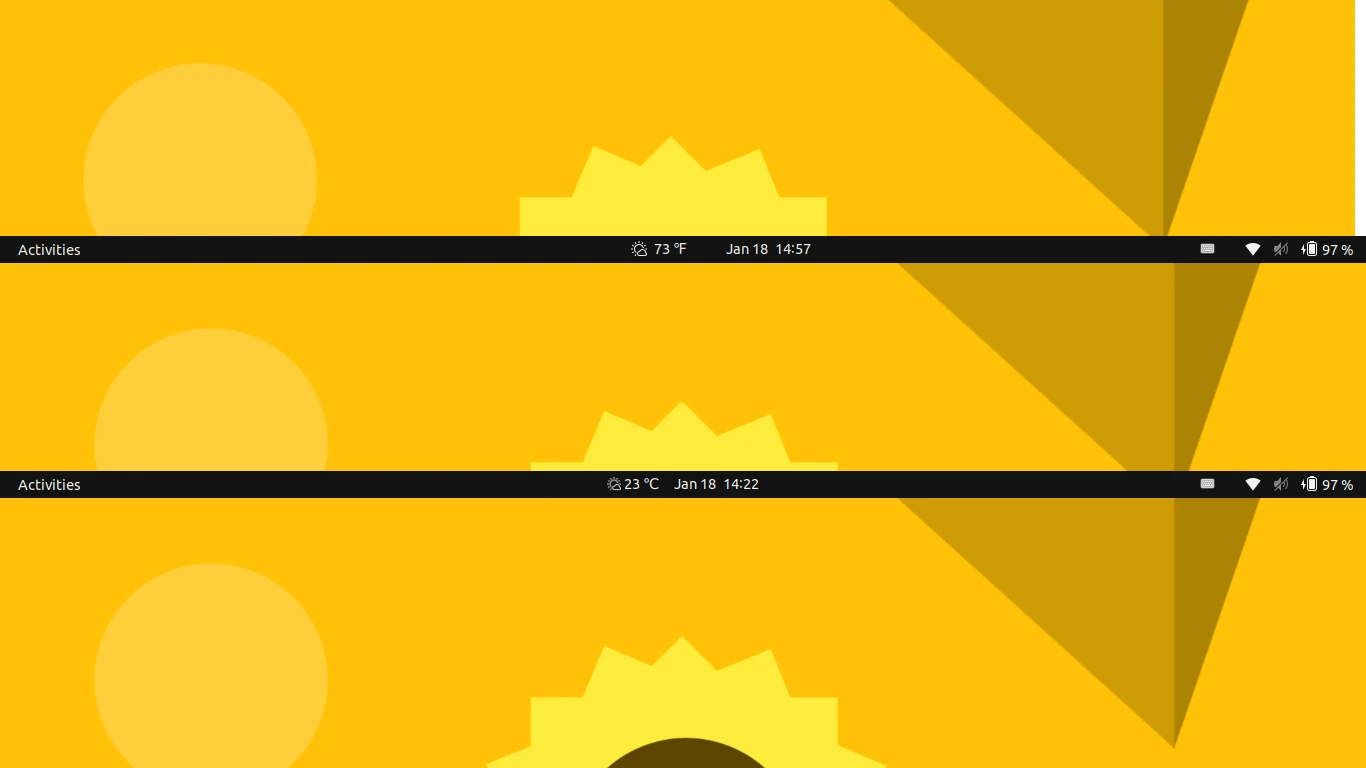There are quite a few weather apps for Linux desktop. Today I’m going to introduce one that display current weather and temperature in top panel beside the clock in GNOME desktop.
It’s a simple extension so far supports GNOME 42/43, meaning for Ubuntu 22.04, Ubuntu 22.10, Fedora 36/37 workstation, and Arch/Manjaro GNOME editions.
It uses the core Gnome Weather app as backend to get weather information. And, display in top-panel beside the clock. Normally in top-center, but will move along with the clock to left or right.
How to Get this Weather Extension:
Step 1: Install Gnome Weather
As mentioned, the extension requires Gnome’s core Weather app. In case you don’t have it, first install it either via Gnome Software or your system package manager.
NOTE: For Ubuntu 22.04 +, it’s HIGHLY recommended to open terminal (Ctrl+Alt+T) and run the command below to install Gnome Weather as classic deb package. Because the package in Ubuntu Software is mostly a Snap package that’s not functioning good with the extension.
sudo apt install gnome-weather
Finally, press Super (Windows logo) key to open overview screen. Search for and open ‘Weather‘ app, set your location and configure the temperature unit via ‘☰’ menu.
Step 2: Install Weather O’Clock Extension
For Ubuntu 22.04 and higher, user can use “Extension Manager” to search and install the extension:
- Firstly, open Ubuntu Software, search for and install “Extension Manager” app:
Install Extension Manager from Ubuntu Software app - Next, launch Extension Manager, and then use it to search and install “Weather O’Clock“.
For Fedora 36/37 workstation and other Linux with GNOME 42/43, go to the link below via your web browser, and finally use ON/OFF switch to install it.
For the first time installing extension, it may prompt to install browser extension and show you ON/OFF switch after refreshing the web page.
After installation, you should see the weather on panel immediately. To disable or remove it, use either “Extension Manager” or “Gnome Extensions” app, that both available in Ubuntu Software / Gnome Software.