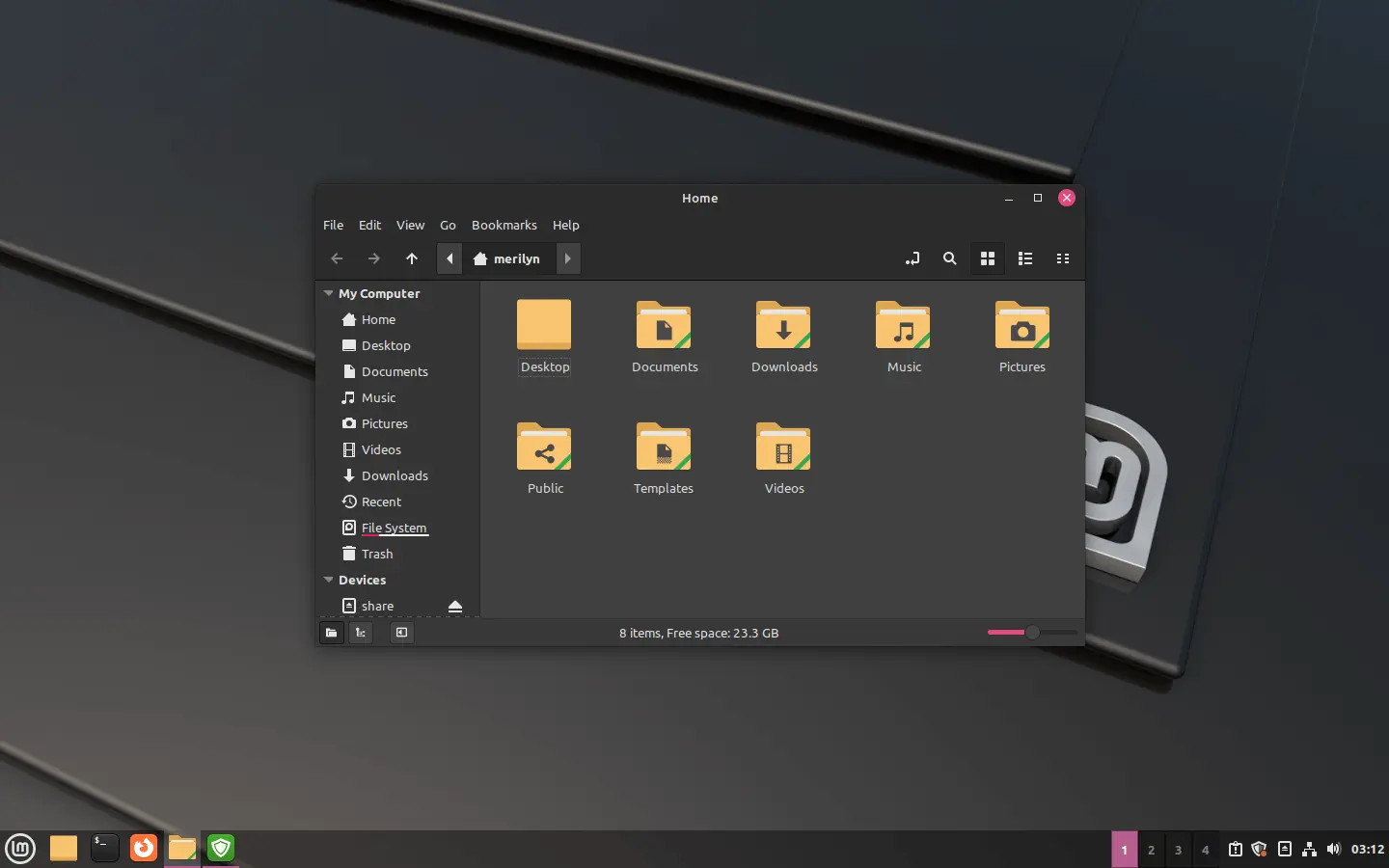Linux Mint 21.1 Released! Here are the new features and how to upgrade to it from the previous Linux Mint 21.
Linux Mint 21.1, code-name ‘Vera’, is the first point release for Linux Mint 21. It features Linux Kernel 5.15, Ubuntu 22.04 package base, and 5 years support until 2027.
Changes in the release include:
- Cinnamon 5.6, MATE 1.26, XFCE 4.16
- New default Mint-Y icon theme. Yellow folder icon with emblem in different accent colors.
- New Mint-Y GTK theme with more vibrant colors.
- Update Manager now has Flatpak support.
- New mouse cursor theme with modern black and rounded edges.
- Adding PPAs now follow Debian’s new policy.
- New sounds.
- Windows style show desktop button in bottom right corner.
- Context menu option to verify ISO image.
- Add ‘Display Settings’ to desktop context menu.
How to Upgrade to Linux Mint 21.1
Unlike Ubuntu, installing all updates via Update Manager won’t automatically upgrade to the new point release. User has to do the steps below one by one to get the new system release.
1. First, search for and open Update Manager from start menu. Update the app itself if prompt and install all available package updates.
Finally, go to menu “Edit -> Upgrade to Linux Mint 21.1 ‘Vera’“.
2. It should pops up the upgrade wizard. Just follow it by clicking on Next button.
3. You may skip for reading the release notes and new features, but you have to tick “I understand the risk. I want to upgrade to “Linux Mint 21.1 Vera”” before being able to click “Apply” to start the upgrading process.
4. The upgrading process may take a few minutes depends on your network speed. During the process, you don’t have to do anything. Just wait until done.
5. When everything’s done, it should prompt you to restart computer to take effect.
Verify
To verify you Linux Mint version, just go to System Settings -> System info:
Or run cat /etc/issue in a terminal window.
That’s all. Enjoy!