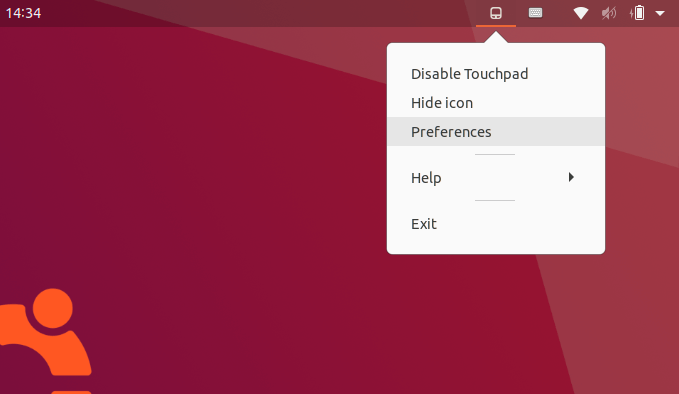
Want to get more touchpad settings in Ubuntu Linux? Try touchpad-indicator, a free and open-source tool for toggling and configuring your touchpad.
The software runs as an indicator applet in system tray. With it, you can:
- Enable / Disable touchpad via custom keyboard shortcut.
- Auto disable touchpad when mouse is plugged.
- Disable touchpad on typing, with option to change the milliseconds to wait after the last key press before enabling the touchpad.
It also allows to toggle natural scrolling, two finger scrolling, touchpad speed, edge scrolling, circular scrolling.
And you can remap mouse buttons (left, middle, and right clicks) to single finger tap, two finger tap, three finger tap, right-top corner, left-top corner, right-bottom corner, left-bottom corner.
How to Install Touchpad Indicator in Ubuntu Linux:
The software developer maintains an Ubuntu PPA that contains the packages for all current Ubuntu releases, including Ubuntu 16.04, Ubuntu 18.04, Ubuntu 20.04, Linux Mint 19.x, Linux Mint 20.
- 1. Open
terminalfrom system application launcher. Then run command to add the PPA:sudo add-apt-repository ppa:atareao/atareao - 2. Run command to refresh package cache after adding the PPA:
sudo apt update - 3. Finally install the tool via command:
sudo apt install touchpad-indicator
For other Linux, grab the source at github project page.
Uninstall Touchpad Indicator:
To remove the PPA, run command in terminal:
sudo add-apt-repository --remove ppa:atareao/atareaoAnd to remove the software package, run command:
sudo apt remove --auto-remove touchpad-indicator