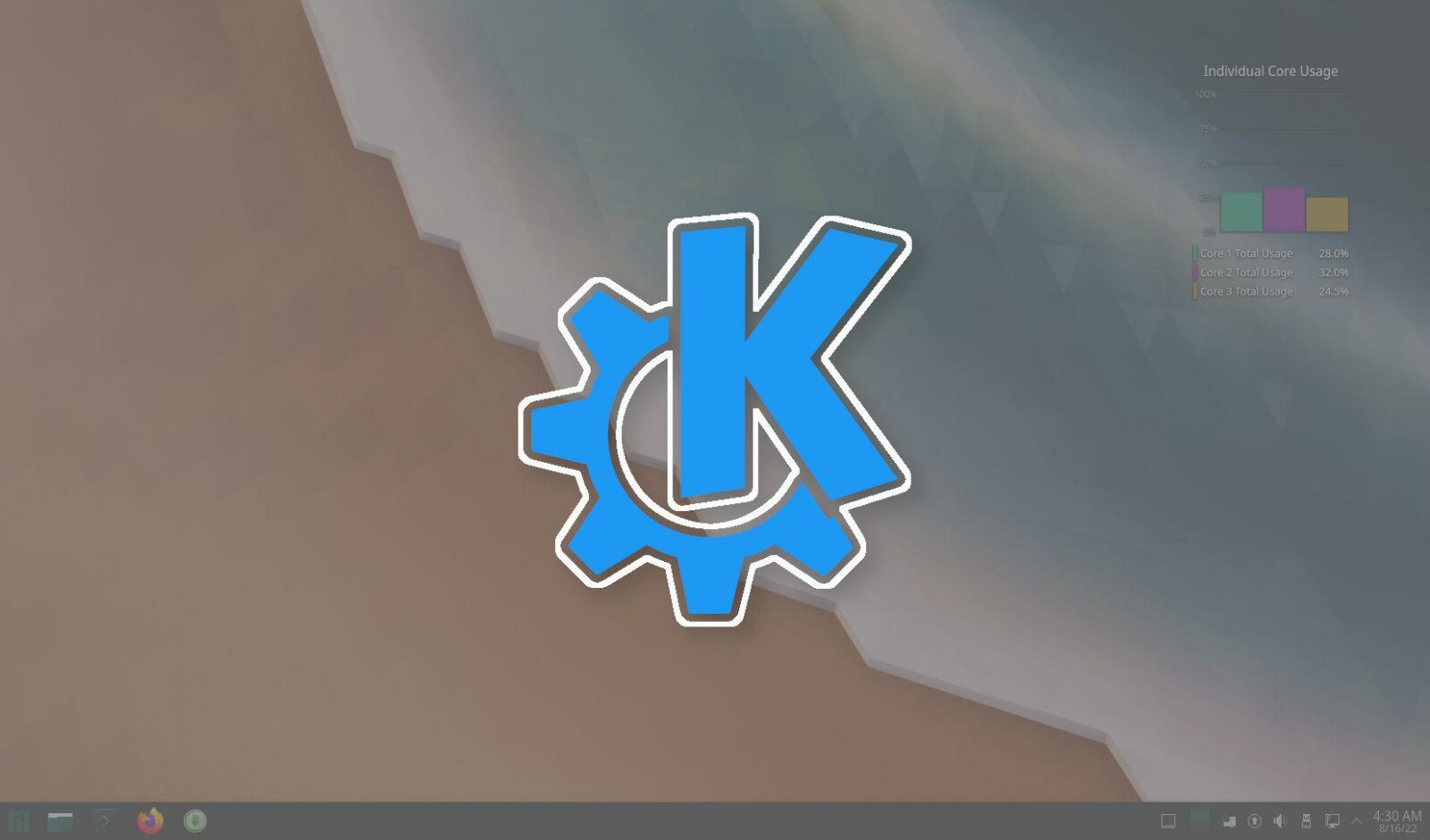This simple tutorial shows how to change your system software server, to speed up app installing and updating process in KUbuntu and/or Manjaro Linux.
Most Linux has its own server to host the software packages. User can install and/or update packages from that server using system’s package manager (aka Ubuntu Software, App Center, etc).
As users are coming from all over the world, the main server may be too far away. So, many mirror servers created for users from different countries.
Usually, your system will automatically choose the nearby mirror server for your location during the installing process. If not, this tutorial could help!
Change software server in KUbuntu:
Like Ubuntu’s “Software & Updates” utility, KUbuntu has a similar tool to configure software sources.
Normally, user can search for and open “Muon Package Manager” from start menu. Then go to menu “Settings -> Configure Software Sources” to open the dialog. However, due to authentication bug, it won’t allows you to open the dialog.
As a workaround, user may press Ctrl + Alt + T on keyboard to open Konsole. Then run command:
sudo software-properties-qt
Or use sudo software-properties-kde command. The ‘Software Sources’ dialog will open after you typing correct user password.
In that window, click the drop-box after “Download from”, then select either main server or Others….
Another dialog will pop-up once you select ‘Other…’. There click the “triangle” icon before your country or location, then select your desired mirror from expanded menu.
Or click on “Select Best Server” button. Which, will do some downloading tests and choose the fastest one automatically.
On app close, it will prompt to “Reload” software cache to apply change. If you miss it, either use “Check for Updates” button in Muon Package Manager or run sudo apt update in terminal.
Change software server in Manjaro Linux:
Unlike KUbuntu, Manjaro uses the specific package manager not only for its KDE edition, but also for GNOME and XFCE editions.
It’s pamac. User can either run pamac in terminal or search for and open “Add/Remove Software” from start menu to open it.
When the software manager opens, click on top-right hamburger menu and select “Preferences”. You’ll have to type user password to access the configure dialog.
Once the dialog opens, scroll down in ‘General’ tab, and use the “Use mirrors from” drop-down menu to choose another download server.
After selecting another download mirror, do remember to click “Refresh databases” in Software Manager’s hamburger menu to apply change (see first picture of this step).
Select a mirror server from Command Line:
(K)Ubuntu does not have a command line tool to select different download server as far as I know, except for editing the source file “/etc/apt/sources.list” manually.
But for Manjaro Linux, it’s quite easy to do the trick thanks to the powerful pacman package manager. Simply open terminal (or Koncole), and run command:
sudo pacman-mirrors
This command will automatically choose the best mirror, and shows the server URL for you.
In case you want to use a certain download server, first run command to list all available mirrors:
sudo pacman-mirrors --list
Then, you may choose either one from the list by running command:
sudo pacman-mirrors --country COUNTRY_NAME
Finally, do remember to apply changes via command:
sudo pacman -Syu