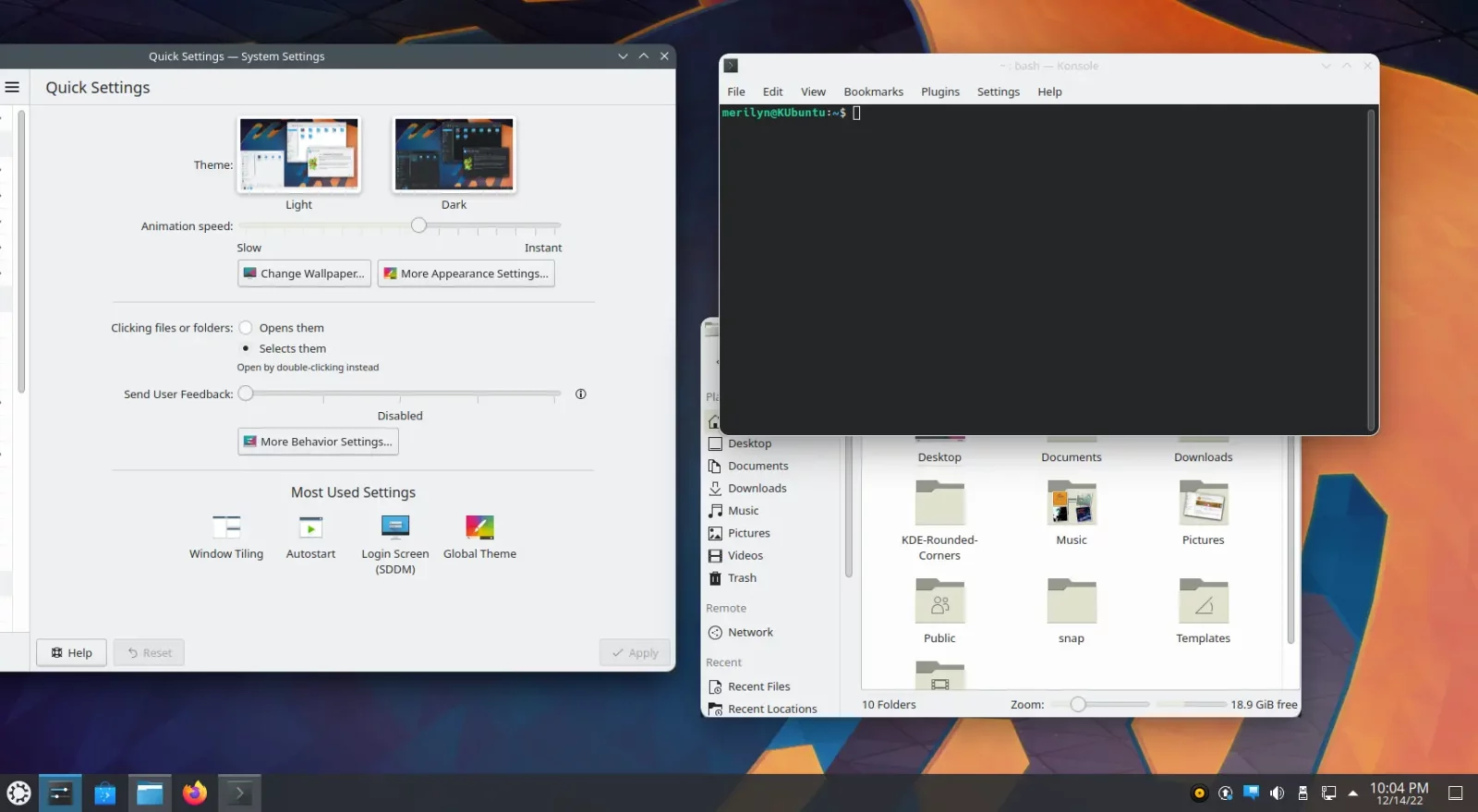Prefer rounded window corners? It’s easy to enable this feature in KDE 5 Plasma Desktop!
GNOME has been porting to GTK4 plus LibAdwaita with modern look and feel, including rounded corners. For KDE users, there’s an open-source project can do similar job by replacing sharp window corners with rounded ones. As well, it allows to configure the outline color, width, and shadow.
NOTE: This tutorial is tested and works in KUbuntu 22.04 | 22.10, Manjaro KDE! Though, it should works in other Linux (e.g., Arch, Fedora) with recent Plasma desktop.
Step 1: Install Rounded Corners Effect in KDE
This project at the moment is compatibility with KWin from versions 5.23 to 5.26. Meaning you can do it in Ubuntu 22.04 and 22.10 and their KDE flavors (e.g., KUbuntu, Ubuntu Studio), or Arch/Manjaro Linux. CHECK if more versions supported via its project page
For Manjaro
Thanks to AUR repository, the install thing is quite easy in Manjaro Linux. Simply launch ‘Add/Remove Software‘ app, enable AUR repository from Preferences dialog, finally search and install kde-rounded-corners package.
For Ubuntu based system
Ubuntu users have to build it source code. And, here’s how to do it step by step.
1. First, search for and open terminal (konsole) window from start menu. When it opens, run command to install the dependency libraries for building the source:
sudo apt install git cmake g++ gettext extra-cmake-modules qttools5-dev libqt5x11extras5-dev libkf5configwidgets-dev libkf5globalaccel-dev libkf5notifications-dev kwin-dev
2. Next, download the source code by using git command in terminal:
git clone https://github.com/matinlotfali/KDE-Rounded-Corners
3. Then, navigate to that source folder via cd command. Create build sub-folder and navigate to that sub-folder.
cd KDE-Rounded-Corners
mkdir qt5build && cd qt5build
4. Finally, configure, make and install it by running the 3 commands below one by one:
cmake ../ -DCMAKE_INSTALL_PREFIX=/usr -DQT5BUILD=ON
make
sudo make install
Tip: to speed up the process, replace make with make -j4 to start 4 threads, or change number 4 according to your CPU core/thread number.
Step 2: Enable & configure round radius
After installing the project, log out and back in!
Then, launch System Settings from start menu. Navigate to Workspace -> Workspace Behavior -> Desktop Effects.
Find out ShapeCorners in right under ‘Appearance’ section. Enable it, and click the configure icon in the end of that row. You can finally configure radius, outline color/thickness, shadow color in the pop-up dialog.
Uninstall KDE-rounded-corners
To revert back the original window corners, simply disable the effect in System Settings (see Step 2).
If you want to completely remove the effect, either uninstall it from ‘Add/Remove Software’ in Manjaro. Or for (K)Ubuntu, open konsole and run sudo make uninstall command after navigating to the qt5build sub-folder of the source folder.