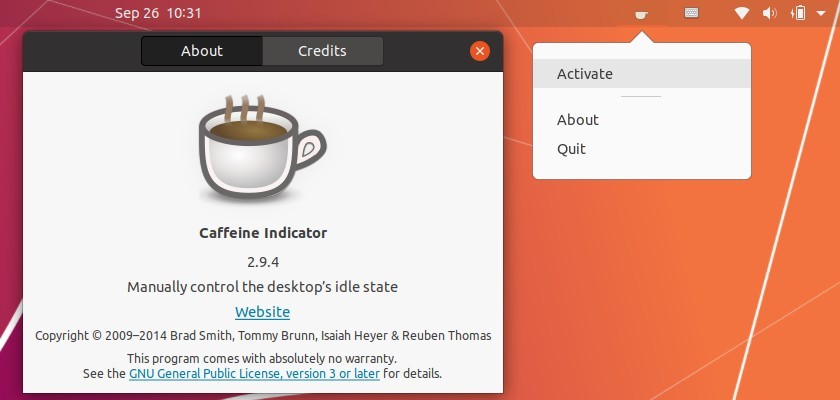Want to prevent your Linux screen from auto dimming or going blank while watching a movie or when you’re on a video call? Caffeine indicator is the best choice.
Caffeine is a simple indicator applet allows to one click to stop Linux desktop becoming idle, temporarily inhibit screen-saver and sleep mode without going through system power settings.
Method 1. Install Caffeine applet in Linux:
The applet is available in most Linux Distributions’ official repositories.
For Ubuntu, Debian, Linux Mint based systems, open terminal and run command:
sudo apt install caffeineFor Fedora, install the applet by running command:
sudo dnf install caffeineThe software is also available in ALT Linux, CentOS, openSUSE, OpenMandriva repositories. Simple install it via your system package managing tool.
Once installed, launch the indicator and click ‘Activate‘ (see picture at top) to inhibit screen dimming, auto-sleep while watching movies and enjoy!
Method 2: Install Caffeine as Gnome Extension in Linux:
The tool is also available as an extension for Gnome desktop on Linux.
For Ubuntu 18.04 and higher, install the extension simply via command:
sudo apt install gnome-shell-extension-caffeineAll other Linux with Gnome can turn on the toggle icon to install it on the extension web page.
Besides one click to enable / disable auto-sleep, the extension also features notifications, custom applications that enable Caffeine automatically. And you can get them in extension settings via Gnome Tweaks.