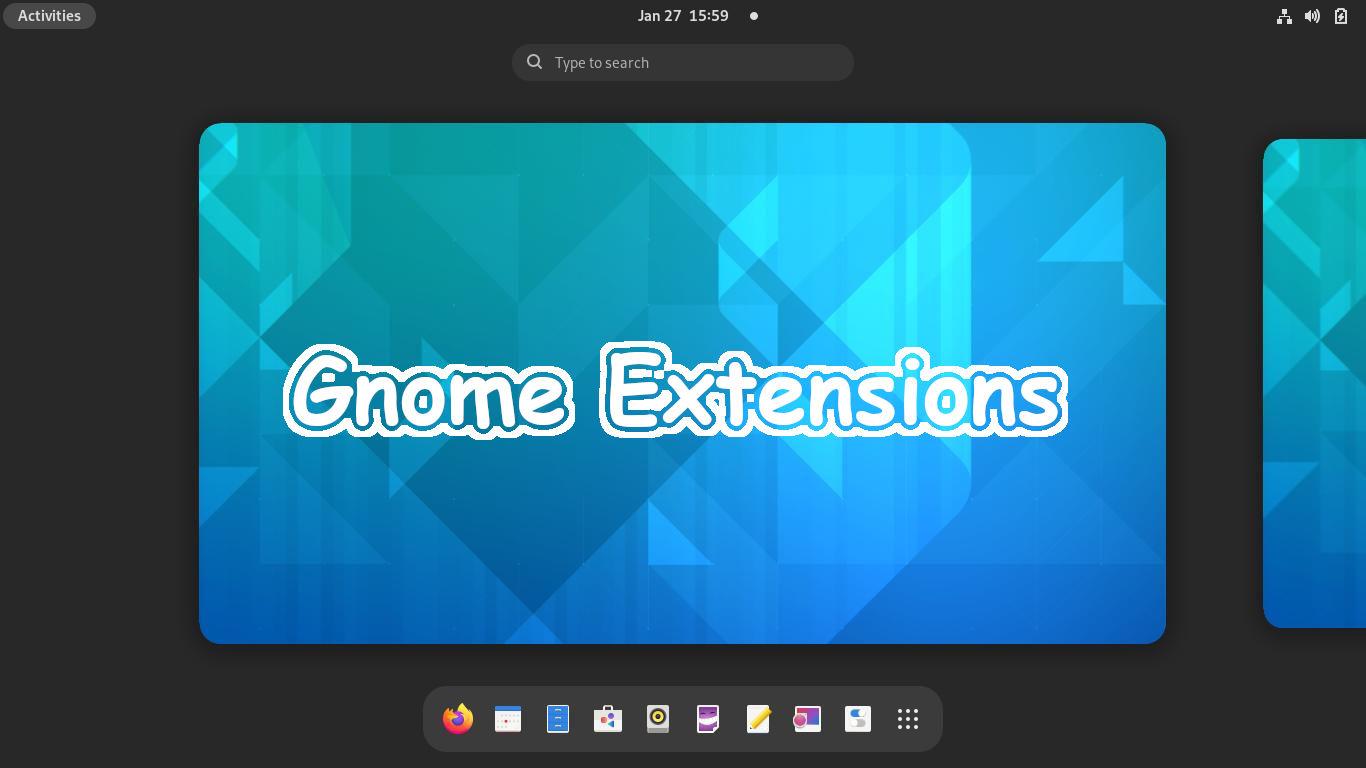Using Ubuntu, Fedora or other Linux with GNOME Desktop? There’s now all-in-one GTK4 app to browse, install, remove and toggle Gnome Shell extensions!
There are tons of great extensions, such as Dash-to-Dock, Arc Menu and GSConnect, to make GNOME more usable. Mostly, we install extensions by visiting extensions.gnome.org in web browser. And, toggle on/off, or remove them via the “Extensions” app.
Extensions Manager:
To make life easier, there’s now a GTK4 app called “Extension Manager“.
It provides “Installed” tab with similar interface to the previous “Extensions” app (see the previous pic). There are options to turn on/off, and configure installed and built-in extensions. And, click on an extension will expand it with description text as well as ‘See Details’ and ‘Remove’ buttons.
Under “Browse” tab, it displays top 10 extensions sorted in ‘Popularity’, ‘Downloads’, ‘Recent’, or ‘Name’, as well as a search box. For each, it displays the status: ‘Installed’ or “Unsupported” or provides an ‘install’ button in the right.
User may also click to view the details about an extension, including screenshot, description text, supported GNOME versions, and links to page in Gnome Extension website.
And the app supports light, dark modes and has option to follow system’s light/dark mode. For Ubuntu user, the chrome-gnome-shell package and browser extension are no longer required after switching to ‘Extension Manager’.
The only weakness so far is that it displays only 10 extensions, without ability to browse more in tabs.
Install Extensions Manager:
The app is available to install in most Linux using Flatpak package.
Firstly, setup the flatpak daemon if you don’t have it installed on your system.
Then, search for and open ‘terminal’ from ‘Activities‘ overview screen. When it opens, run command:
flatpak install https://dl.flathub.org/repo/appstream/com.mattjakeman.ExtensionManager.flatpakref
As the picture shows, if you’re first time installing GTK4 app via Flatpak, there will be hundreds of MB more run-time libraries to install.
Once installed, search for and launch ‘Extension Manager’ from the overview screen and enjoy!
Remove Extensions Manager:
To uninstall the app, simply open terminal and run command:
flatpak uninstall --delete-data com.mattjakeman.ExtensionManager
And remove useless runtimes via flatpak uninstall --unused.