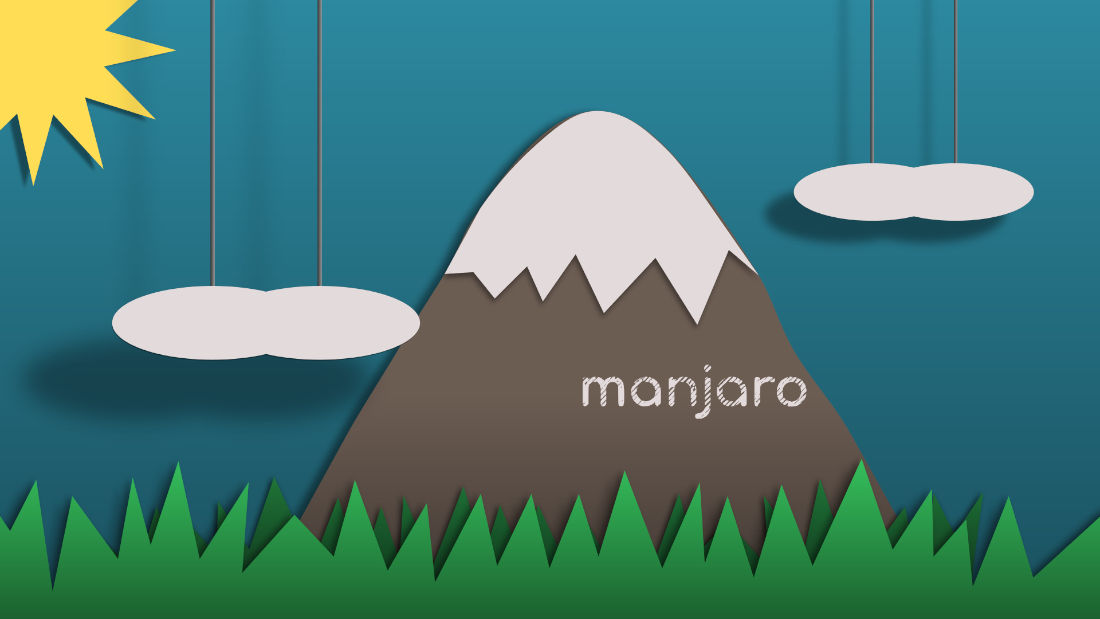As a beginner friendly Linux Distro, managing Kernels in Manjaro is easy! And here I’m going to show you how.
Manjaro has a built-in command line tool to manage kernels. As well, a graphical front-end is available. So users can choose to either run Linux commands or do a few mouse clicks in GUI to update Kernel or remove old kernels.
Single command to Install / Remove Linux Kernel in Manjaro
With the pre-installed mhwd-kernel tool, life is easy! Simply open terminal and run the command below as you prefer.
Firstly, you may run command to list current running as well as all the installed Kernels:
mhwd-kernel -li
To INSTALL an updated Kernel, e.g., Linux 5.13, run command:
sudo mhwd-kernel -i linux513
This command will install the new kernel, 5.13 in the case, along with all modules currently used in the existing kernel. However, the kernel version may be a little bit lag behind of the kernel.org due to your source mirror.
And to REMOVE an old kernel, for example Linux 5.10, run command. Don’t remove current running kernel unless a newer version installed.
sudo mhwd-kernel -r linux510
Got “no usable package repositories configured” error?
If the “/etc/pacman.conf” file is incorrectly configured or even empty, you’ll get error while running either pacman or mhwd-kernel command.
Open file manager, go to “Other Location -> Computer -> etc”. Then right-click on pacman.conf file and select ‘Edit as Administrator’.
When the file opens, make sure it has following lines. Or just copy and paste into file if it’s empty.
# # /etc/pacman.conf # # See the pacman.conf(5) manpage for option and repository directives # # GENERAL OPTIONS # [options] CacheDir = /var/cache/pacman/pkg/ HoldPkg = pacman glibc manjaro-system SyncFirst = manjaro-system archlinux-keyring manjaro-keyring Architecture = auto NoExtract = /usr/lib/security/pam_systemd_home.so CheckSpace SigLevel = Required DatabaseOptional LocalFileSigLevel = Optional [core] SigLevel = PackageRequired Include = /etc/pacman.d/mirrorlist [extra] SigLevel = PackageRequired Include = /etc/pacman.d/mirrorlist [community] SigLevel = PackageRequired Include = /etc/pacman.d/mirrorlist [multilib] SigLevel = PackageRequired Include = /etc/pacman.d/mirrorlist
Finally, generate mirror list by running command (replace country name to yours):
sudo pacman-mirrors --country Denmark --timeout 5
And update your system to fix the issue via command:
sudo pacman -Syyu
Manage Linux Kernel in Manjaro via Graphical Tool:
Search for and open “Manjaro Settings Manager” from system app launcher. When it opens, you’ll see an option for Kernel.
Just click on it, and there you are! Choose a kernel as you prefer and click “Install”. Or select an old system kernel, a ‘Remove’ button is available if possible to remove.
That’s all. Enjoy!