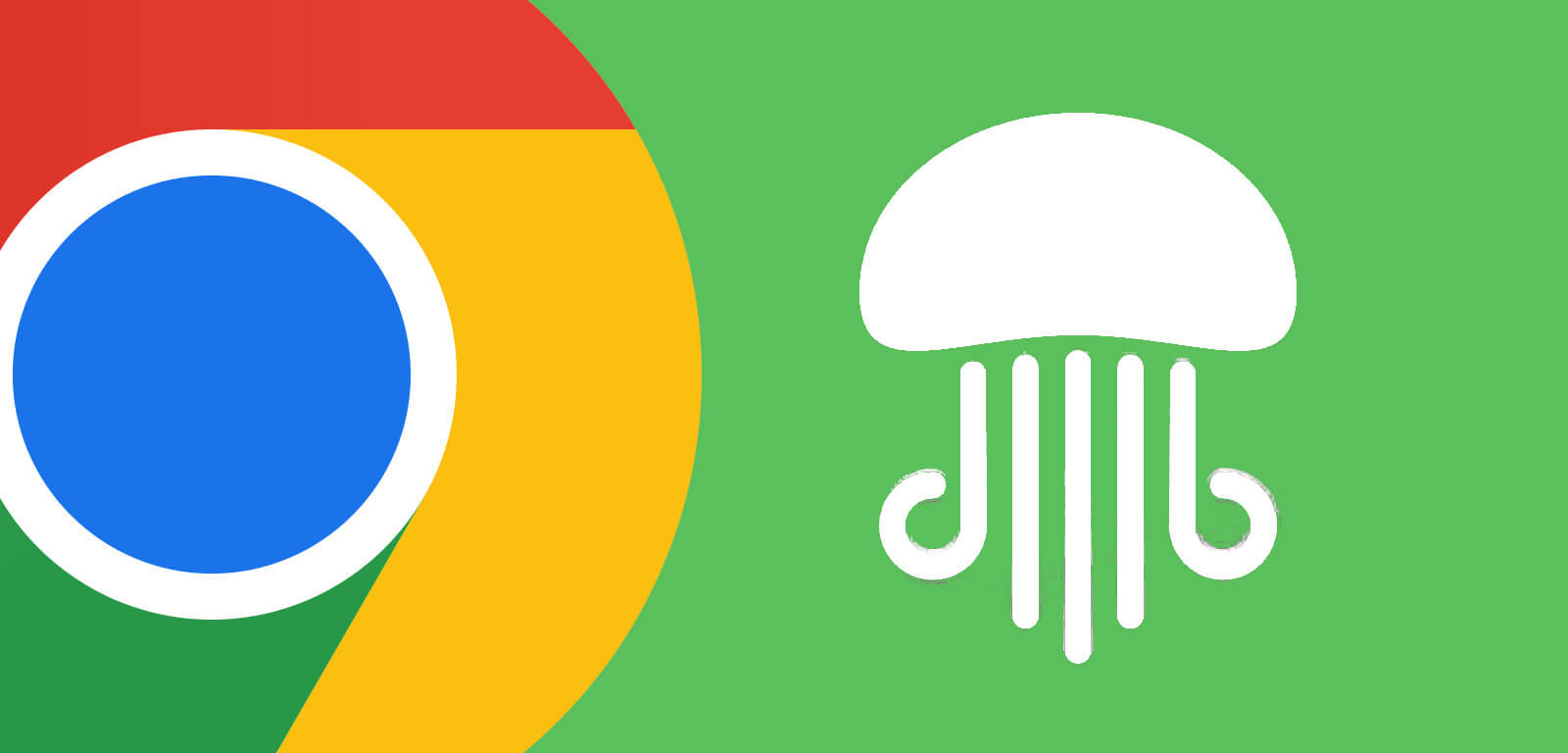Prefer Chrome to the default Firefox web browser? Here’s the step by step guide shows you how to install Google Chrome in Ubuntu 22.04 LTS.
Installing Chrome in Linux is quite easy as Google provides official .DEB and .RPM packages in its website. All you have to do is just to download & install the package. Though, only 64-bit modern PC and laptop are supported!
Install Google in Debian, Ubuntu, Linux Mint:
Step 1: Download Google Chrome (.deb) package
Firstly, go to the google chrome download page from the link button below:
Then click the blue “Download Chrome” button. Google automatically detects your system and provides the relevant files for downloading. Select ‘64-bit .deb‘ and click ‘Accept and install’ button to start downloading it.
If you’re trying to download Chrome for Debian/Ubuntu on Windows or other systems, try this direct link.
Step 2: Install Google Chrome via the .deb package
After downloaded the package, open it in your Downloads folder. Right-click and choose “Open With Other Application“, then select ‘Software Install‘ from the list.
It should bring up Ubuntu Software with the “Install” button, just click on it and type user password to authentication will install the browser package.
‘Software Install’ does not launch? You may instead press Ctrl+Alt+T on keyboard to open terminal and run the command below to install the package:
sudo apt install ./Downloads/google-chrome-stable_current_amd64.deb
Skip the warning output “Download is performed sandboxed as root …“. It should install without problem, though it warns every time when installing a local deb package.
Step 3: Launch Google Chrome and pin to dock
After installation, click on top left corner ‘Activities‘ to bring up overview screen. Search for and open Google Chrome, or right-click on icon and select “Pin to Dash” so it will stick to the left dock.
How to Remove Google Chrome in Ubuntu:
To remove the browser, simply press Ctrl+Alt+T on keyboard to open terminal and run the command below:
sudo apt remove --autoremove google-chrome-stable
While installing the browser, it adds Google repository automatically in your system. So, installing regular updates via apt or ‘Software Updater’ may also update the Chrome package.
To remove Google repository, open “Software & Updates” from overview screen.
Then, remove the source line from ‘Other Software‘ tab.
That’s all. Enjoy!