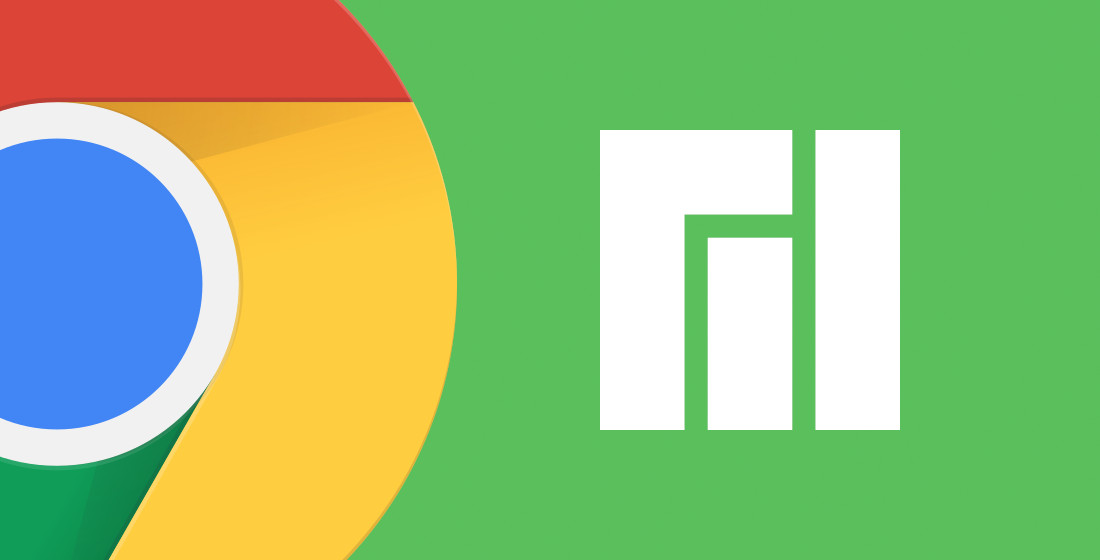Want to install Google Chrome web browser in your Manjaro Linux Desktop? Here’s the step by step guide shows you how!
Manjaro is a popular Linux distribution based on Arch Linux. It’s a free and open-source system focus on user-friendliness and accessibility.
Manjaro comes with Firefox pre-installed as default web browser. Thanks to Arch User Repository (AUR), a community-driven repository for Arch, you can install more apps, Google Chrome in the case, that are not available in the official repositories.
1.) Firstly open pamac, the graphical tool to install or remove packages, from the start menu.
When you click on magnifier icon and search Google Chrome, it will prompt ‘No package found’.
2.) Click on the hamburger button in the top-right, and go to Preferences in drop-down menu.
3.) Type your user password when it asks and hit Enter.
4.) When ‘Preferences’ dialog opens, navigate to AUR tab and turn on the slider icon to enable the repository. And tick the two check-boxes with your mind.
5.) Now search ‘Google Chrome’ in the package manager and click on ‘Build‘ button after your desired package.
6.) Next click ‘Apply‘ button in the bottom and confirm in the ‘Transaction Summary’ dialog to start installing the package as well as dependencies.
7.) When everything’s done, launch Google Chrome from the start menu and enjoy!