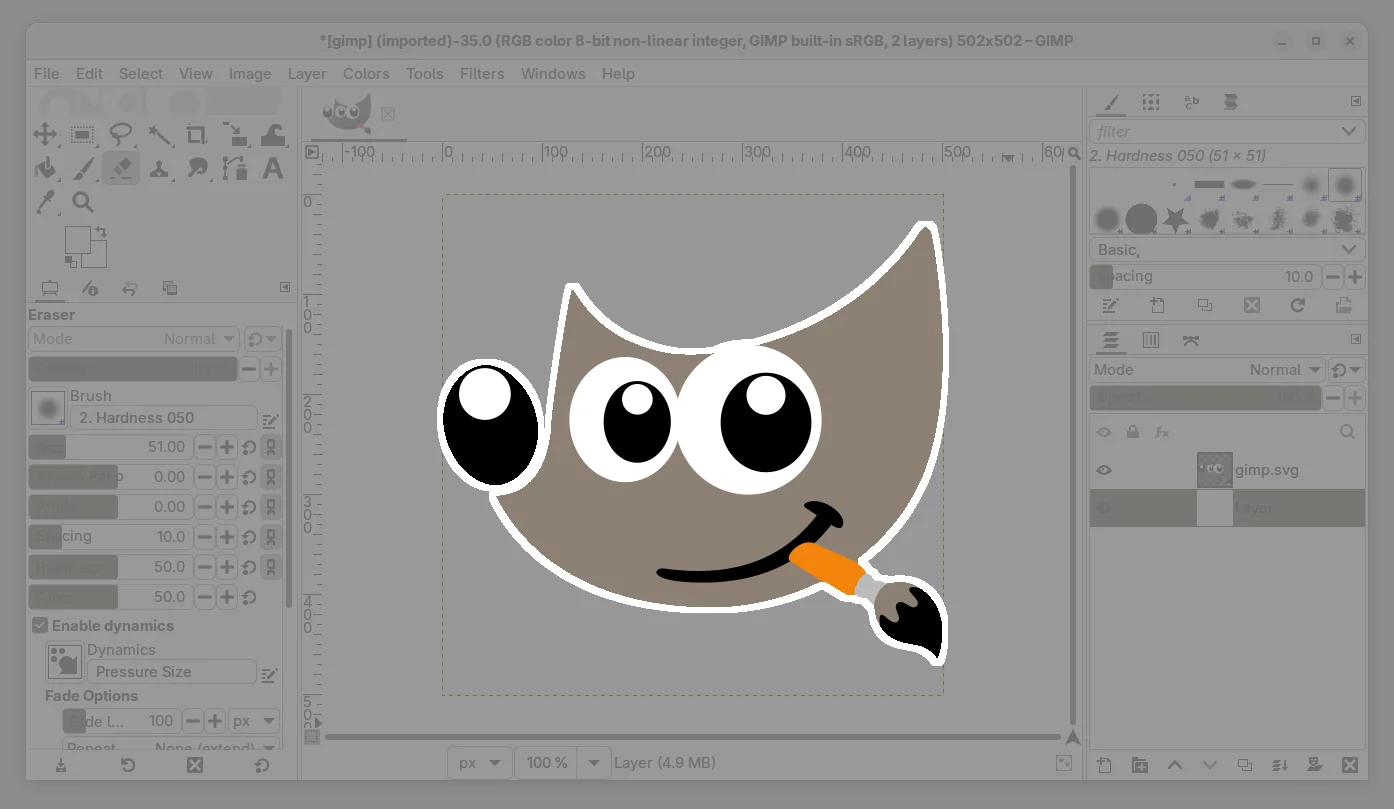This tutorial shows how to install GIMP image editor 3.0.x (so far 3.0.2) in Debian 12 Bookworm through native .deb package.
GIMP 3.0 was released in last month as a new major release. It features full GTK3 port, native Wayland and HiDPI support, multi-layer selection, and render caching.
There are as well new plugin API, Python3, JavaScipt, Lua and Vala plugins support, new logo, new paint select tool and many other exciting new features. For details, see the official release note.
GIMP 3.0 has been made into Debian Unstable and Testing repositories. For current Debian 12 stable, there are official Flatpak and AppImage available to download at GIMP website.
If you don’t like running the image editor in sandbox, and prefer the native .deb package, here’s how to install it through an OBS community repository.
Step 1: Add the Community Repository
There’s an community maintained repository hosted on openSUSE OBS, which offers the most recent GIMP 3.0.2 for Debian 12 on Intel/AMD platform.
NOTE: This is an unofficial repository. You may first take a look at how it was built by going to this page.
1. Firstly, press Ctrl+Alt+T on keyboard to open a terminal window. When it opens, run the commands below one by one to install the key:
- First, make sure
/etc/apt/keyringsexist for storing the key files.sudo mkdir -p /etc/apt/keyrings
- Then, run command to download the key, and save to the directory above:
curl -fsSL https://download.opensuse.org/repositories/home:tangerine:deb12-xfce4.18/Debian_12/Release.key | gpg --dearmor | sudo tee /etc/apt/keyrings/home_tangerine_deb12-xfce4.18.gpg > /dev/null
If
curlcommand not found, runsudo apt install curlto install.
2. Then, run the command below to add the OBS repository into your system:
echo 'deb [signed-by=/etc/apt/keyrings/home_tangerine_deb12-xfce4.18.gpg] http://download.opensuse.org/repositories/home:/tangerine:/deb12-xfce4.18/Debian_12/ /' | sudo tee /etc/apt/sources.list.d/home:tangerine:deb12-xfce4.18.list
This command will create a custom configuration file under /etc/apt/sources.list.d directory, then write the source (text in quotation marks) into it.
Step 2: Set Package Priority
As a third-party package repository, it’s better to set a low package priority. So, your system won’t install packages from it unless you intend to.
To do so, open terminal (Ctrl+Alt+T) and run command to create a custom configuration file for apt:
sudo nano /etc/apt/preferences.d/gimp-obs
Then, add the 3 lines below to tell to set all packages from that repository with priority 10:
Package: * Pin: release l=home:tangerine:deb12-xfce4.18 Pin-Priority: 10
Finally, press Ctrl+S to save file and then press Ctrl+X to exit.
Step 3: Install GIMP 3.0
After added the software repository and set up priority, run the command below to refresh package cache:
sudo apt update
In the output, it should include a line says:
Get/Hit:x http://download.opensuse.org/repositories/home:/tangerine:/deb12-xfce4.18/Debian_12 InRelease
And, finally, you may run the command below to install GIMP 3.0 from that repository:
sudo apt install -t "l=home:tangerine:deb12-xfce4.18" gimp libgegl-0.4-0 libbabl-0.1-0
Here -t "l=home:tangerine:deb12-xfce4.18" is required to specify the software source.
When done, start GIMP 3.0 from application launcher and enjoy!
Uninstall
To uninstall the GIMP 3.0 packages, run command:
sudo apt remove --autoremove gimp gimp-data libgegl-0.4-0 libbabl-0.1-0
For the openSUSE OBS repository, simply run the commands below one by one to delete the corresponding configuration files:
- First, delete the key file by running command:
sudo rm /etc/apt/keyrings/home_tangerine_deb12-xfce4.18.gpg
- Then, delete the source configuration file:
sudo rm /etc/apt/sources.list.d/home:tangerine:deb12-xfce4.18.list
- Finally, delete the configuration for package priority:
sudo rm /etc/apt/preferences.d/gimp-obs
Finally, apply changes by running sudo apt update command to refresh cache.